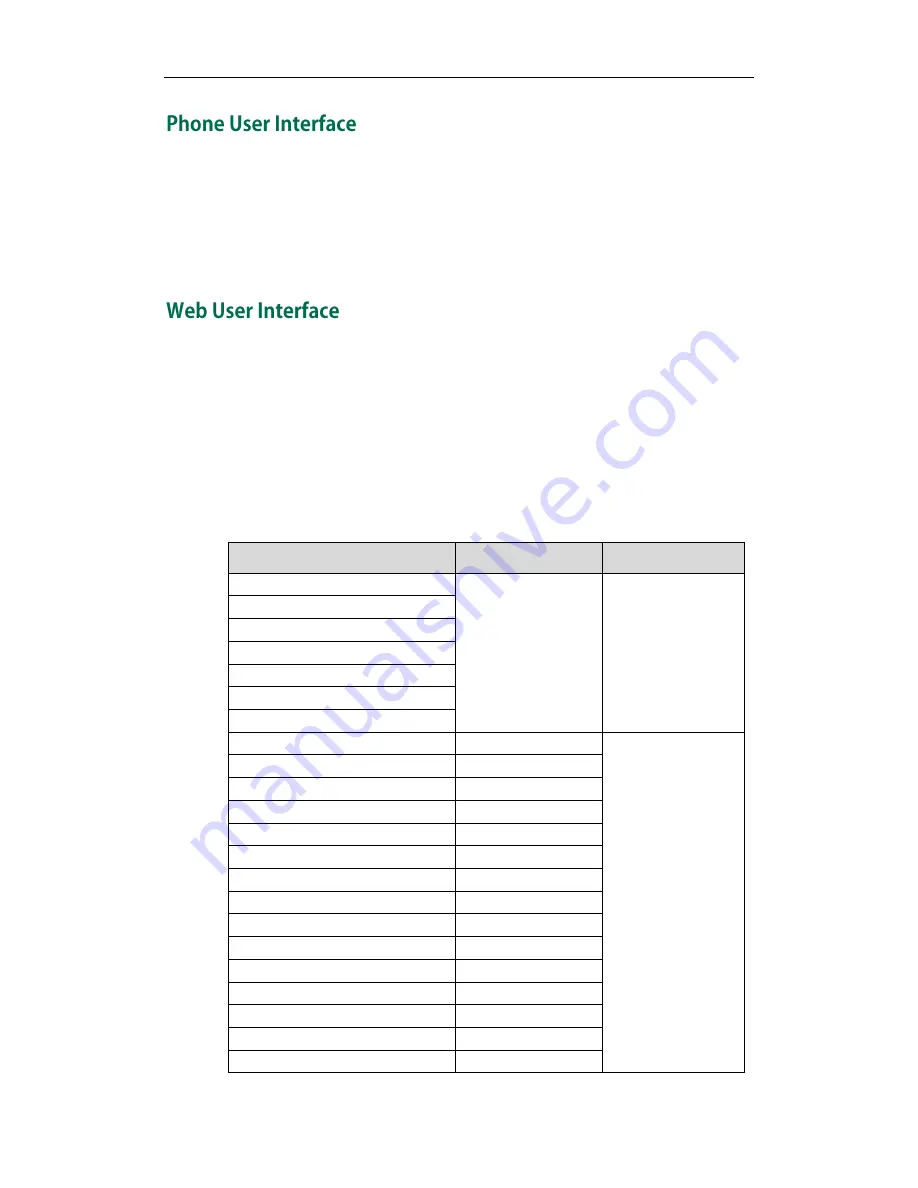
User Guide for the SIP-T21(P) E2 IP Phone
6
You can customize your phone by pressing the Menu soft key to access the phone user
interface. The Advanced Settings option is only accessible to the administrator, and the
default administrator password is “admin” (case-sensitive). For more information on
customizing your phone with the available options from the phone user interface, refer
to
Customizing Your Phone
on page
19
.
In addition to the phone user interface, you can also customize your phone via web user
interface. In order to access the web user interface, you need to know the IP address of
your new phone. To obtain the IP address, press the OK key on the phone. Enter the IP
address (e.g., http://192.168.0.10 or 192.168.0.10) in the address bar of web browser on
your PC. The default administrator user name and password are both “admin”
(case-sensitive).
The options you can use to customize the IP phone via phone user interface and/or via
web user interface are listed in the following table:
Options
Phone User Interface
Web User Interface
Status
√
√
--IPv4
--MAC
--Firmware
--Network
--Phone
--Accounts
Basic Phone Settings
√
--Contrast
√
--Backlight
√
--Language
√
--Time & Date
√
--Administrator Password
√
--Key as Send
√
--Phone Lock
√
--Ring Tones
√
--Contact Management
x
--Directory
x
--Local Directory
√
--Blacklist
√
--Remote Phone Book
x
--Call History Management
√
Summary of Contents for SIP-T21 E2
Page 1: ......
Page 6: ...User Guide for the SIP T21 P E2 IP Phone vi...
Page 10: ...User Guide for the SIP T21 P E2 IP Phone x...
Page 28: ...User Guide for the SIP T21 P E2 IP Phone 18...
Page 114: ...User Guide for the SIP T21 P E2 IP Phone 104...
Page 150: ...User Guide for the SIP T21 P E2 IP Phone 140...
















































