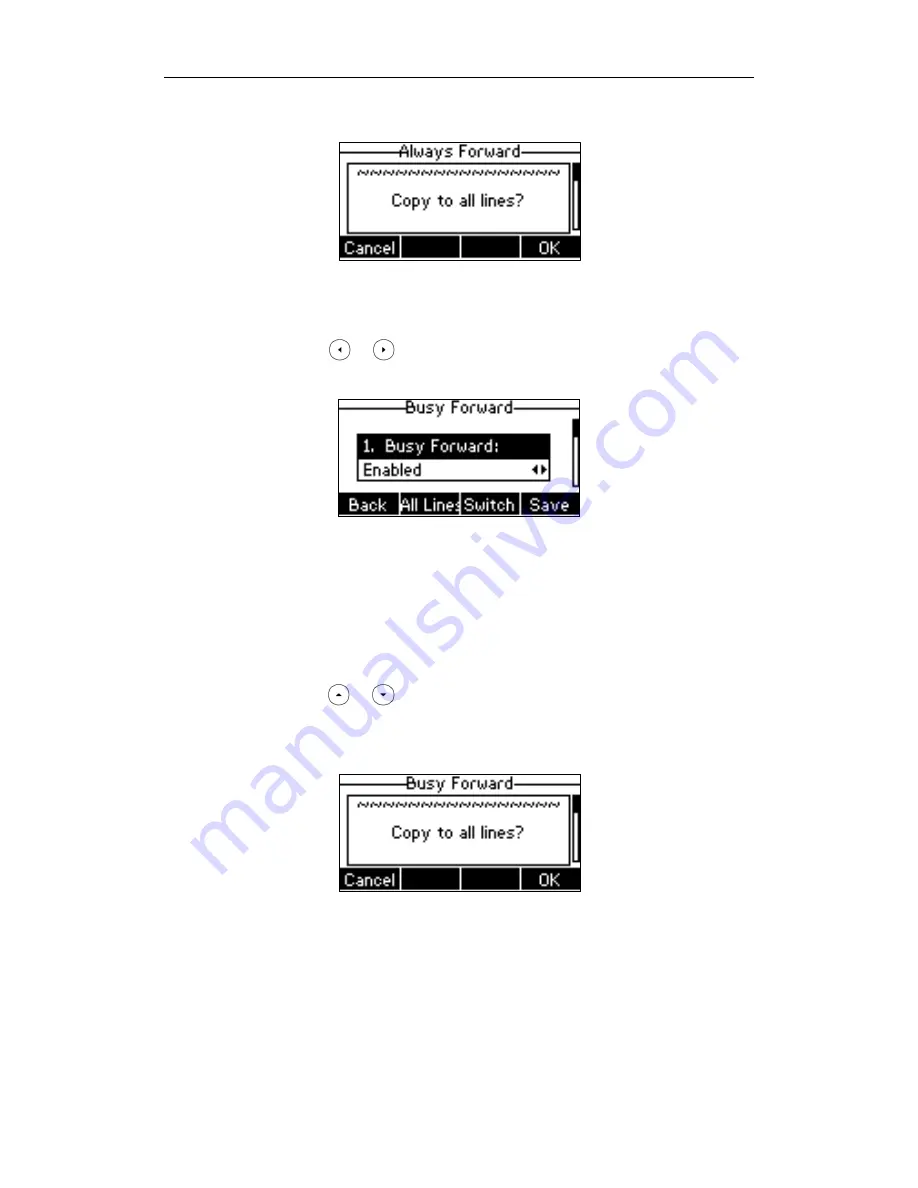
Basic Call Features
87
The LCD screen prompts “Copy to all lines?”.
3) Press the OK soft key to accept the change or the Cancel soft key to cancel.
b.) If you select Busy Forward, you can enable it for a specific account.
1) Press or , or the Switch soft key to select Enabled from the Busy
Forward field.
2) Enter the destination number you want to forward all incoming calls to
when the phone is busy in the Forward to field.
3) (Optional.) Enter the busy forward on code or off code respectively in the
On Code or Off Code field.
You can also enable busy forward for all accounts. After busy forward was
enabled for a specific account, do the following:
1) Press or to highlight the Busy Forward field.
2) Press the All Lines soft key.
The LCD screen prompts “Copy to all lines?”.
3) Press the OK soft key to accept the change or the Cancel soft key to cancel.
c.) If you select No Answer Forward, you can enable it for a specific account.
Summary of Contents for SIP-T21 E2
Page 1: ......
Page 6: ...User Guide for the SIP T21 P E2 IP Phone vi...
Page 10: ...User Guide for the SIP T21 P E2 IP Phone x...
Page 28: ...User Guide for the SIP T21 P E2 IP Phone 18...
Page 114: ...User Guide for the SIP T21 P E2 IP Phone 104...
Page 150: ...User Guide for the SIP T21 P E2 IP Phone 140...
















































