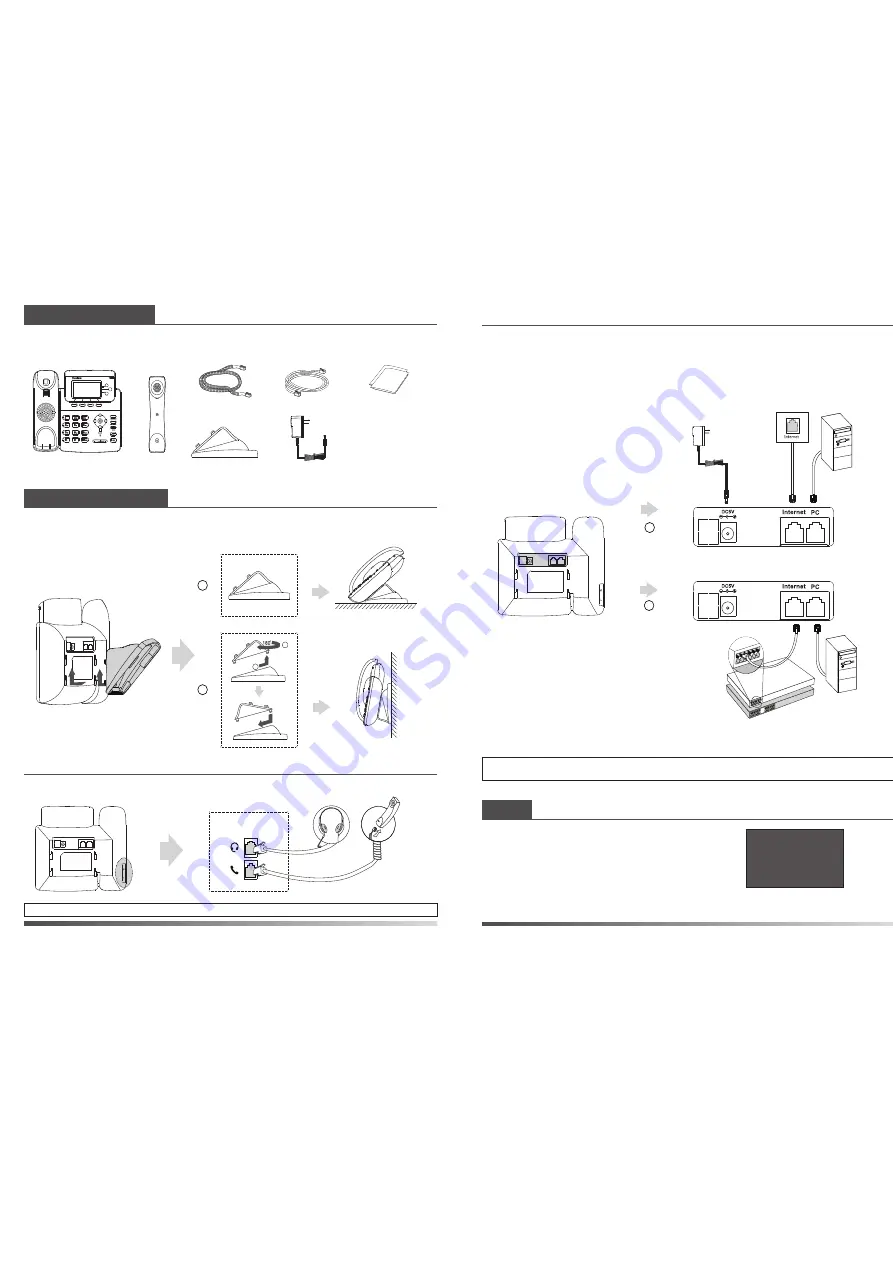
Startup
1. Attach the stand, as shown below:
2. Connect the handset and optional headset, as shown below:
3. Connect the network and power, as shown below:
The following items are included in your package. If you find anything missing, contact your
system administrator.
Packaging Contents
Assembling the Phone
Note:
PoE is only applicable to the SIP-T22P IP phone. If inline power (PoE) is provided, you do not need to
connect the power adapter. Make sure the Ethernet cable and hub/switch are PoE compliant.
Stand
Power Adapter
(Optional)
Handset Cord
Handset
IP Phone
Ethernet Cable
Quick Installation
Guide & Quick
Reference Guide
Note:
The headset should be purchased separately.
SIP-T22P & SIP-T22 Quick Installation Guide
www.yealink.com
You have two options for network and power connections. Your system administrator will advise
you on which one to use.
After the IP phone is connected to the
network and supplied with power, it automatically
begins the initialization process. After startup,
the phone is ready for use. You can configure the
phone via web user interface or phone user interface.
Initializing
Please wait ...
A
B
1
2
Desk Mount Method
Wall Mount Method
PC Connection
(Optional)
Power Adapter
(DC 5V)
A
AC Power Option
B
PoE ( Power over
Ethernet ) Option
PC Connection
(Optional)
IEEE 802.3af compliant
PoE Hub/Switch
All manuals and user guides at all-guides.com




















