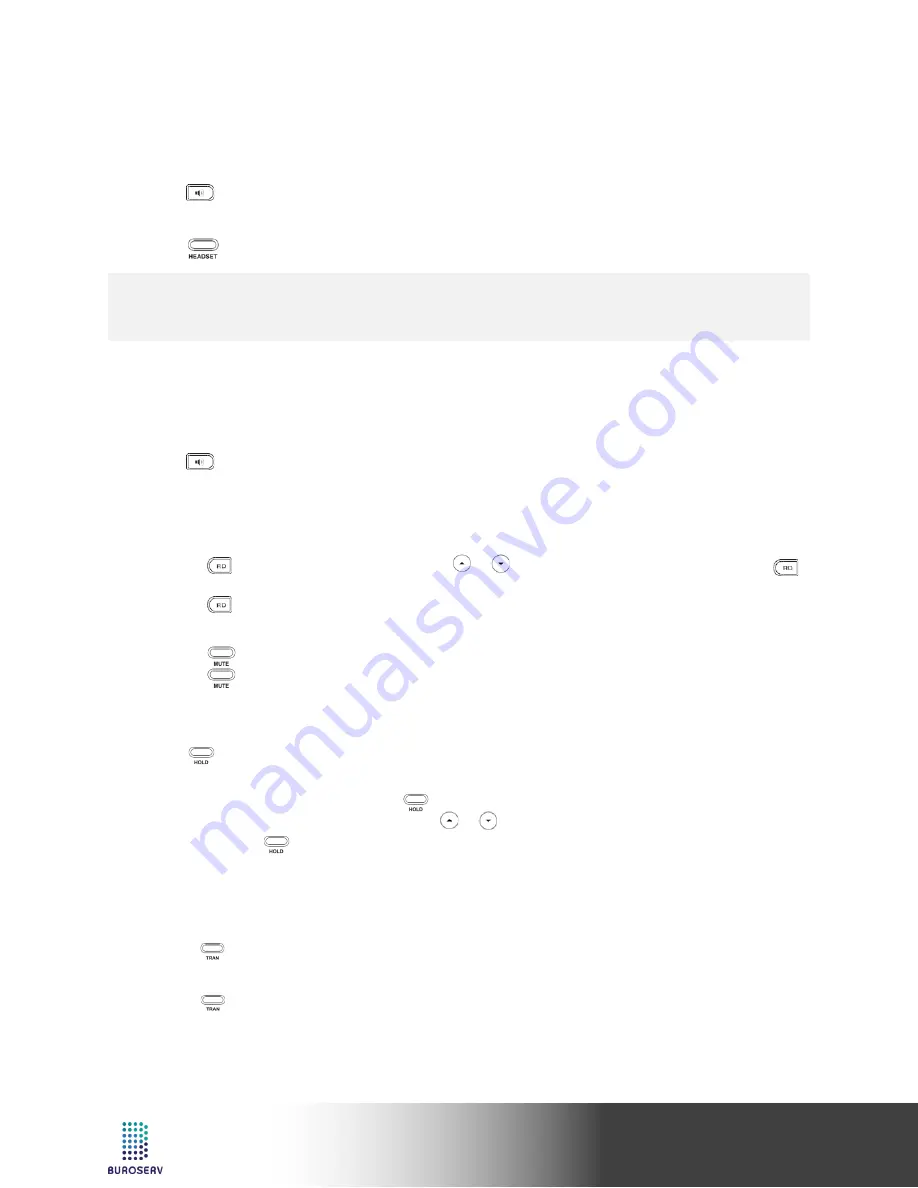
7
Quick Start Guide
Yealink IP Phone – SIP-T27P
ANSWERING A CALL
Using the handset:
Pick up the handset.
Using the speakerphone:
Press
.
Using the headset:
Press
.
ENDING A CALL
Using the handset:
Hang up the handset or press the
EndCall
soft key.
Using the speakerphone:
Press
or the
EndCall
soft key.
Using the headset:
Press the
EndCall
soft key.
REDIAL
•
Press
to enter the
Placed Calls
list, press or to select the desired entry, and then press
or
the
Send
soft key.
•
Press
twice when the phone is idle to dial out the last dialed number.
CALL MUTE AND UN-MUTE
•
Press to mute the microphone during a call.
•
Press again to un-mute the call.
CALL HOLD AND RESUME
To place a call on hold:
Press or the
Hold
soft key during an active call.
To resume the call, do one of the following:
•
If there is only one call on hold, press or the
Resume
soft key.
•
If there is more than one call on hold, press or to select the desired call,
and then press or the
Resume
soft key.
CALL TRANSFER
You can transfer a call in the following ways:
Blind Transfer
1. Press or the
Tran
soft key during an active call. The call is placed on hold.
2. Enter the number you want to transfer to.
3. Press or the
Tran
soft key.
Note:
•
You can reject an incoming call by pressing the
Reject
soft key.





























