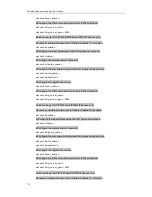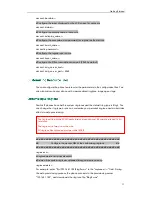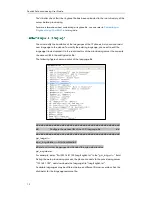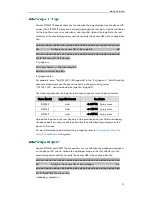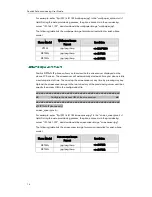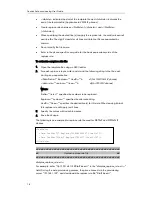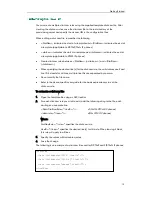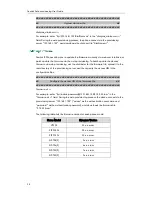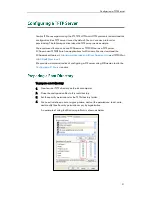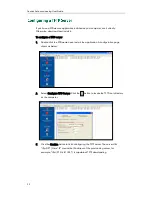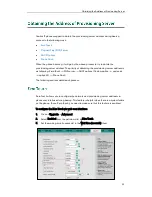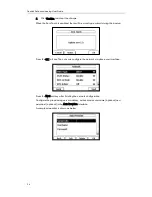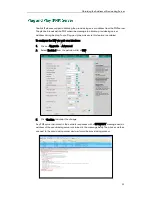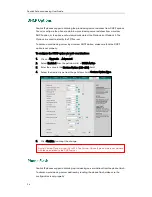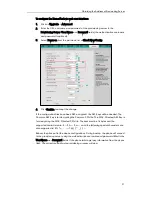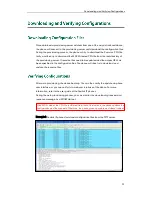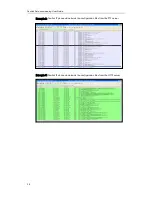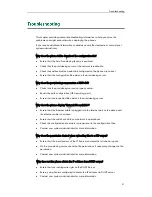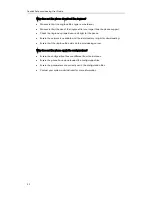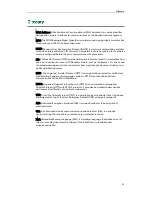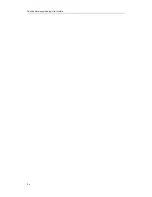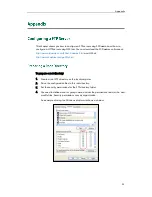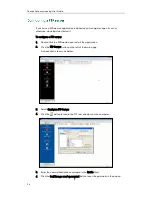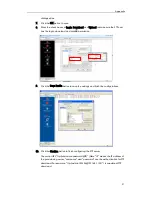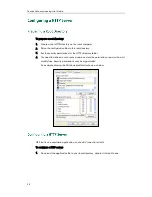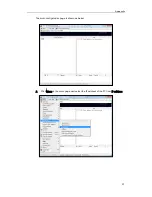Yealink Auto provisioning User Guide
24
4.
Click Confirm to accept the change.
When the Zero Touch is enabled, there will be a configure wizard during the bootup:
Press the OK soft key. Then you can configure the network via phone user interface:
Press the Next soft key after finishing the network configuration.
Configure the provisioning server address, authentication username (optional) and
password (optional) in the Auto Provision interface.
A sample screenshot is shown as below:
Summary of Contents for SIP-T2XP
Page 1: ...Table of Contents i...
Page 2: ......
Page 6: ...Yealink Auto provisioning User Guide vi...
Page 8: ...Yealink Auto provisioning User Guide 2...
Page 34: ...Yealink Auto provisioning User Guide 28...