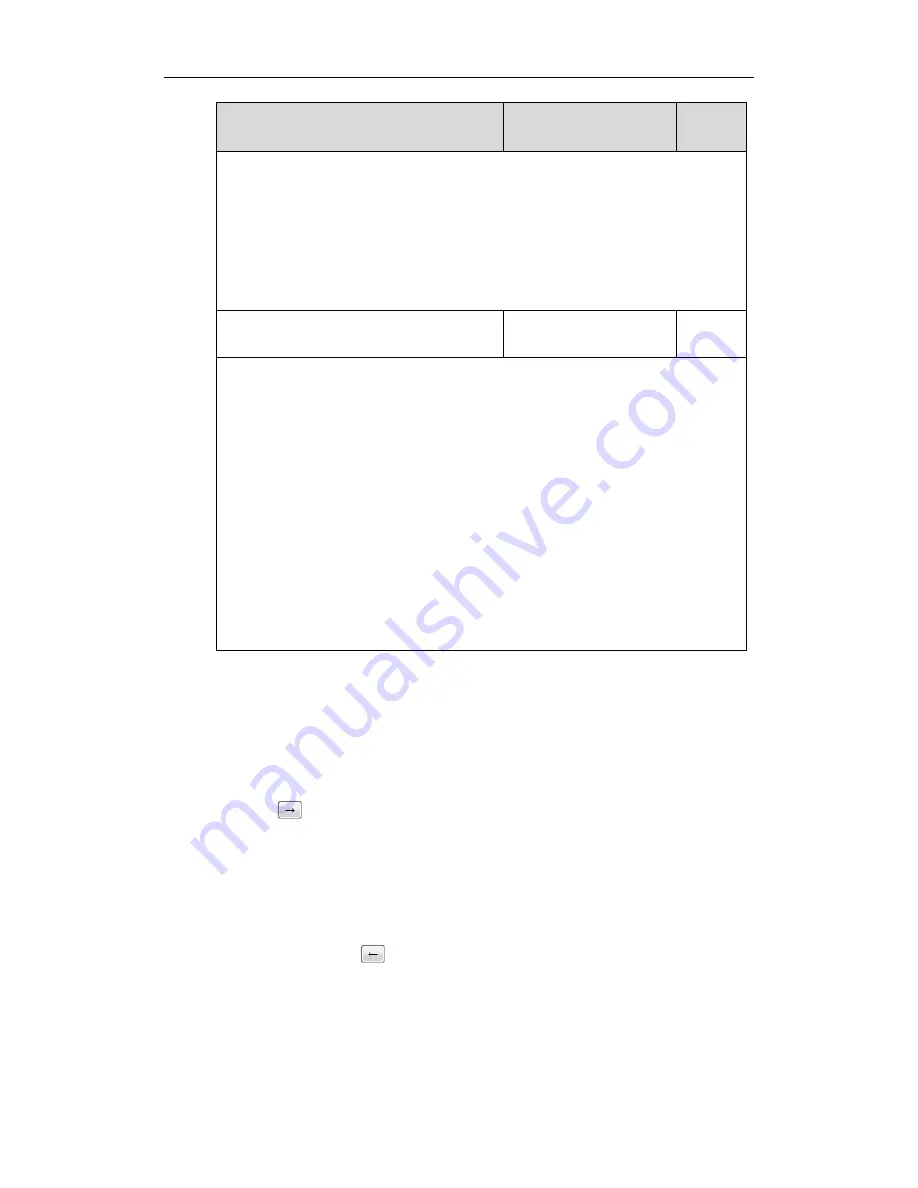
Administrator’s Guide for SIP-T2xP IP Phones
112
Parameters
Permitted Values
Default
“XMLfiles” directory on provisioning server 10.2.8.16 using 8080 port.
custom_softkey_ring_back.url = http://10.2.8.16:8080/XMLfiles/RingBack.xml
Web User Interface:
None
Phone User Interface:
None
custom_softkey_talking.url
URL within 511 characters
Blank
Description:
Configures the access URL of the custom file for the soft key presented on the LCD
screen when in the Talking state.
Example:
The following example uses HTTP to download the Talking state file from the
“XMLfiles” directory on provisioning server 10.2.8.16 using 8080 port.
custom_softkey_talking.url = http://10.2.8.16:8080/XMLfiles/Talking.xml
Web User Interface:
None
Phone User Interface:
None
To configure softkey layout via web user interface:
1.
Click on Settings->Softkey Layout.
2.
Select the desired value from the pull-down list of Custom Softkey.
3.
Select the desired state from the pull-down list of Call States.
4.
Select the desired soft key from the Unselected Softkeys column and then
click .
The selected soft key appears in the Selected Softkeys column. If more than four
soft keys are selected, a More soft key will appear on the LCD screen, and the
selected soft keys are displayed in two pages.
5.
Repeat the step 4 to add more soft keys to the Selected Softkeys column.
6.
To remove the soft key from the Selected Softkeys column, select the desired soft
key and then click .
Summary of Contents for SIP-T2XP
Page 1: ......
Page 28: ...Administrator s Guide for SIP T2xP IP Phones 10 ...
Page 66: ...Administrator s Guide for SIP T2xP IP Phones 48 ...
Page 280: ...Administrator s Guide for SIP T2xP IP Phones 262 ...
Page 456: ...Administrator s Guide for SIP T2xP IP Phones 438 ...
Page 494: ...Administrator s Guide for SIP T2xP IP Phones 476 ...
Page 524: ...Administrator s Guide for SIP T2xP IP Phones 506 ...
















































