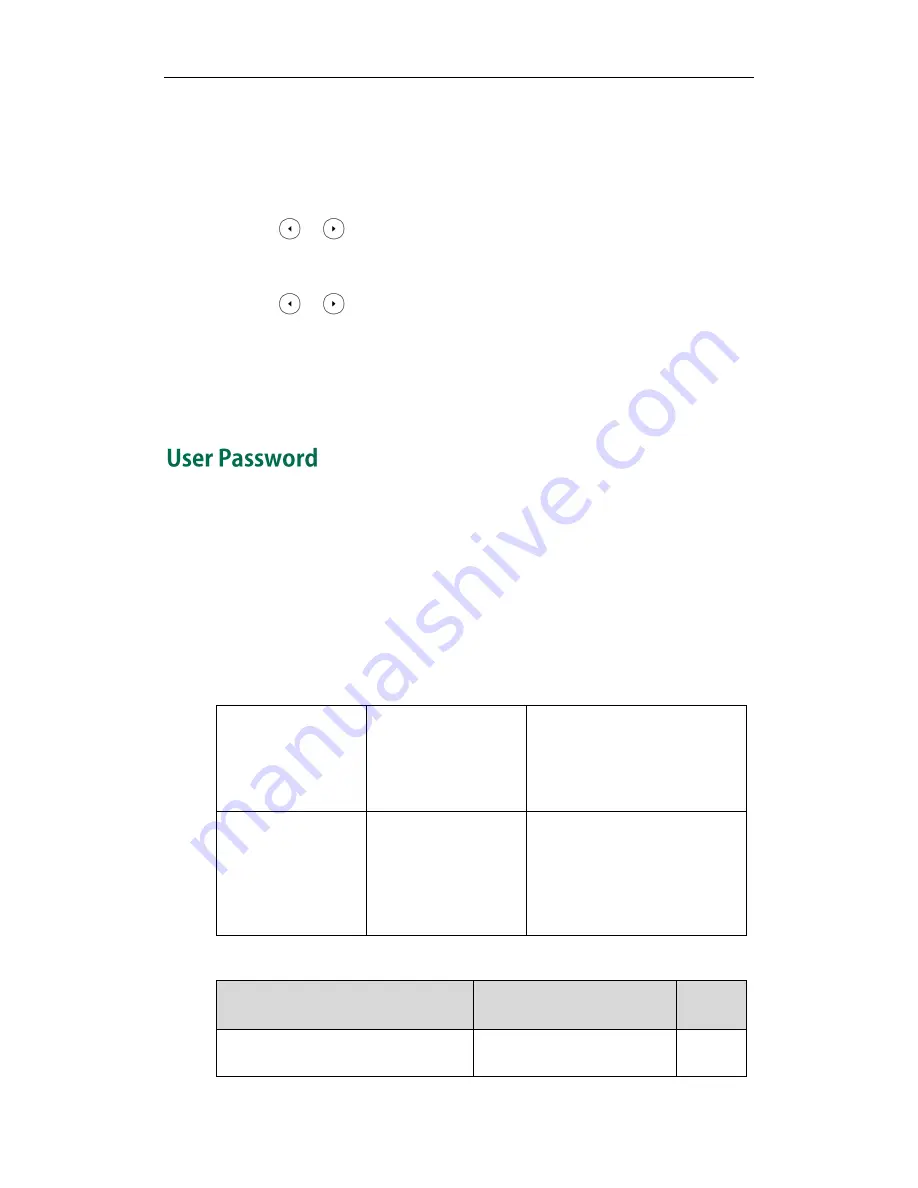
Administrator’s Guide for SIP-T2xP IP Phones
68
7.
Click OK to reboot the phone.
To configure web server type via phone user interface:
1.
Press Menu->Settings->Advanced Settings (default password: admin)
->Network->Webserver Type.
2.
Press or , or the Switch soft key to select the desired value from the HTTP
Status field.
3.
Enter the HTTP port number in the HTTP Port field.
4.
Press or , or the Switch soft key to select the desired value from the HTTPS
Status field.
5.
Enter the HTTPS port number in the HTTPS Port field.
6.
Press the Save soft key to accept the change.
The IP phone reboots automatically to make settings effective after a period of time.
Some menu options are protected by two privilege levels, user and administrator, each
with its own password. When logging into the web user interface, you need to enter the
user name and password
to access various menu options.
A user or an administrator can change the user password. The default user password is
“user”. For security reasons, the user or administrator should change the default user
password as soon as possible.
Procedure
User password can be changed using the configuration files or locally.
Configuration File
<y0000000000xx>.cfg
Change the user password of the
IP phone.
Parameter:
security.user_password
Local
Web User Interface
Change the user password of the
IP phone.
Navigate to:
http://<phoneIPAddress>/servlet
?p=security&q=load
Details of the Configuration Parameter:
Parameter
Permitted Values
Default
security.user_password
String within 32 characters
user
Summary of Contents for SIP-T2XP
Page 1: ......
Page 28: ...Administrator s Guide for SIP T2xP IP Phones 10 ...
Page 66: ...Administrator s Guide for SIP T2xP IP Phones 48 ...
Page 280: ...Administrator s Guide for SIP T2xP IP Phones 262 ...
Page 456: ...Administrator s Guide for SIP T2xP IP Phones 438 ...
Page 494: ...Administrator s Guide for SIP T2xP IP Phones 476 ...
Page 524: ...Administrator s Guide for SIP T2xP IP Phones 506 ...
















































