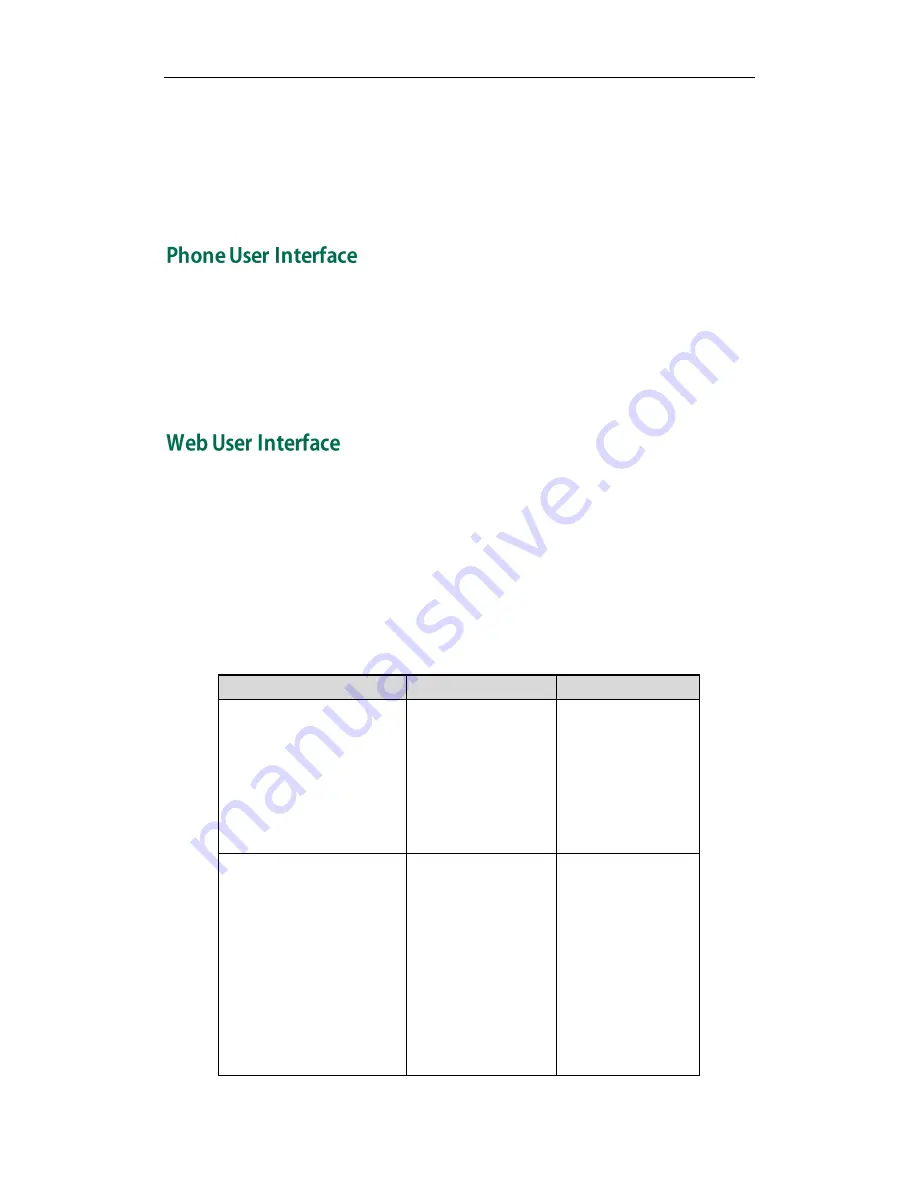
User Guide for the SIP-T32G IP Phone
6
changes directly on the phone. In addition, you can use the web user interface to
access all configuration settings. In many instances, it is possible to use both the phone
user interface and the web user interface to operate the phone and change settings.
However, in some instances, it is only possible to use the phone or the web user
interface.
You can customize your phone by pressing the Menu soft key to access the phone user
interface. The "Advanced Settings" options are administrator level features only, the
default password is admin (case-sensitive). For more information on customizing your
phone using the available options from the phone user interface, refer to
Customizing
Your Phone
on page
17
.
In addition to the phone user interface, you can also customize your phone via web user
interface. In order to access the web user interface, you need to know the IP address of
your new phone. To obtain the IP address, press the OK key on the phone. Enter the IP
address (e.g., http://192.168.0.10 or 192.168.0.10) in the address bar of web browser on
your PC. The default user name is admin (case-sensitive) and the password is admin
(case-sensitive).
The options you can use to customize the IP phone via phone user interface and/or via
web user interface are listed in the following table:
Options
Phone User Interface Web User Interface
Status
--IP
--MAC
--Firmware
--Network
--Phone
--Accounts
√
√
Basic Call Features
--Auto Answer
--Auto Redial
--Call Completion
--Call Forward
--Call Waiting
--Call Forward
--Call Park
--Call Pickup
--Call Return
√
√
√
√
√
√
√
√
√
√
Summary of Contents for SIP-T32G
Page 1: ......
Page 10: ...User Guide for the SIP T32G IP Phone x ...
















































