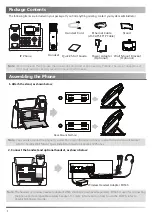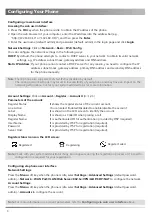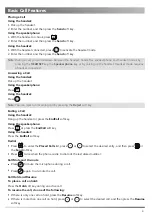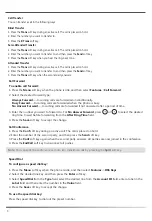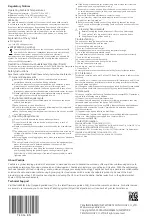Reviews:
No comments
Related manuals for SIP-T40G

Miami
Brand: UCall Pages: 54

VP-100
Brand: Lancom Pages: 50

4013M
Brand: Alcatel Pages: 44

UNIVERGE SV8100 DT7 SERIES
Brand: NEC Pages: 16

JA-65X
Brand: jablotron Pages: 7

STORM 9500 - STORM 9530 SMARTPHONE
Brand: Blackberry Pages: 36

XSTIM Infinity Phone
Brand: E-MetroTel Pages: 21

AT&T C820
Brand: Pantech Pages: 143

Pixi3 4022D
Brand: OneTouch Pages: 40

SM-N981B
Brand: Samsung Pages: 183

SM-N976V
Brand: Samsung Pages: 112

G5300i
Brand: LG Pages: 257

CaretakerSentry 40911
Brand: LogicMark Pages: 24

HotSpot II
Brand: Vortex Pages: 26

Iris
Brand: Lava Pages: 59

VX-1
Brand: VERIXAS Pages: 15

Barrage
Brand: Verizon Pages: 97

MMBB0000000(1.0)
Brand: LG Pages: 2