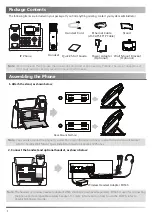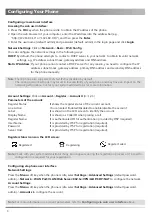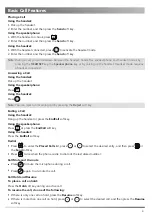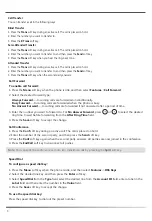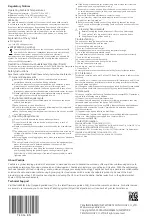5
Call Conference
1. Press the
Conf
soft key during an active call. The call is placed on hold.
Call Forward
To enable call forward:
Always Forward
----Incoming calls are forwarded unconditionally.
Busy Forward
----Incoming calls are forwarded when the phone is busy.
No Answer Forward
----Incoming calls are forwarded if not answered after a period of time.
2. Select the desired forward type:
4. Press the
Save
soft key to accept the change.
3. Enter the number you want to forward to. For
No Answer Forward
, press or to select the desired
ring time to wait before forwarding from the
After Ring Time
field.
4. Press the
EndCall
soft key to disconnect all parties.
2. Enter the number of the second party, and then press the
Send
soft key.
3. Press the
Conf
soft key again when the second party answers. All parties are now joined in the conference.
Note:
You can split the conference call into two individual calls by pressing the
Split
soft key.
1. Press the
Menu
soft key when the phone is idle, and then select
Features
->
Call Forward
.
Speed Dial
To configure a speed dial key:
To use the speed dial key:
1. Press the
Menu
soft key when the phone is idle, and then select
Features
->
DSS Keys
.
2. Select the desired line key, and then press the
Enter
soft key.
4. Press the
Save
soft key to accept the change.
Press the speed dial key to dial out the preset number.
3. Select
SpeedDial
from the
Type
field, select the desired line from the
Account ID
field, enter a label in the
Label
field and then enter the number in the
Value
field.
Semi-Attended Transfer
Attended Transfer
Blind Transfer
Call Transfer
You can transfer a call in the following ways:
1. Press the
Trans
soft key during an active call. The call is placed on hold.
1. Press the
Trans
soft key during an active call. The call is placed on hold.
1. Press the
Trans
soft key during an active call. The call is placed on hold.
2. Enter the number you want to transfer to, and then press the
Send
soft key.
3. Press the
Trans
soft key when the second party answers.
2. Enter the number you want to transfer to, and then press the
Send
soft key.
3. Press the
Trans
soft key when you hear the ring-back tone.
3. Press the
B
Trans
soft key.
2. Enter the number you want to transfer to.