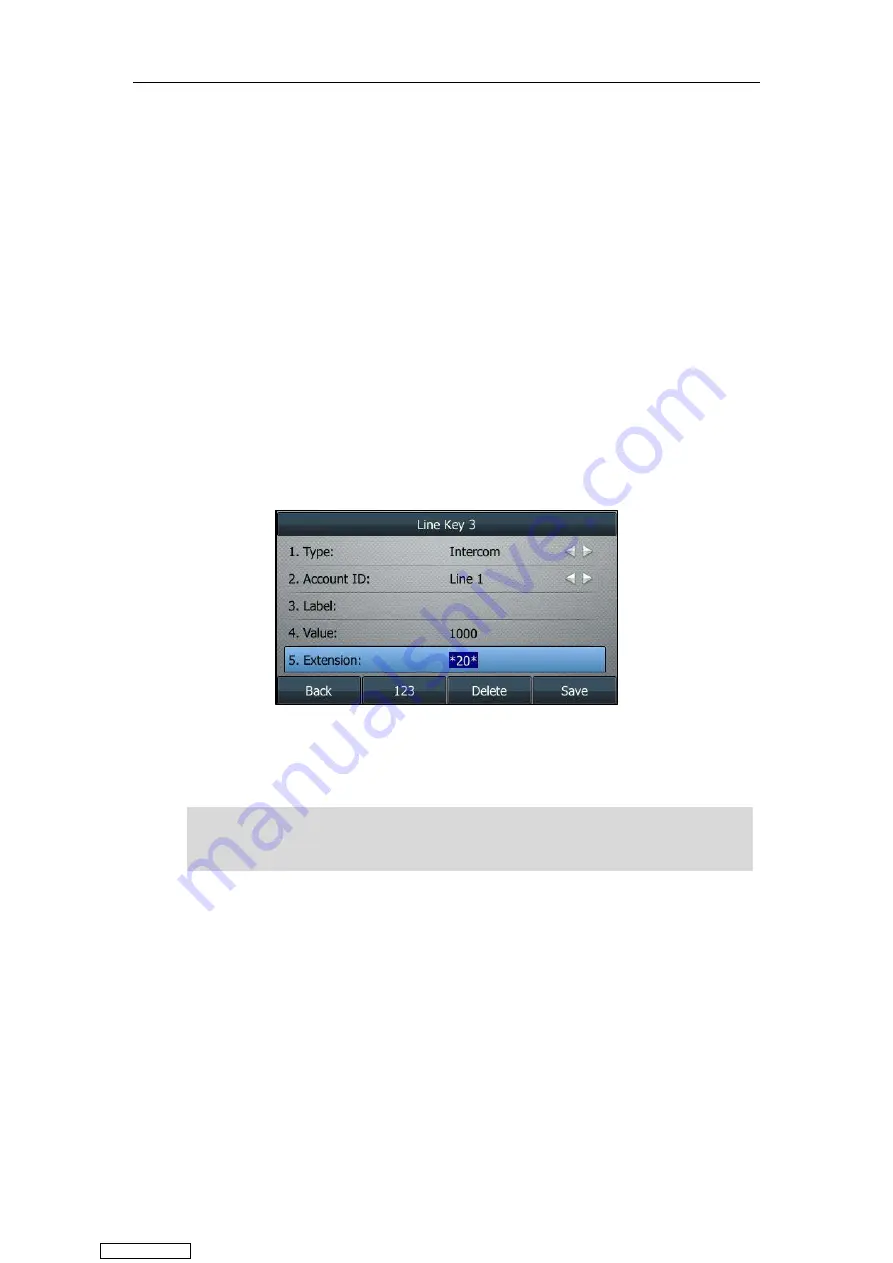
User Guide for T4 Series IP Phones
176
Configuring the Intercom Feature on the IP Phone
Configuring an Intercom Key
Procedure:
1.
Navigate to
Menu
->
Features
->
DSS
Keys
.
2.
Select a desired line key.
3.
Select
Intercom
from the
Type
field.
4.
Select the desired line from the
Account ID
field.
5.
(Optional.) Enter the string that will display on the LCD screen in the
Label
field.
6.
(Optional.) Enter the target extension number in the
Value
field.
7.
(Optional.) Enter the directed call pickup code in the
Extension
field.
If it is configured, when the target extension receives an incoming call, the supervisor can
press the intercom key to pick up the call directly.
8.
Press
Save
.
Intercom key is configurable via web user interface at the path
Dsskey-
>
Line Key
.
Note
Configuring the Intercom
By default, when there is an incoming intercom call, the phone will play a warning tone and this
incoming call will be answered automatically. In addition, you can enable the phone to mute the
microphone when the incoming intercom call is answered automatically. If there is already an
active call on the phone, you can allow the incoming intercom call to be automatically answered
while the active call is then placed on hold.
Your system administrator can disable you to press the intercom key to pick up a call. Check with
your system administrator to find out if this feature is available on your phone, and contact your
system administrator for the
directed call pickup code.
Downloaded from
Summary of Contents for SIP-T41S
Page 1: ... Downloaded from ManualsNet com search engine ...
Page 12: ...Downloaded from ManualsNet com search engine ...
Page 48: ...User Guide for T4 Series IP Phones 36 Downloaded from ManualsNet com search engine ...
Page 242: ...User Guide for T4 Series IP Phones 230 Downloaded from ManualsNet com search engine ...
Page 248: ...User Guide for T4 Series IP Phones 236 Downloaded from ManualsNet com search engine ...
















































