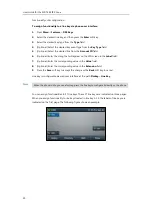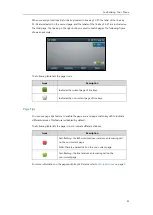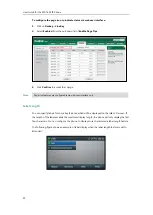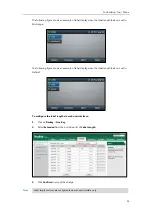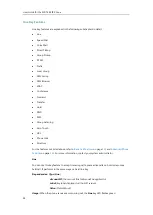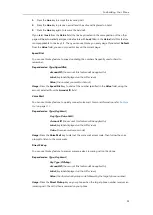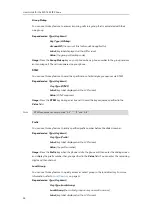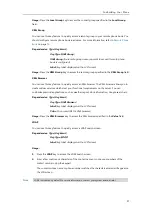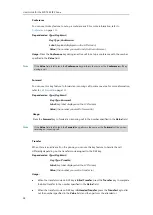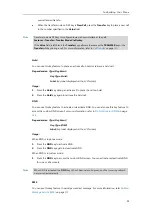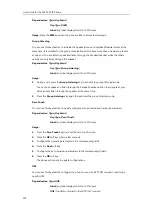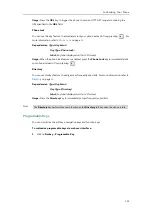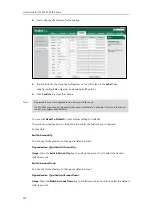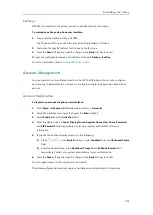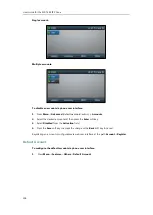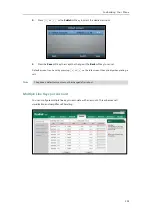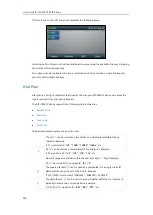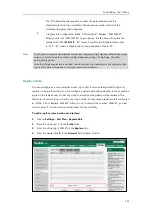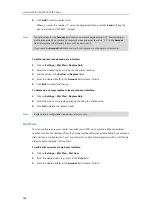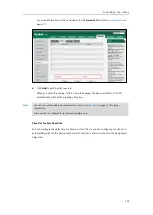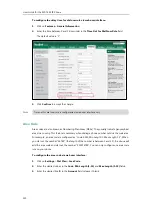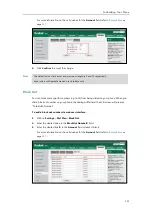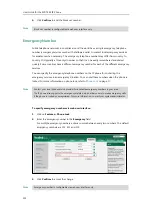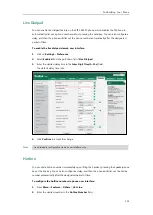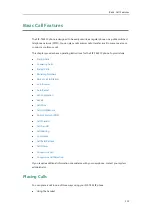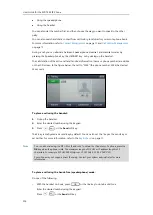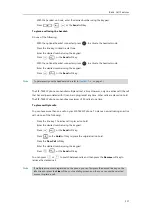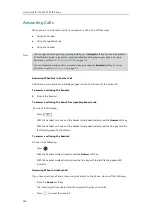Customizing Your Phone
103
Ext Keys
If EXP40 is connected to the phone, you can customize features for ext keys.
To customize ext keys via phone user interface:
1.
Long press the desired ext key on EXP40.
The IP phone LCD screen will enter the user setting interface of this key.
2.
Customize the specific features for this key on the IP phone.
3.
Press the
Save
soft key to accept the change or the
Back
soft key to cancel.
Ext keys are configurable via web user interface at the path
Dsskey
->
Ext Key
.
For more information, refer to
Account Management
You can register one or multiple accounts on the SIP-T46S IP phone. You can also configure
each line key to associate with an account or configure multiple line keys to associate with an
account.
Account Registration
To register an account via phone user interface:
1.
Press
Menu
->
Advanced
(default password: admin) ->
Accounts
.
2.
Select the desired account and then press the
Enter
soft key.
3.
Select
Enabled
from the
Activation
field.
4.
Enter the desired value in
Label
,
Display Name
,
Register Name
,
User Name
,
Password
and
SIP Server1/2
field respectively. Contact your system administrator for more
information.
5.
If you use the outbound proxy servers, do the following:
1)
Press or , or the
Switch
soft key to select
Enabled
from the
Outbound Status
field.
2)
Enter the desired value in the
Outbound Proxy1/2
and
Fallback Interval
field
respectively. Contact your system administrator for more information.
6.
Press the
Save
soft key to accept the change or the
Back
soft key to cancel.
You can repeat steps 2 to 6 to register more accounts.
The following figures demonstrate single or multiple accounts registered on the phone:
Summary of Contents for SIP-T46S
Page 1: ...aji...
Page 26: ...User Guide for the SIP T46S IP Phone 16...
Page 230: ...User Guide for the SIP T46S IP Phone 220...
Page 235: ...Appendix 225 Appendix B Menu Structure...