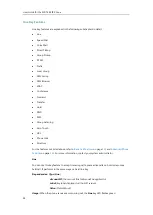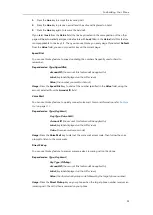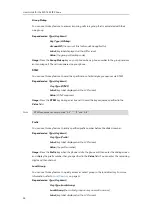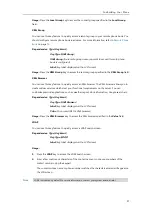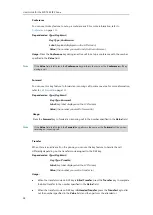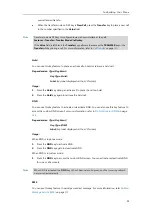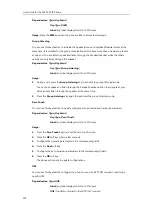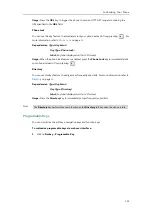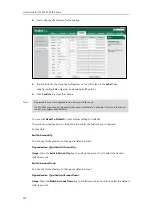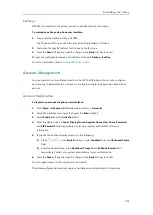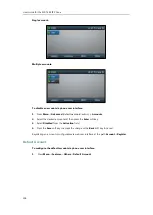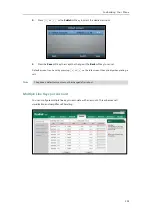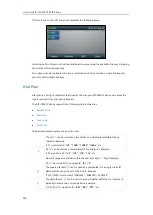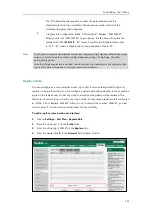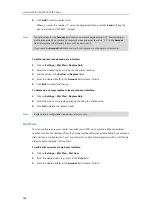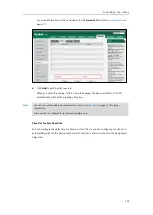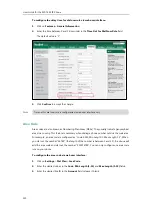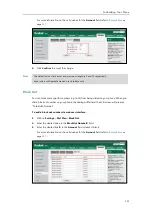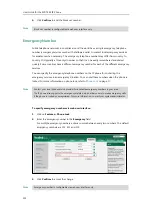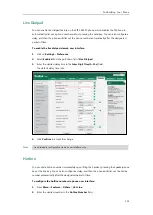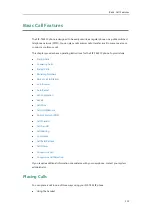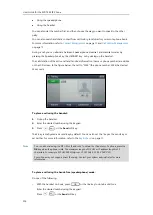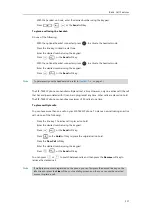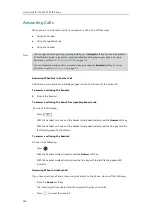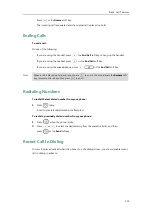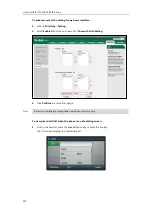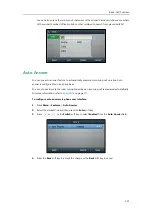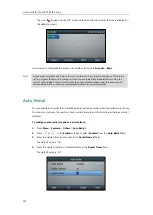User Guide for the SIP-T46S IP Phone
108
5.
Click
Add
to add the replace rule.
When you enter the number “1” using the keypad and then press the
Send
soft key, the
phone will dial out “1234567” instead.
Note
To edit a replace rule via web user interface:
1.
Click on
Settings
->
Dial Plan
->
Replace Rule
.
2.
Select the desired replace rule by checking the checkbox.
3.
Edit the values in the
Prefix
and
Replace
fields.
4.
Enter the desired line ID in the
Account
field or leave it blank.
5.
Click
Edit
to accept the change.
To delete one or more replace rules via web user interface:
1.
Click on
Settings
->
Dial Plan
->
Replace Rule
.
2.
Select the one or more replace rules by checking the checkbox(es).
3.
Click
Del
to delete the replace rule(s).
Note
Dial Now
You can configure one or more dial now rules (up to 100) on your phone. When the dialed
number matches the dial now string, the number will be dialed out automatically. For example, a
dial now rule is configured as "1xxx", any entered four-digit string beginning with 1 will then be
dialed out automatically on the phone.
To add a dial now rule via web user interface:
1.
Click on
Settings
->
Dial Plan
->
Dial Now
.
2.
Enter the desired value (e.g., 1xxx) in the
Rule
field.
3.
Enter the desired line ID in the
Account
field or leave it blank.
The valid values for the
Account
field can be one or more digits among 1-16. Every two digits
must be separated by a comma. For example, when you enter the value “1, 2” in the
Account
field, this replace rule will apply to account 1 and account 2.
If you leave the
Account
field blank or enter 0, the replace rule will apply to all accounts.
Replace rule is configurable via web user interface only.
Summary of Contents for SIP-T46S
Page 1: ...aji...
Page 26: ...User Guide for the SIP T46S IP Phone 16...
Page 230: ...User Guide for the SIP T46S IP Phone 220...
Page 235: ...Appendix 225 Appendix B Menu Structure...