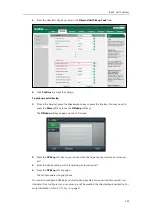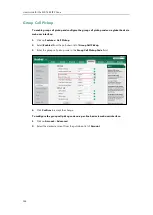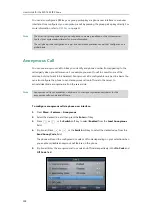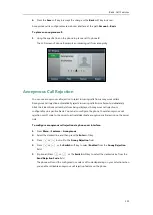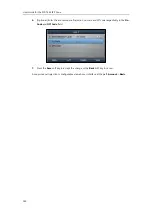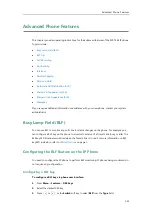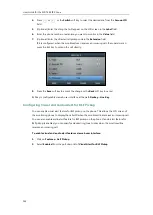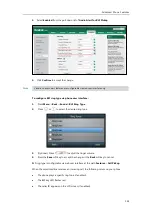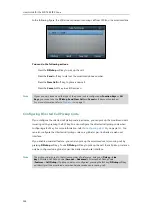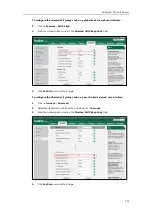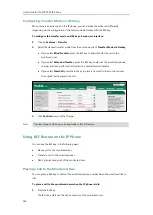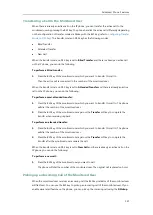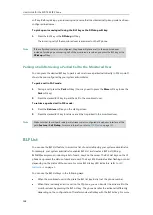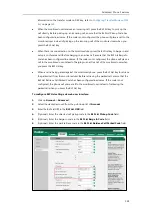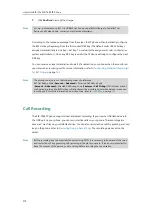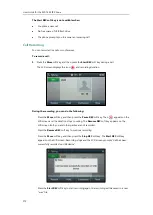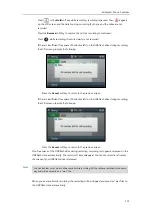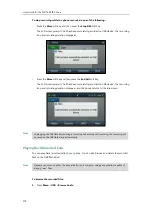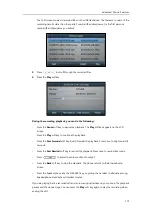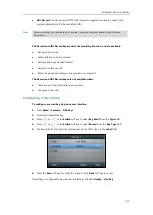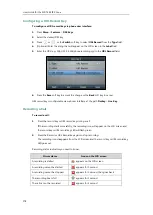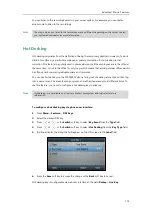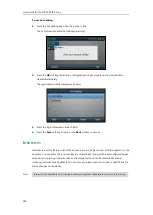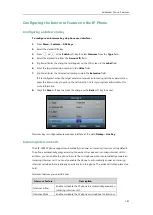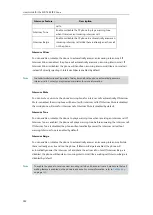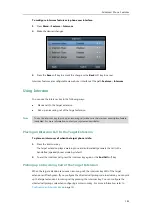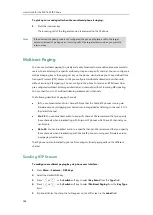Advanced Phone Features
169
information on the transfer mode on DSS key, refer to
Configuring Transfer Mode on DSS
on page
When the monitored user receives an incoming call, press the BLF list key to pick up the
call directly. Before picking up an incoming call, ensure that the BLF List Pickup Code has
been configured in advance. If the code is not configured, the phone will place a call to the
monitored user instead of picking up the incoming call of the monitored user when you
press the BLF List key.
When there is a conversation on the monitored user, press the BLF list key to barge in and
set up a conference call. Before barging in an active call, ensure that the BLF List Barge In
Code has been configured in advance. If the code is not configured, the phone will place a
call to the monitored user instead of barging in an active call of the monitored user when
you press the BLF List key.
When a call is being parked against the monitored phone, press the BLF List key to retrieve
the parked call from the monitored user. Before retrieving the parked call, ensure that the
BLF List Retrieve Call Parked Code has been configured in advance. If the code is not
configured, the phone will place a call to the monitored user instead of retrieving the
parked call when you press the BLF List key.
To configure BLF List settings via web user interface:
1.
Click on
Account
->
Advanced
.
2.
Select the desired account from the pull-down list of
Account
.
3.
Enter the BLF List URI in the
BLF List URI
field.
4.
(Optional.) Enter the directed call pickup code in the
BLF List Pickup Code
field.
5.
(Optional.) Enter the barge-in code in the
BLF List Barge In Code
field.
6.
(Optional.) Enter the park retrieve code in the
BLF List Retrieve Call Parked Code
field.
Summary of Contents for SIP-T46S
Page 1: ...aji...
Page 26: ...User Guide for the SIP T46S IP Phone 16...
Page 230: ...User Guide for the SIP T46S IP Phone 220...
Page 235: ...Appendix 225 Appendix B Menu Structure...