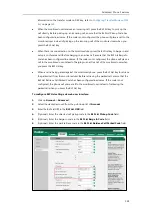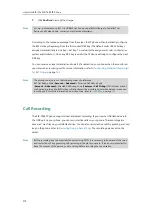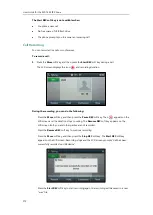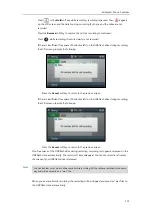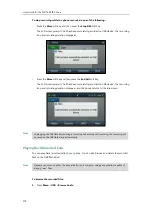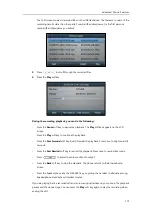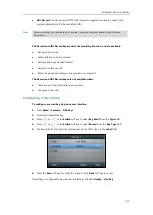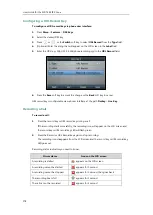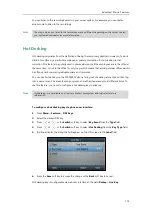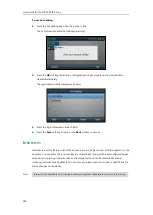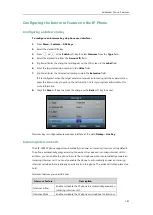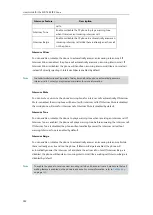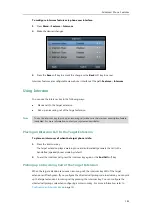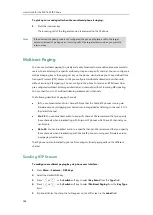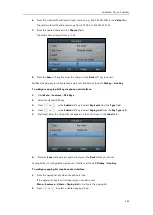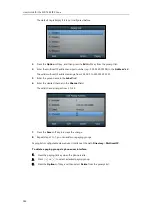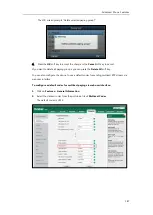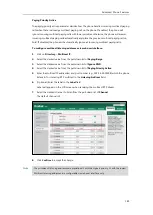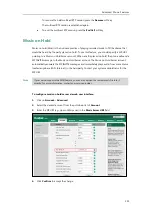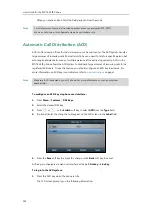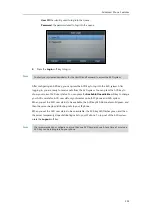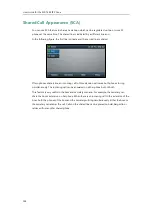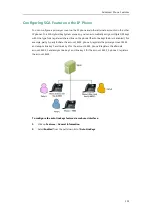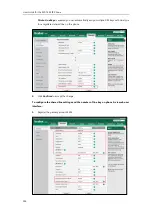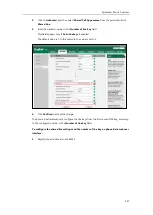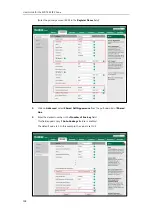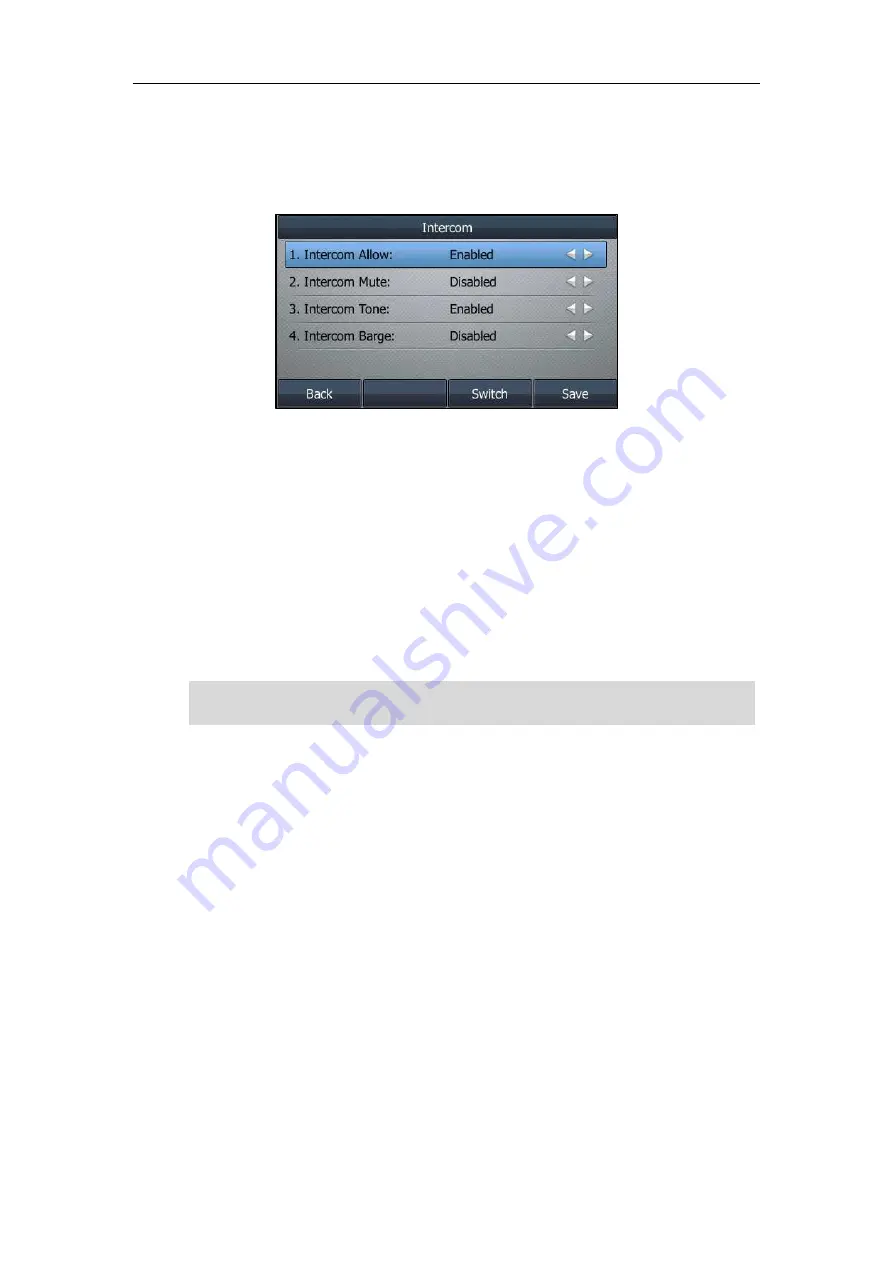
Advanced Phone Features
183
To configure intercom features via phone user interface:
1.
Press
Menu
->
Features
->
Intercom
.
2.
Make the desired changes.
3.
Press the
Save
soft key to accept the change or the
Back
soft key to cancel.
Intercom features are configurable via web user interface at the path
Features
->
Intercom
.
Using Intercom
You can use the intercom key in the following ways:
Place a call to the target extension
Pick up an incoming call of the target extension
Note
Placing an Intercom Call to the Target Extension
To place an intercom call when the target phone is idle:
1.
Press the intercom key.
The target extension plays a warning tone and automatically answers the call in the
hands-free (speakerphone) mode by default.
2.
To end the intercom call, press the intercom key again or the
End Call
soft key.
Picking up an Incoming Call of the Target Extension
When the target extension receives an incoming call, the intercom key LED of the target
extension will flash green. If you configure the directed call pickup code in advance, you can pick
up the target extension’s incoming call by pressing the intercom key. You can configure the
directed call pickup code when configuring an intercom key. For more information, refer to
To use the intercom key to pick up an incoming call, make sure the intercom subscription feature
is enabled. For more information, contact your system administrator.
Summary of Contents for SIP-T46S
Page 1: ...aji...
Page 26: ...User Guide for the SIP T46S IP Phone 16...
Page 230: ...User Guide for the SIP T46S IP Phone 220...
Page 235: ...Appendix 225 Appendix B Menu Structure...