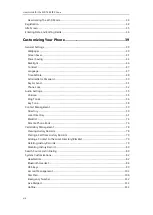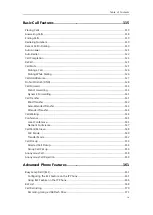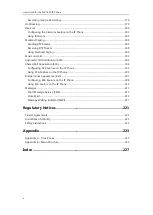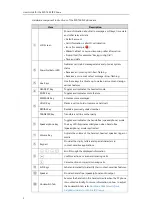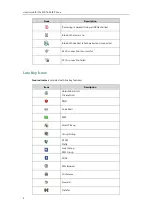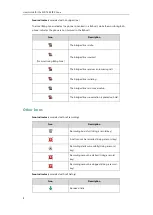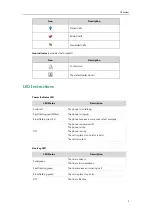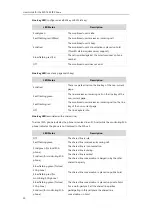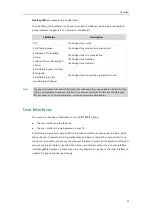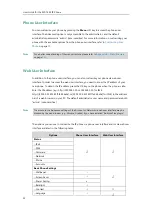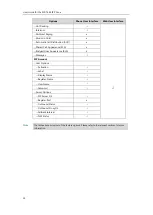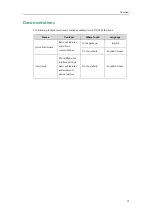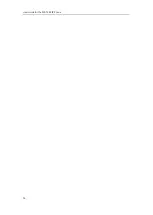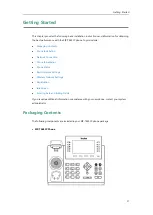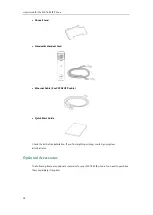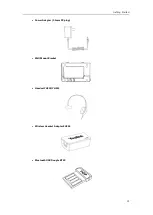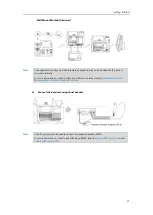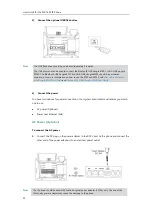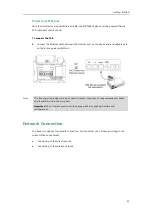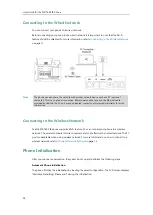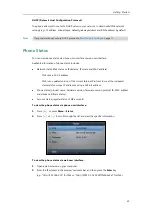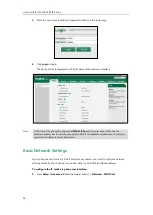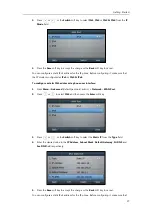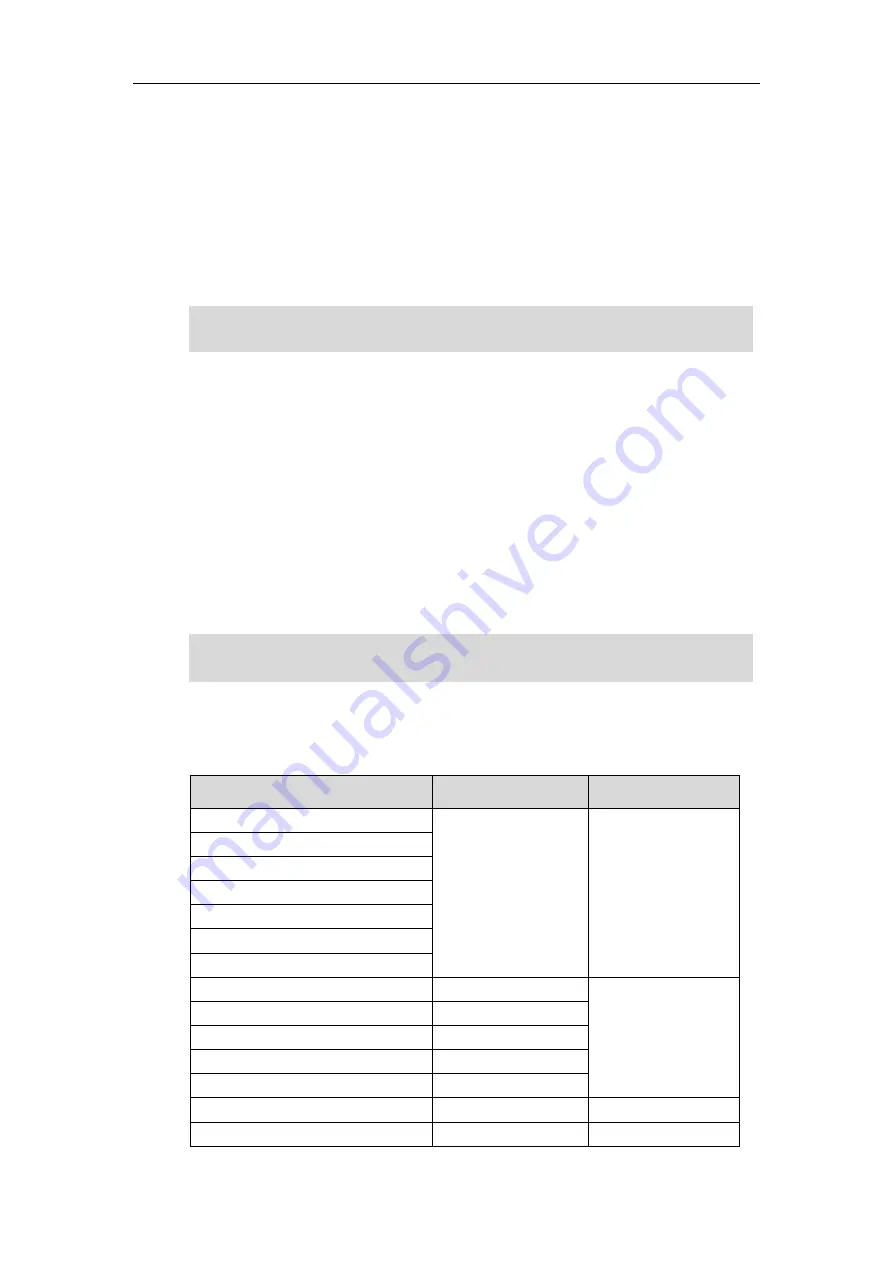
User Guide for the SIP-T46S IP Phone
12
Phone User Interface
You can customize your phone by pressing the
Menu
soft key to access the phone user
interface. The Advanced option is only accessible to the administrator, and the default
administrator password is “admin” (case-sensitive). For more information on customizing your
phone with the available options from the phone user interface, refer to
Note
Web User Interface
In addition to the phone user interface, you can also customize your phone via web user
interface. In order to access the web user interface, you need to know the IP address of your
new phone. To obtain the IP address, press the OK key on the phone when the phone is idle.
Enter the IP address (e.g., http://192.168.0.10 or 192.168.0.10 for IPv4;
http://[2005:1:1:1:215:65ff:fe64:6e0a] or [2005:1:1:1:215:65ff:fe64:6e0a] for IPv6) in the address
bar of a web browser on your PC. The default administrator user name and password are both
“admin”
(case-sensitive).
Note
The options you can use to customize the IP phone via phone user interface and/or via web user
interface are listed in the following table:
Options
Phone User Interface
Web User Interface
Status
√
√
--IPv4
--MAC
--Firmware
--Network
--Phone
--Accounts
Basic Phone Settings
√
--Wallpaper
√
--Screen Saver
√
--Power Saving
x
--Backlight
√
--Contrast
√
×
--Language
√
√
The access to the Advanced settings of the Account or Network via web user interface may be
blocked by the web browser (e.g., Chrome, Firebox) if you have installed “Adblock Plus plugin”.
For a better understanding of the menu structure, please refer to
on page
Summary of Contents for SIP-T46S
Page 1: ...aji...
Page 26: ...User Guide for the SIP T46S IP Phone 16...
Page 230: ...User Guide for the SIP T46S IP Phone 220...
Page 235: ...Appendix 225 Appendix B Menu Structure...