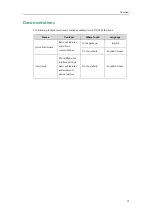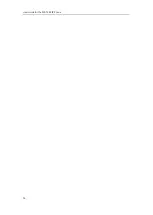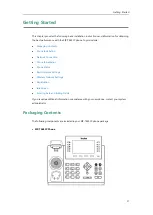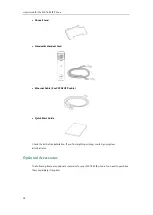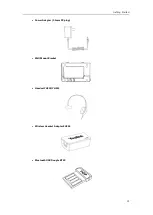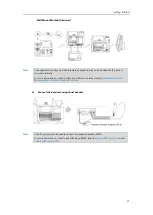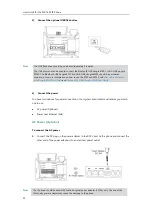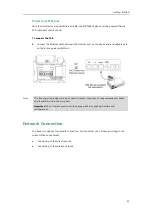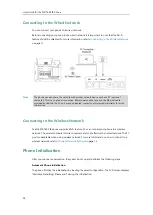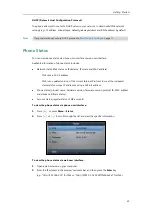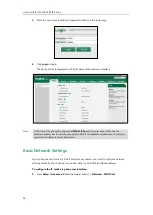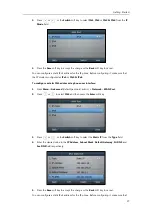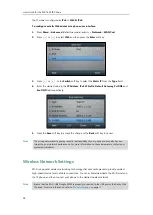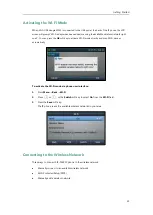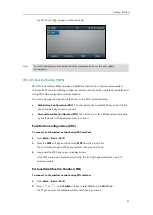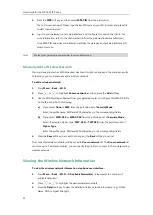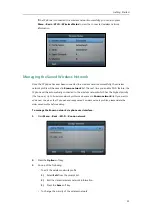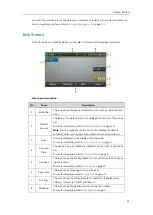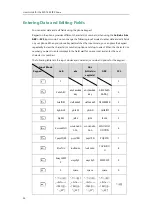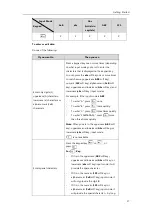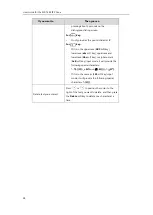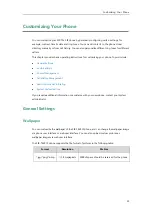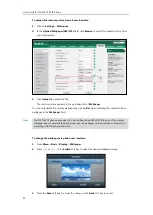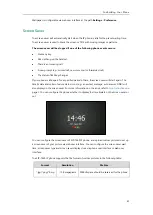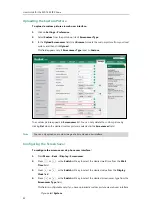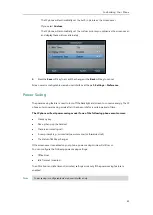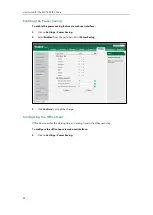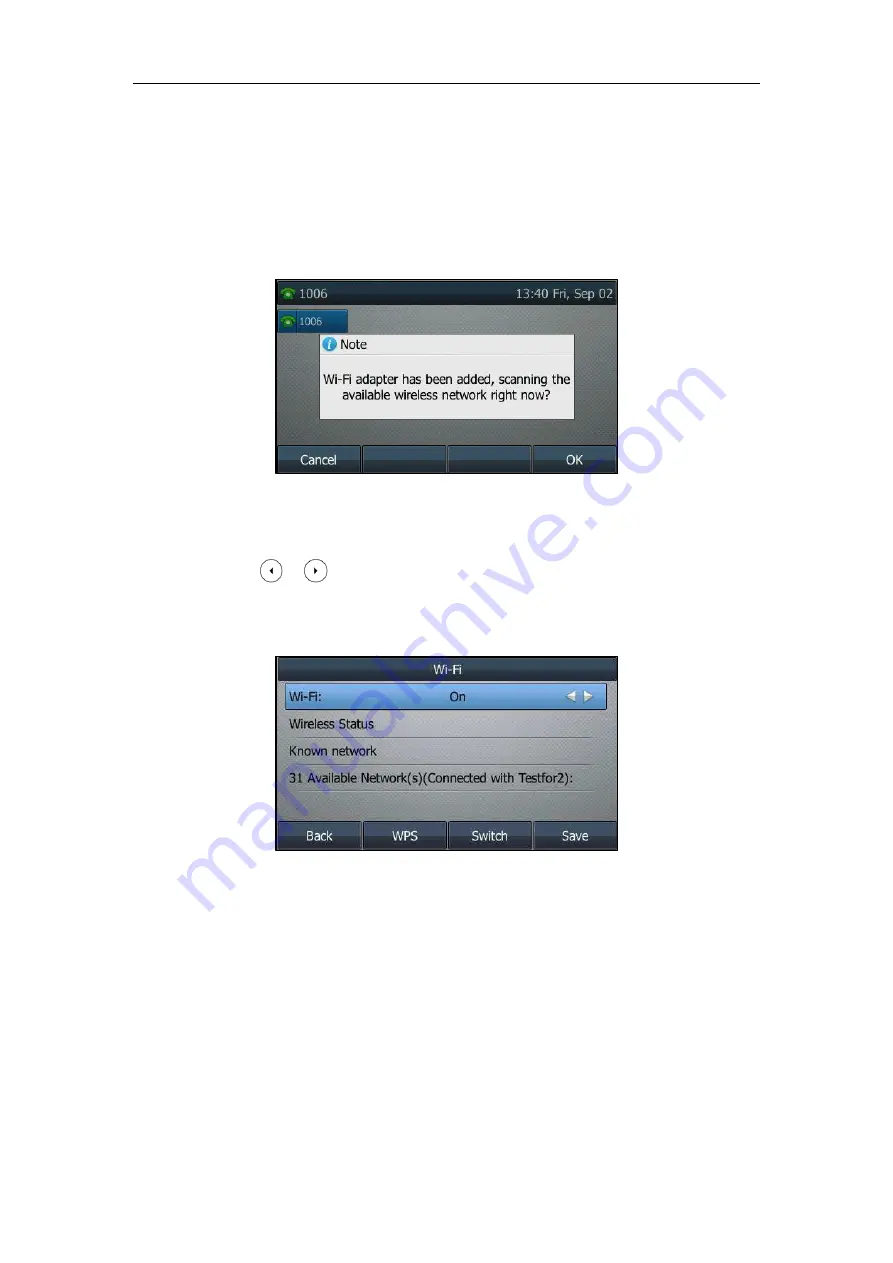
Getting Started
29
Activating the Wi-Fi Mode
When
Wi-Fi USB dongle WF40 is
connected to the USB port at the back of the IP phone, the
LCD
screen will prompt “
Wi-Fi
adapter has been added, scanning the
available wireless network
right
now?”. You can press the
OK
soft key to activate
Wi-Fi
mode directly and scan
Wi-Fi
devices
automatically.
To activate the Wi-Fi mode via phone user interface:
1.
Press
Menu
->
Basic
->
Wi-Fi
.
2.
Press or , or the
Switch
soft key to select
On
from the
Wi-Fi
field.
3.
Press the
Save
soft key.
The IP phone scans the available wireless networks in your area.
Connecting to the Wireless Network
Three ways to connect SIP-T46S IP phone to the wireless network:
Manually connect to an available wireless network
Wi-Fi Protected Setup (WPS)
Manually add a wireless network
Summary of Contents for SIP-T46S
Page 1: ...aji...
Page 26: ...User Guide for the SIP T46S IP Phone 16...
Page 230: ...User Guide for the SIP T46S IP Phone 220...
Page 235: ...Appendix 225 Appendix B Menu Structure...