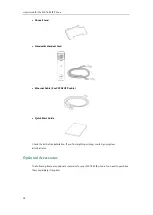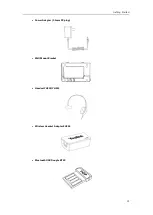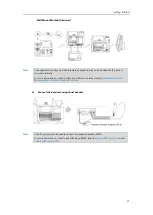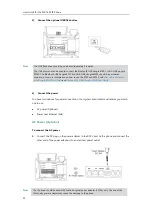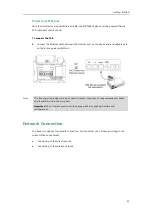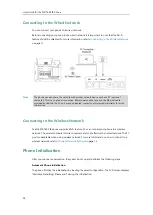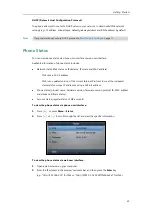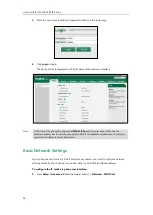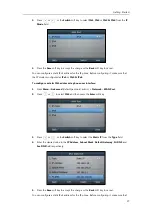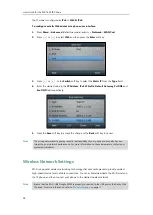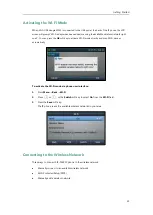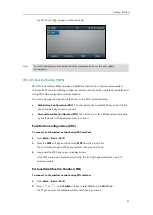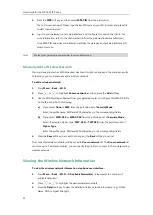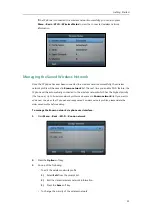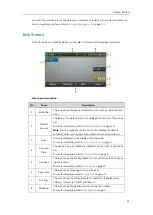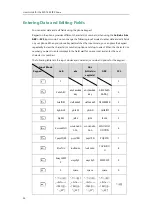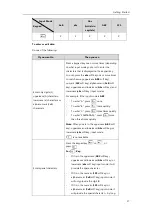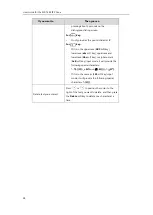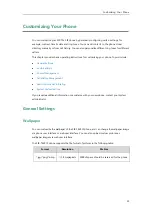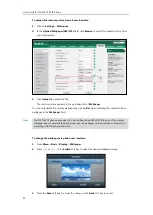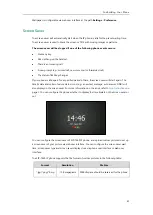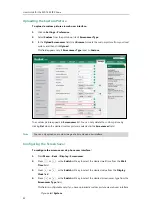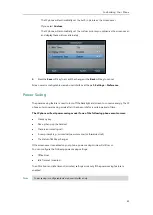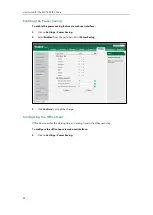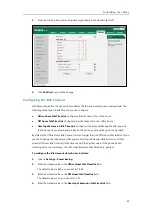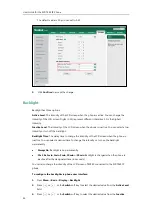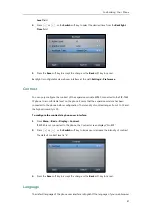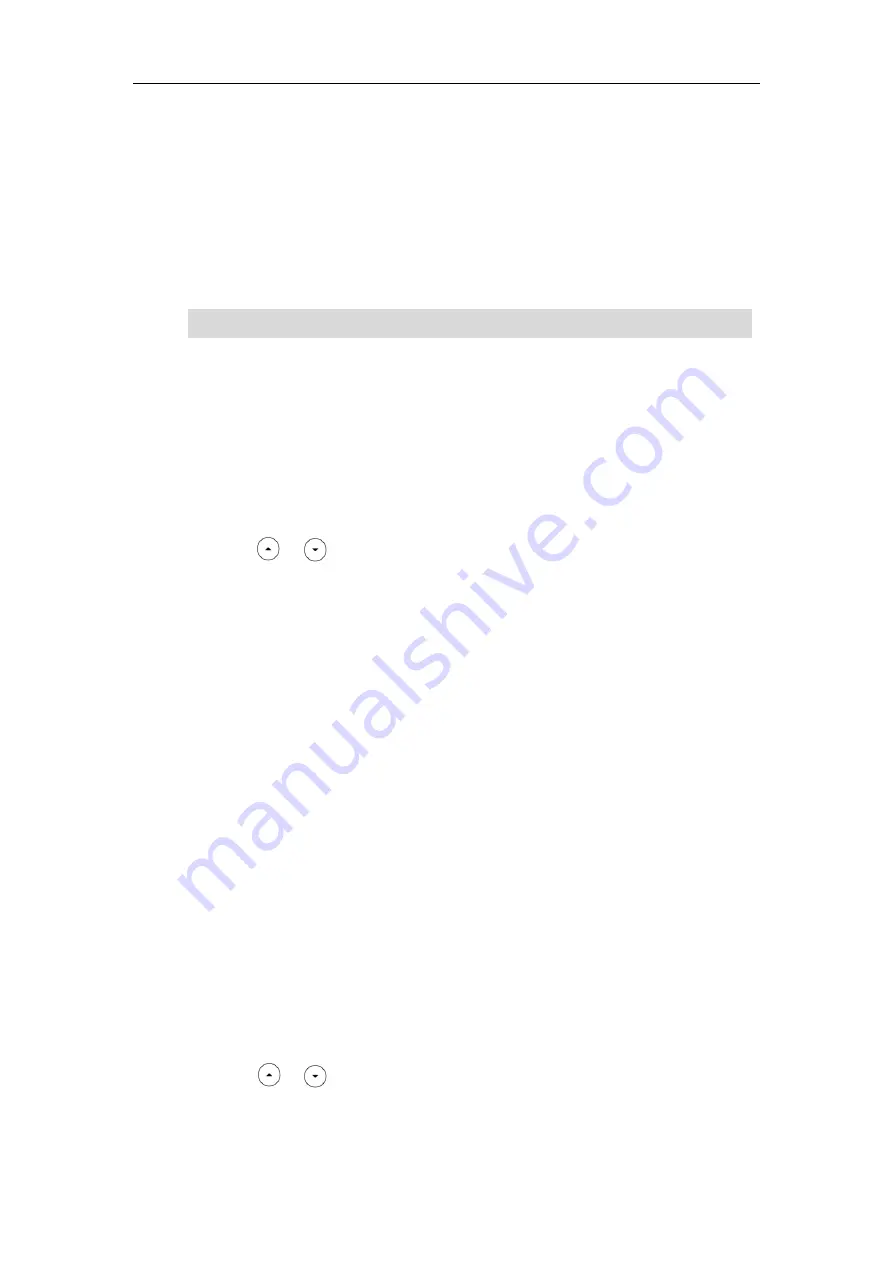
User Guide for the SIP-T46S IP Phone
32
3.
Press the
WPS
soft key, and then select
WPS-PIN
from the prompt list.
The LCD screen prompts “Please input below PIN code on your Wi-Fi router and press OK
to start connecting: xxx”.
4.
Log into your gateway/router’s web interface, and configure it to search the clients. For
more information, refer to the documentation from the gateway/router manufacturer.
Once WPS-PIN setup has completed successfully, the gateway/router’s web interface will
prompt success.
Note
Manually Add a Wireless Network
If your gateway/router has SSID broadcast disabled, it might not appear in the scanning results.
In that case, you must manually add a wireless network.
To add a wireless network:
1.
Press
Menu
->
Basic
->
Wi-Fi
.
2.
Press or to highlight
Known network
, and then press the
Add
soft key.
3.
Use the WLAN settings obtained from your gateway/router to configure this WLAN Profile
on the IP phone. Do the following:
a)
If you select
None
or
WEP
from the
pull-down list of
Security Mode
:
Enter the profile name, SSID and WPA shared key in the corresponding fields.
b)
If you select
WPA-PSK
or
WPA2-PSK
from the
pull-down list of
Security Mode
:
Select the desired Cipher type (
TKIP
,
AES
or
TKIP AES
) from the
pull-down list of
Cipher Type
.
Enter the profile name, SSID and WPA shared key in the corresponding fields.
4.
Press the
Save
soft key to accept the change or the
Back
soft key to cancel.
The connected wireless networks will be saved to
Known network
list. The
Known network
list
can store up to 5 wireless networks, you can specify the priority to connect to the corresponding
wireless network.
Viewing the Wireless Network Information
To view the wireless network information via phone user interface:
1.
Press
Menu
->
Basic
->
Wi-Fi
->
X Available Network(s)
(X represents the number of
available networks).
2.
Press or to highlight the desired wireless network.
3.
Press the
Detail
soft key to view the detailed wireless network information (e.g., Profile
Name, SSID or Signal Strength).
Contact your gateway/router provider for more information.
Summary of Contents for SIP-T46S
Page 1: ...aji...
Page 26: ...User Guide for the SIP T46S IP Phone 16...
Page 230: ...User Guide for the SIP T46S IP Phone 220...
Page 235: ...Appendix 225 Appendix B Menu Structure...