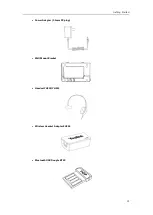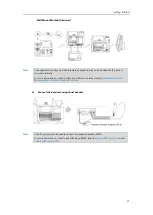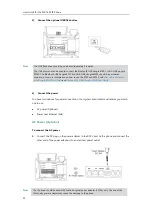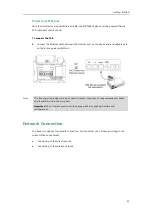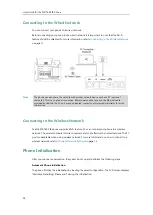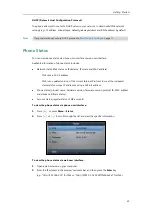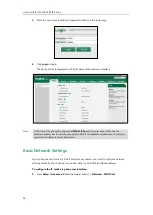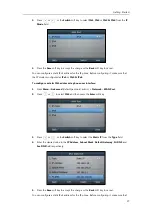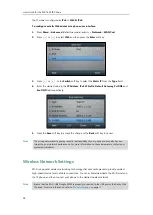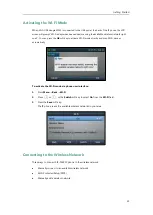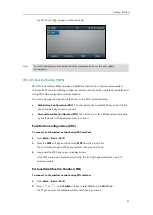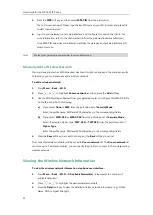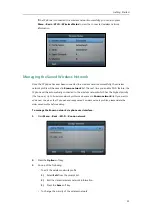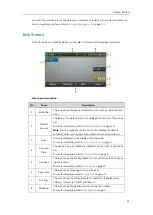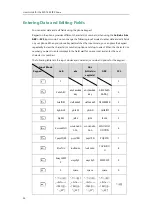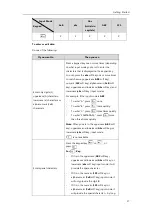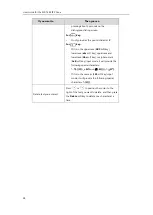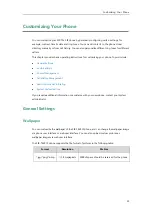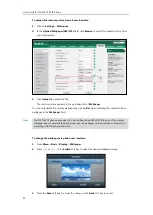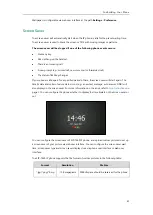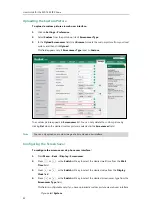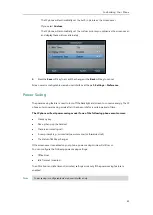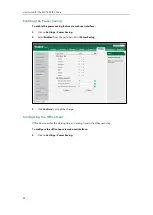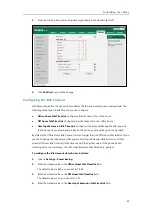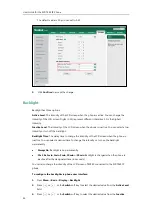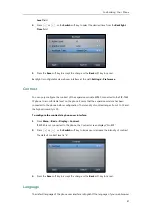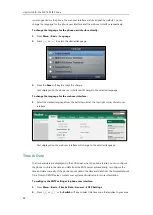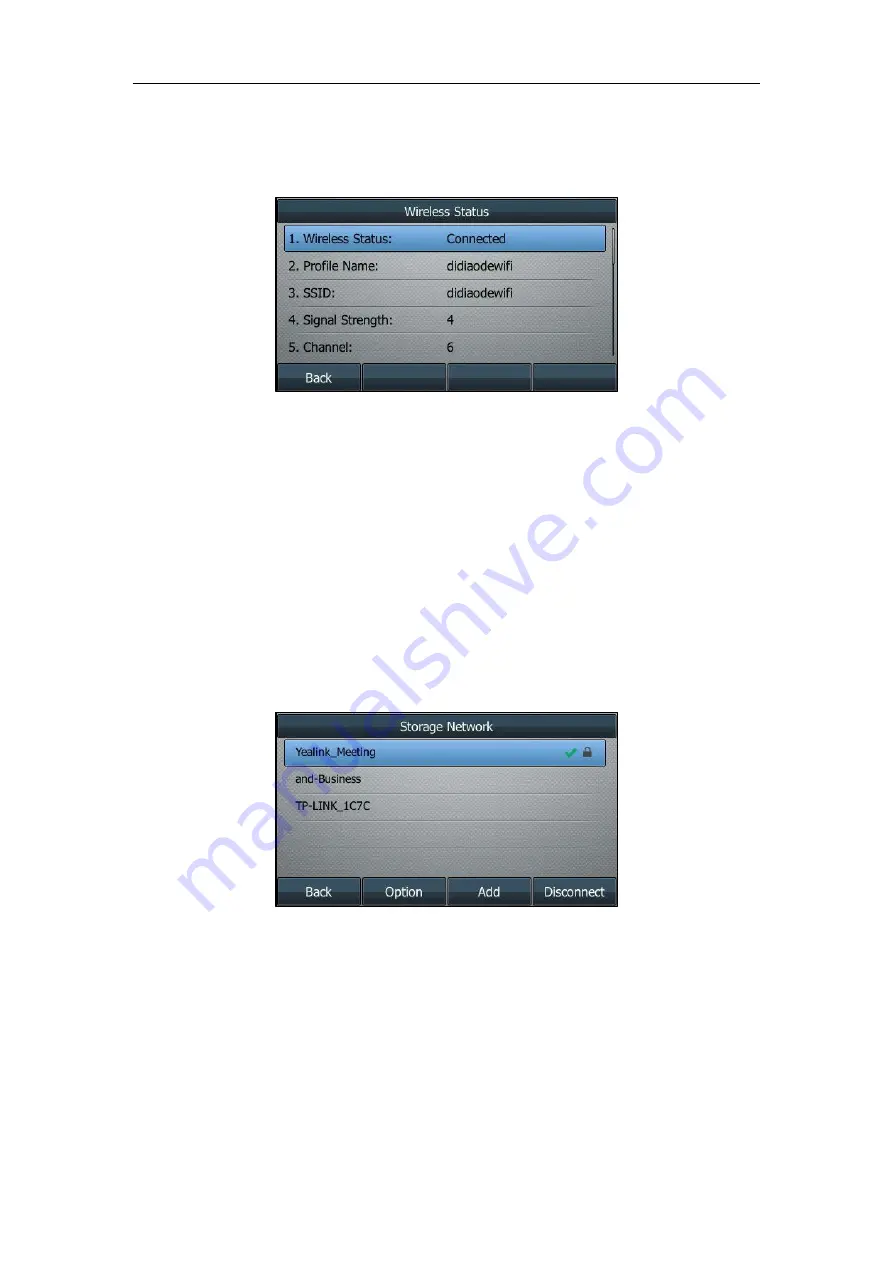
Getting Started
33
If the IP phone is connected to a wireless network successfully, you can also press
Menu
->
Basic
->
Wi-Fi
->
Wireless Status
to view the connected wireless network
information.
Managing the Saved Wireless Network
Once the IP phone has ever been connected to a wireless network successfully, the wireless
network profile will be saved in
Known network
list. The next time you enable Wi-Fi feature, the
IP phone will be automatically connected to the wireless network which has the highest priority
(the top one).
Up to 5 wireless network profiles can be saved in
Known network
list. If you want to
add a new one when the IP phone has already saved 5 wireless network profiles, please delete the
older saved profile before adding.
To manage the Known network via phone user interface:
1.
Press
Menu
->
Basic
->
Wi-Fi
->
Known network
.
2.
Press the
Option
soft key.
3.
Do one of the following:
-
To edit the wireless network profile:
1)
Select
Edit
from the prompt list.
2)
Edit the desired wireless network information.
3)
Press the
Save
soft key.
-
To change the priority of the wireless network:
Summary of Contents for SIP-T46S
Page 1: ...aji...
Page 26: ...User Guide for the SIP T46S IP Phone 16...
Page 230: ...User Guide for the SIP T46S IP Phone 220...
Page 235: ...Appendix 225 Appendix B Menu Structure...