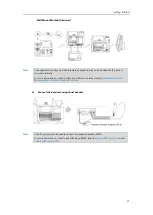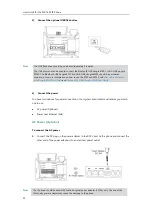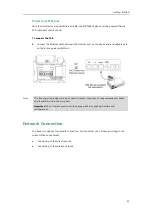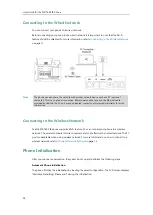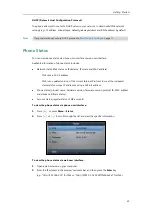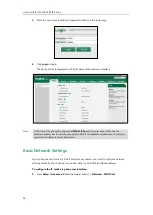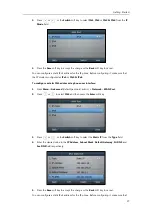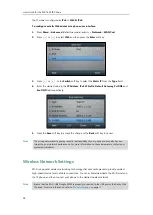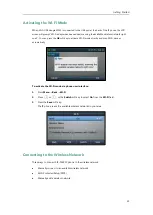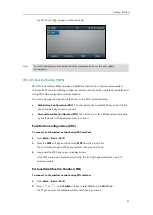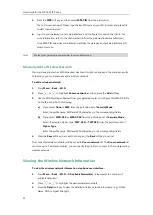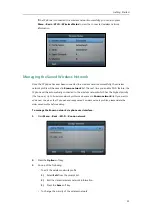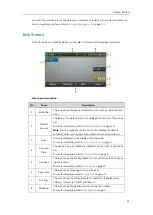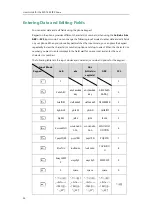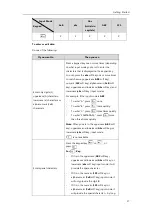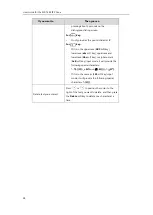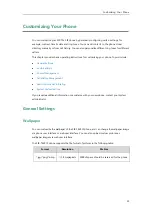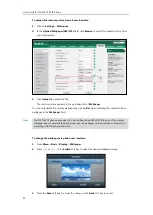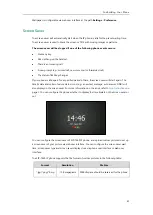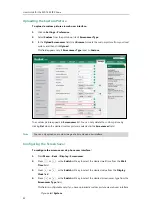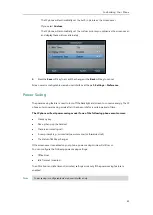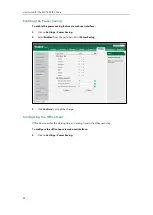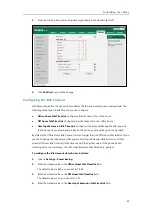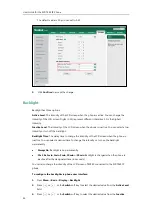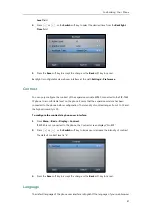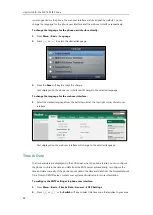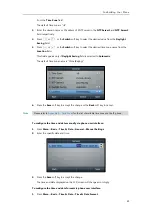User Guide for the SIP-T46S IP Phone
34
1)
Select
Move Up
or
Move Down
from the prompt list to improve or lower the
priority of the wireless network that the IP phone automatically connects to.
-
To delete the saved wireless network profile(s):
1)
Select
Delete
or
Delete All
from the prompt list.
If you delete your wireless network profile from your phone, you need to
manually connect to it next time.
Disconnecting the Wireless Network Connection
To disconnect wireless network via phone user interface:
1.
Press
Menu
->
Basic
->
Wi-Fi-
>
X Available Network(s)
(X represents the number of
available networks)
2.
Select the connected wireless network, and then press the
Disconnect
soft key.
The wireless network is disconnected. You can press the
Connect
soft key to connect
again.
Deactivating the Wi-Fi Mode
To deactivate the Wi-Fi mode via phone user interface:
1.
Press
Menu
->
Basic
->
Wi-Fi
.
2.
Press or , or the
Switch
soft key to select
Off
from the
Wi-Fi
field.
3.
Press the
Save
soft key to accept the change.
The Wi-Fi icon disappears from the status bar.
Wi-Fi is configurable via web user interface at the path
Network
->
Wi-Fi
.
Registration
Generally, your phone will be deployed with multiple other phones. In this case, your system
administrator will configure the phone parameters beforehand, so that after you start up your
phone, the phone will be registered and ready for use. The SIP-T46S IP phone supports up to 16
Summary of Contents for SIP-T46S
Page 1: ...aji...
Page 26: ...User Guide for the SIP T46S IP Phone 16...
Page 230: ...User Guide for the SIP T46S IP Phone 220...
Page 235: ...Appendix 225 Appendix B Menu Structure...