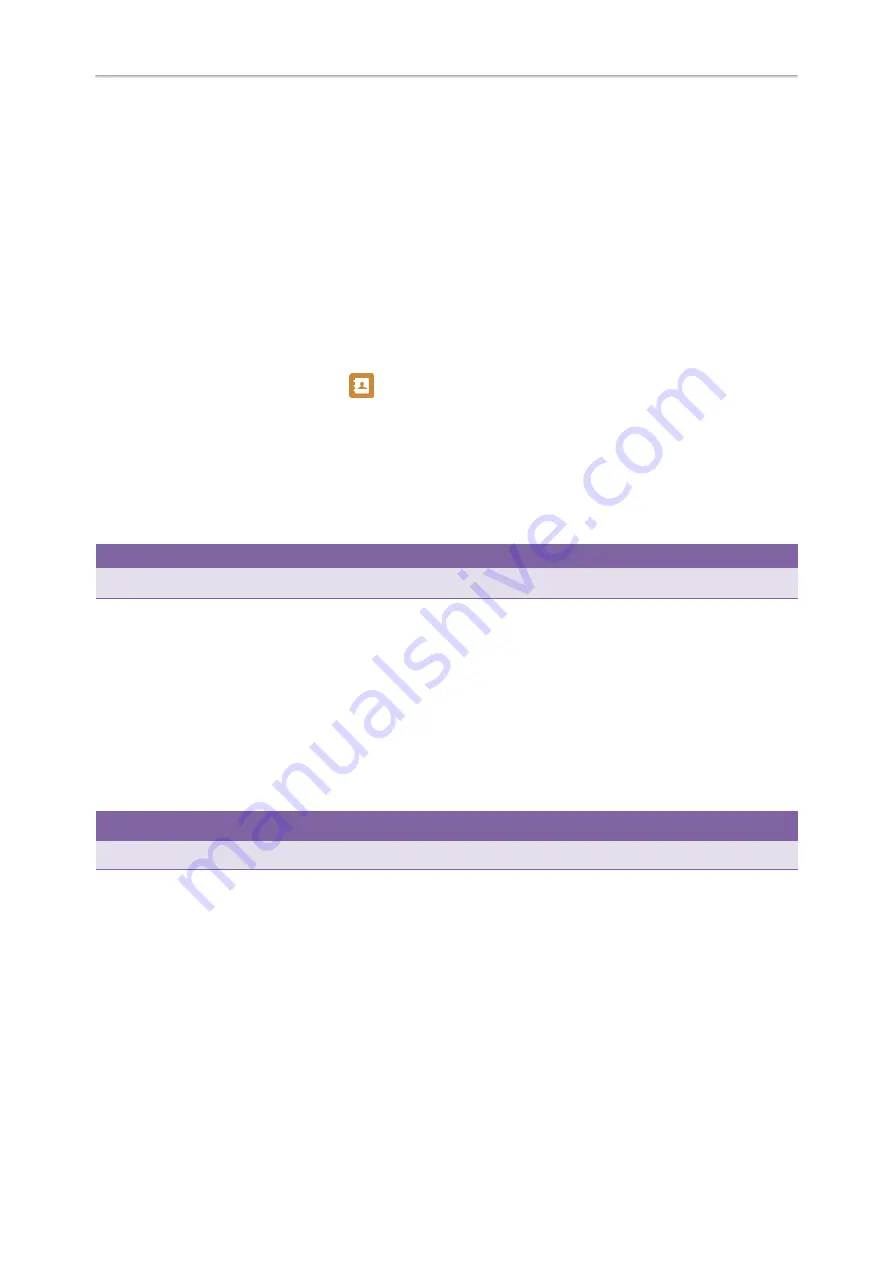
Yealink T4 Series IP Phones User Guide
86
The call forward mode is set to Custom. Check with your system administrator if the forward on code or off code is
required. If required, get the forward on code or off code from your system administrator.
Procedure
1.
Navigate to
Menu
->
Features
->
Call Forward
.
2.
Select a desired line.
3.
Select a desired forwarding type and select
Enabled
from the corresponding field.
For the SIP-T48S/T48G IP phone, tap the
On
radio box of the corresponding field.
4.
Do one of the following:
l
Enter the contact number you want to forward incoming calls to in the
Forward to
field.
l
For the SIP-T46S/T46G IP phone, highlight the
Forward to
field. Press
Directory
(
Dir
), and then select a desired
contact from the Directory list(s).
For the SIP-T48S/T48G IP phone, tap
, and then tap the desired contact.
5.
If you select the
No Answer Forward
option, select the desired ring time to wait before forwarding from the
After
Ring Time
field.
6.
(Optional.) Enter the always/busy/no answer forward on code or off code respectively in the
On Code
or
Off Code
field.
7.
Press
Save
.
The forward icon appears on the desired line. If you activate forward on the default line, the forward icon will
appear both on the line and in the status bar.
Tip
You can press the
All Lines
soft key to activate forward for all lines.
Deactivating Call Forward
You can deactivate call forward when you no longer want to forward your calls.
Procedure
1.
Navigate to
Menu
->
Features
->
Call Forward
.
2.
If the forward is activated for specific lines, select a desired line.
3.
Select the desired forwarding type and select
Disabled
from the corresponding field.
For T48S/T48G, tap the
Off
for the desired forwarding type.
4.
Press the
Save
soft key.
Tip
You can press the
All Lines
soft key to deactivate forward for all lines when deactivating it for a specific line.
Forwarding an Incoming Call Manually
You can manually forward the call to another contact while your phone rings.
Procedure
1.
When the phone is ringing, press
Forward
.
2.
Enter the number you want to forward the incoming call to.
3.
Press the OK key or
Send
.
On the T48S/T48G IP phone, tap
Forward
.
The LCD screen prompts a call forward message.
Summary of Contents for SIP-T48S
Page 1: ......
Page 14: ...Yealink T4 Series IP Phones User Guide 10...
Page 54: ...50 Yealink T4 Series IP Phones User Guide...
Page 152: ...148 Yealink T4 Series IP Phones User Guide...
Page 156: ...152 Yealink T4 Series IP Phones User Guide...
Page 157: ...Appendix Menu Structure 153 Appendix Menu Structure For the SIP T48S T48G IP Phone...
Page 158: ...Yealink T4 Series IP Phones User Guide 154 For the SIP T46S T46G IP Phone...
Page 159: ...Appendix Menu Structure 155 For the SIP T42S T42G T41S T41P T40P T40G IP Phone...
















































