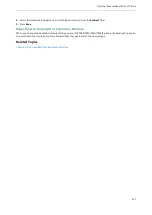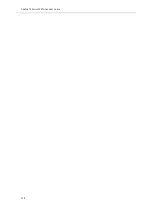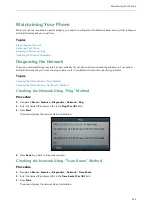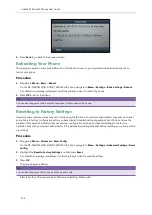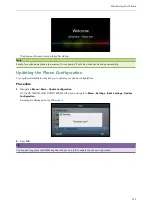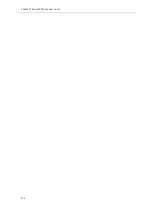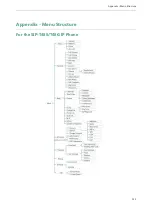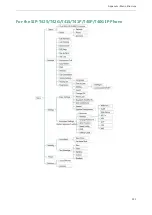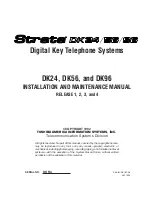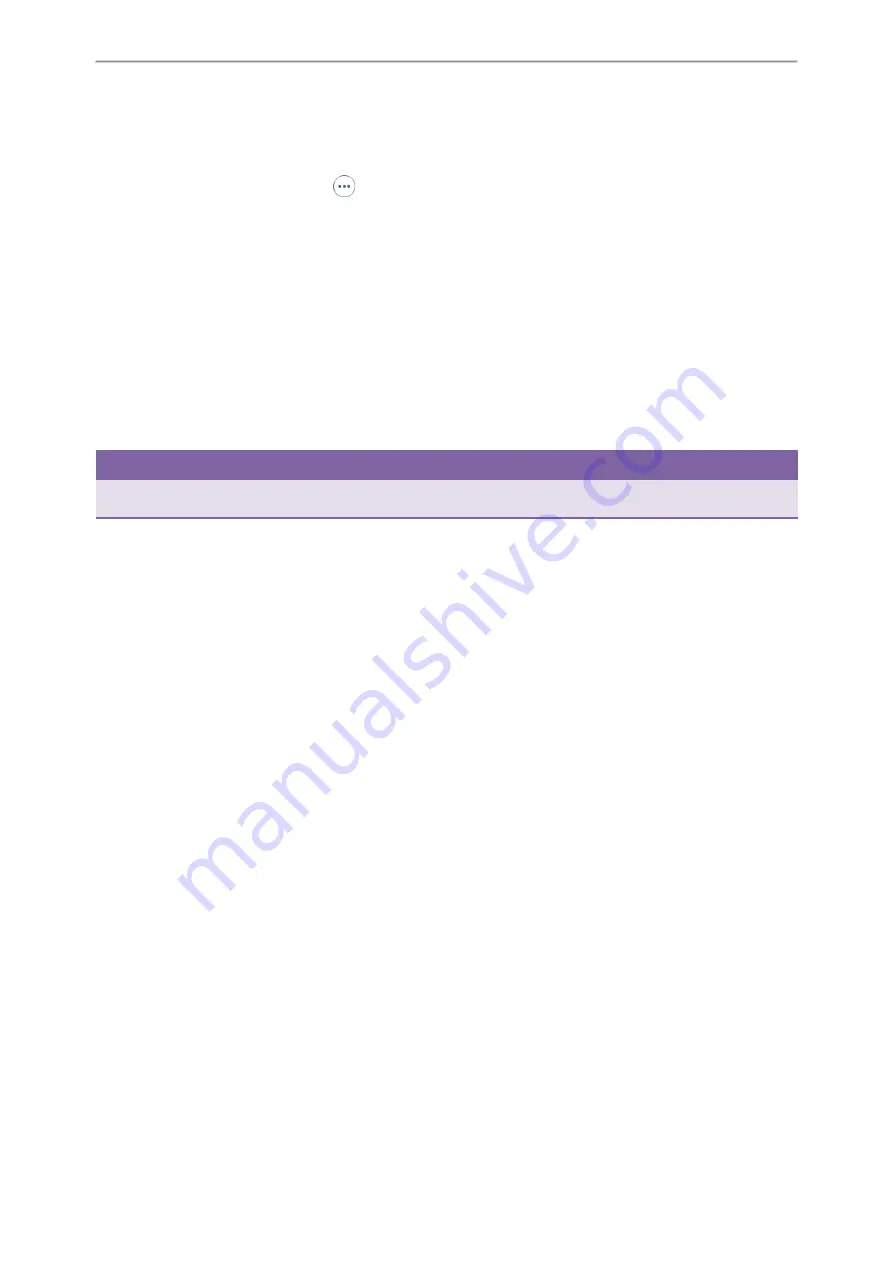
Optional Accessories with Your Phone
141
1.
Navigate to
Menu
->
Basic
->
Bluetooth
->
Paired Bluetooth Device
.
On the SIP-T48S/T48G IP phone, navigate to
Menu
->
Basic
->
Bluetooth
->
Bluetooth Device(s)
.
2.
Press
Option
, and then select
Delete
or
Delete All
.
On the SIP-T48S/T48G IP phone, tap
after the Bluetooth device, and then select
Delete
. Or tap
Delete All
.
A confirmation message is displayed, confirming that you want to delete the device.
3.
Press
OK
to delete.
Disconnecting the Bluetooth Device
You can disconnect the Bluetooth device from your phone. After you disconnect the Bluetooth device, it remains
paired so you can easily connect it to your IP phone next time.
Procedure
1.
Navigate to
Menu
->
Basic
->
Bluetooth
->
Paired Bluetooth Device
.
2.
Highlight the connected Bluetooth device, and then press
Disconnect
.
On the SIP-T48S/T48G IP phone, tap the connected Bluetooth device.
The Bluetooth device is disconnected when deactivating the Bluetooth mode.
Tip
You can quickly disconnect your Bluetooth headset by turning your headset off. When you turn your Bluetooth headset on,
the Bluetooth headset is connected again.
Related Topics
Deactivating the Bluetooth Mode
Wireless Network
You can connect the SIP-T48S/T48G/T46S/T46G/T42S/T41S IP phone to a wireless network.
Topics
Connecting the Wi-Fi USB Dongle WF40
Connecting the Wi-Fi USB Dongle WF40
Procedure
1.
Insert the Wi-Fi USB Dongle WF40 into the USB port on the back of the phone.
For more information on WF40, refer to the Wi-Fi USB dongle WF40 user guide on
page.
Activating the Wi-Fi Mode
When Wi-Fi USB dongle WF40 is connected to the USB port on the back of the IP phone, a message is displayed on the
LCD screen:
Summary of Contents for SIP-T48S
Page 1: ......
Page 14: ...Yealink T4 Series IP Phones User Guide 10...
Page 54: ...50 Yealink T4 Series IP Phones User Guide...
Page 152: ...148 Yealink T4 Series IP Phones User Guide...
Page 156: ...152 Yealink T4 Series IP Phones User Guide...
Page 157: ...Appendix Menu Structure 153 Appendix Menu Structure For the SIP T48S T48G IP Phone...
Page 158: ...Yealink T4 Series IP Phones User Guide 154 For the SIP T46S T46G IP Phone...
Page 159: ...Appendix Menu Structure 155 For the SIP T42S T42G T41S T41P T40P T40G IP Phone...