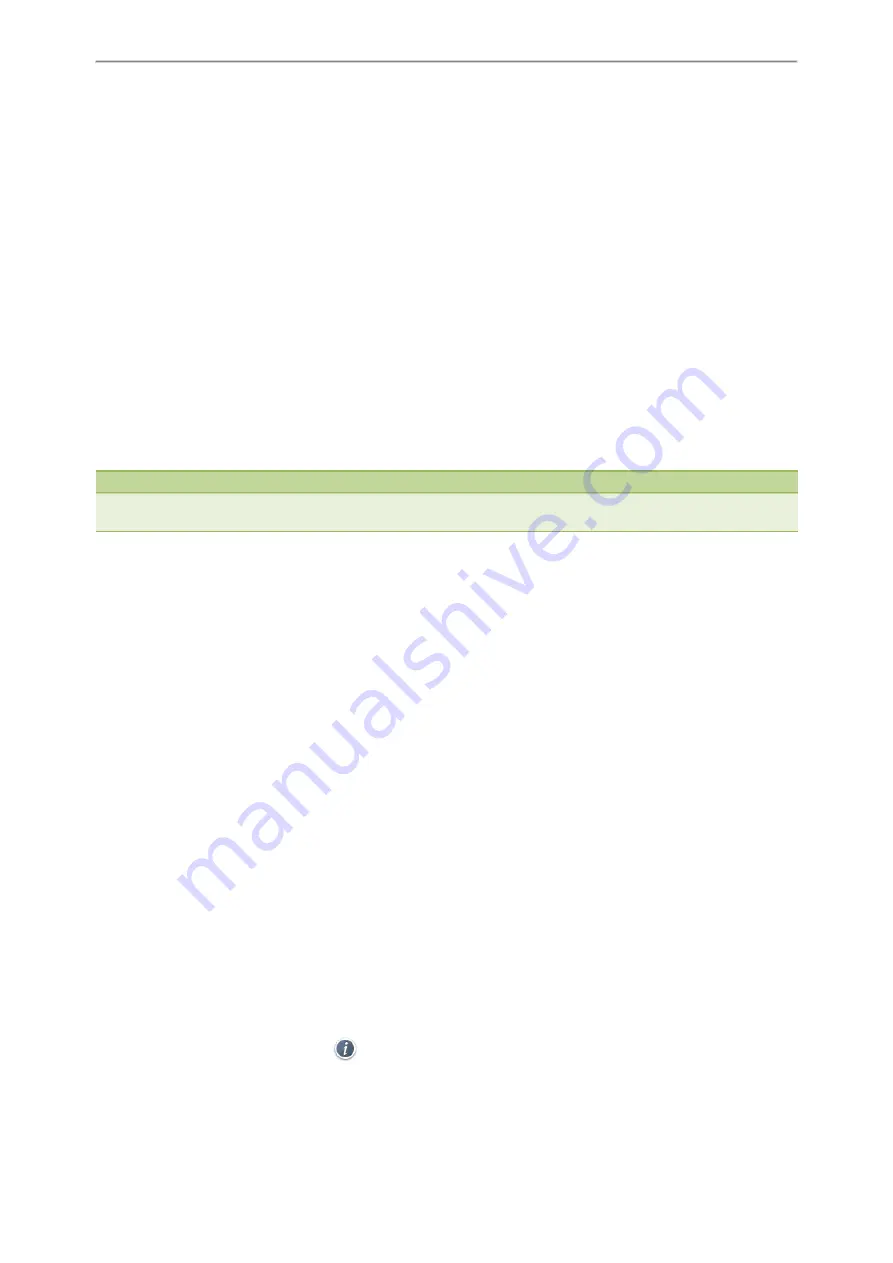
Directory
59
1.
Press
Directory
(
Dir
) or navigate to
Menu
->
Directory
->
Local Directory
to enter the local directory.
On the SIP-T48S/T48G IP phone, tap
Directory
or navigate to
Menu
->
Directory
->
All Contacts
.
2.
Press
Search
.
3.
Enter a few continuous characters of the contact name or continuous numbers of the contact number (office,
mobile or other number).
The contacts whose name or phone number matches the entered characters will display in the result list.
Favorites
Favorites are the contacts in your local directory that you call most often. You can add contacts as favorites, view favor-
ites, reorder favorites, and delete favorites. This feature is disabled by default. Check with your system administrator to
find out if this feature is available on the phone.
The phone will automatically assign a Speed Dial key for a favorite from the first unused DSS key. If a DSS key is used,
the IP phone will skip to the next unused DSS key.Favorites display consecutively according to their index numbers.
The contact with the lowest number is displayed first. The contact name is displayed on the phone as a label.
You can
quickly dial a number using the speed dial key
. The order of speed dial number is office number>mobile num-
ber>other number.
Note
By default, the order of Speed Dial key assigned automatically is Line Key->Ext Key. Your system administrator can con-
figure the assigned order of Speed Dial keys.
Topics
Adding Favorites
Contacts that you add as favorites display in theFavorites directory on the phone. On all IP phones, except the black-
and-white phones, a star is displayed for the favorite contact.
Topics
Adding a Favorite from Local Directory
Adding a Favorite while Adding a Contact
Adding a Favorite from Local Directory
You can add contacts as favorites from the local directory.
Procedure
1.
Press
Directory
(
Dir
) or navigate to
Menu
->
Directory
->
Local Directory
to enter the local directory.
On the SIP-T48S/T48G IP phone, tap
Directory
or navigate to
Menu
->
Directory
->
All Contacts
.
2.
Enter the desired contact group.
If the contact you want to add does not belong to any group, enter the
All Contacts
.
3.
Highlight a desired contact, and then press
Option
.
On the SIP-T48S/T48G IP phone, tap
after the desired entry.
4.
Select
Copy to Favorites
.
Summary of Contents for SIP-T48S
Page 1: ......
Page 14: ...Yealink T4 Series IP Phones User Guide 10...
Page 54: ...50 Yealink T4 Series IP Phones User Guide...
Page 152: ...148 Yealink T4 Series IP Phones User Guide...
Page 156: ...152 Yealink T4 Series IP Phones User Guide...
Page 157: ...Appendix Menu Structure 153 Appendix Menu Structure For the SIP T48S T48G IP Phone...
Page 158: ...Yealink T4 Series IP Phones User Guide 154 For the SIP T46S T46G IP Phone...
Page 159: ...Appendix Menu Structure 155 For the SIP T42S T42G T41S T41P T40P T40G IP Phone...
















































