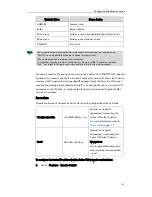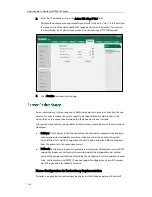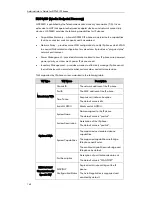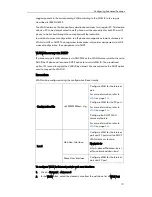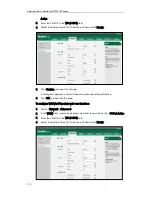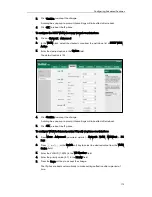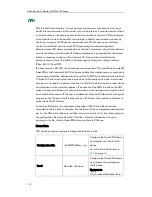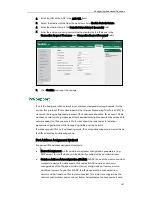Configuring Advanced Features
175
et?p=network-adv&q=load
Phone User Interface
Configure the OpenVPN
feature.
To upload the tar file to the IP phone and configure VPN via web user interface:
1.
Click on Network->Advanced.
2.
Click Browse to locate the tar package from the local system.
3.
Click Upload to upload the tar file.
The web user interface prompts the message “Import config…”.
4.
In the VPN block, select the desired value from the pull-down list of Active.
5.
Click Confirm to accept the change.
A dialog box pops up to prompt that settings will take effect after reboot.
6.
Click OK to reboot the IP phone.
To configure VPN via phone user interface after uploading the tar file:
1.
Press Menu->Advanced (password: admin) ->Network->VPN.
2.
Press or , or the Switch soft key to select the desired value from the VPN
Active field.
3.
Press the Save soft key to accept the change.
The IP phone reboots automatically to make settings effective after a period of
time.
Summary of Contents for SIP-T4X
Page 1: ...T 4 XI PP h o n e A d mi n i s t r a t o r G u i d e...
Page 2: ......
Page 15: ...Administrator s Guide for SIP T4X IP Phones xiv...
Page 23: ...Administrator s Guide for SIP T4X IP Phones 8...
Page 217: ...Administrator s Guide for SIP T4X IP Phones 202...
Page 233: ...Administrator s Guide for SIP T4X IP Phones 218...
Page 245: ...Administrator s Guide for SIP T4X IP Phones 230...
Page 257: ...Administrator s Guide for SIP T4X IP Phones 242...