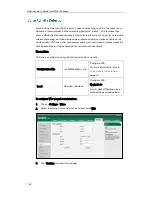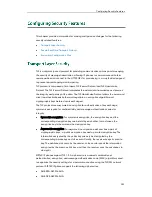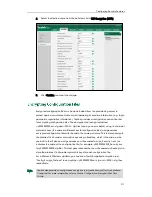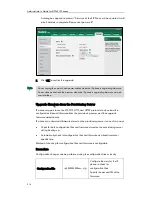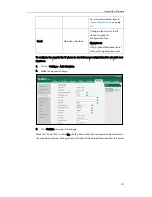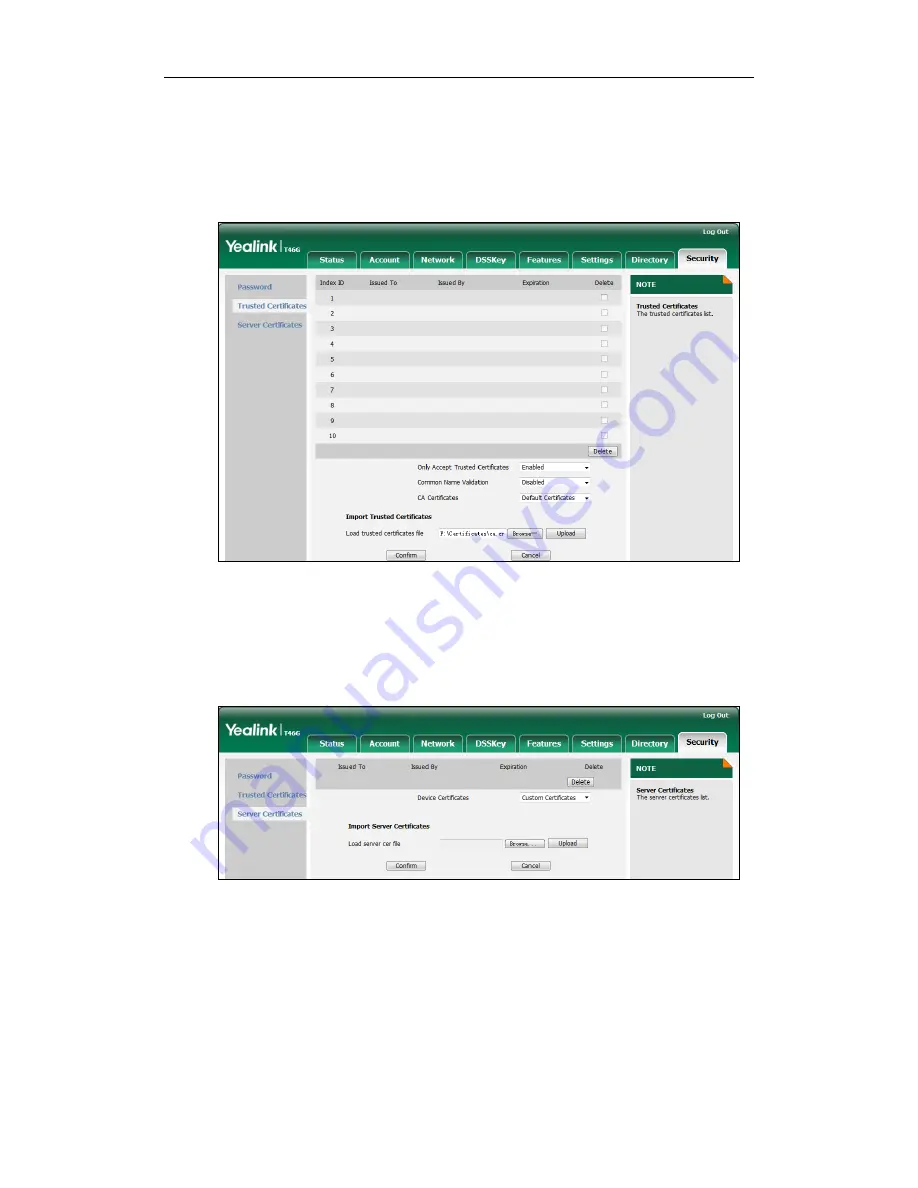
Administrator’s Guide for SIP-T4X IP Phones
208
To upload a trusted certificate via web user interface:
1.
Click on Security->Trusted Certificates.
2.
Click Browse to locate the certificate (*.pem,*.crt, *.cer or *.der) from your local
system.
3.
Click Upload to upload the certificate.
To configure the server certificates feature via web user interface:
1.
Click on Security->Server Certificates.
2.
Select the desired value from the pull-down list of Device Certificates.
3.
Click Confirm to accept the change.
A dialog box pops up to prompt that the settings will take effect after reboot.
4.
Click OK to reboot the IP phone.
To upload a server certificate via web user interface:
1.
Click on Security->Server Certificates.
Summary of Contents for SIP-T4X
Page 1: ...T 4 XI PP h o n e A d mi n i s t r a t o r G u i d e...
Page 2: ......
Page 15: ...Administrator s Guide for SIP T4X IP Phones xiv...
Page 23: ...Administrator s Guide for SIP T4X IP Phones 8...
Page 217: ...Administrator s Guide for SIP T4X IP Phones 202...
Page 233: ...Administrator s Guide for SIP T4X IP Phones 218...
Page 245: ...Administrator s Guide for SIP T4X IP Phones 230...
Page 257: ...Administrator s Guide for SIP T4X IP Phones 242...