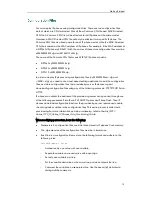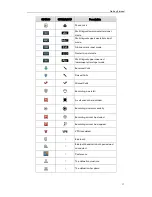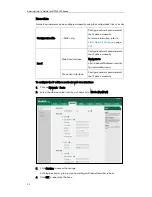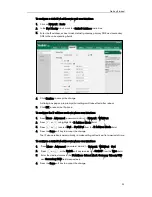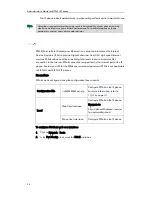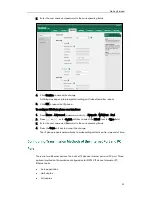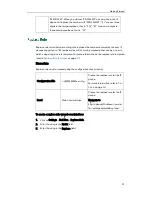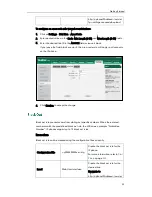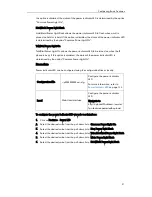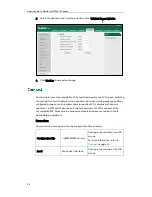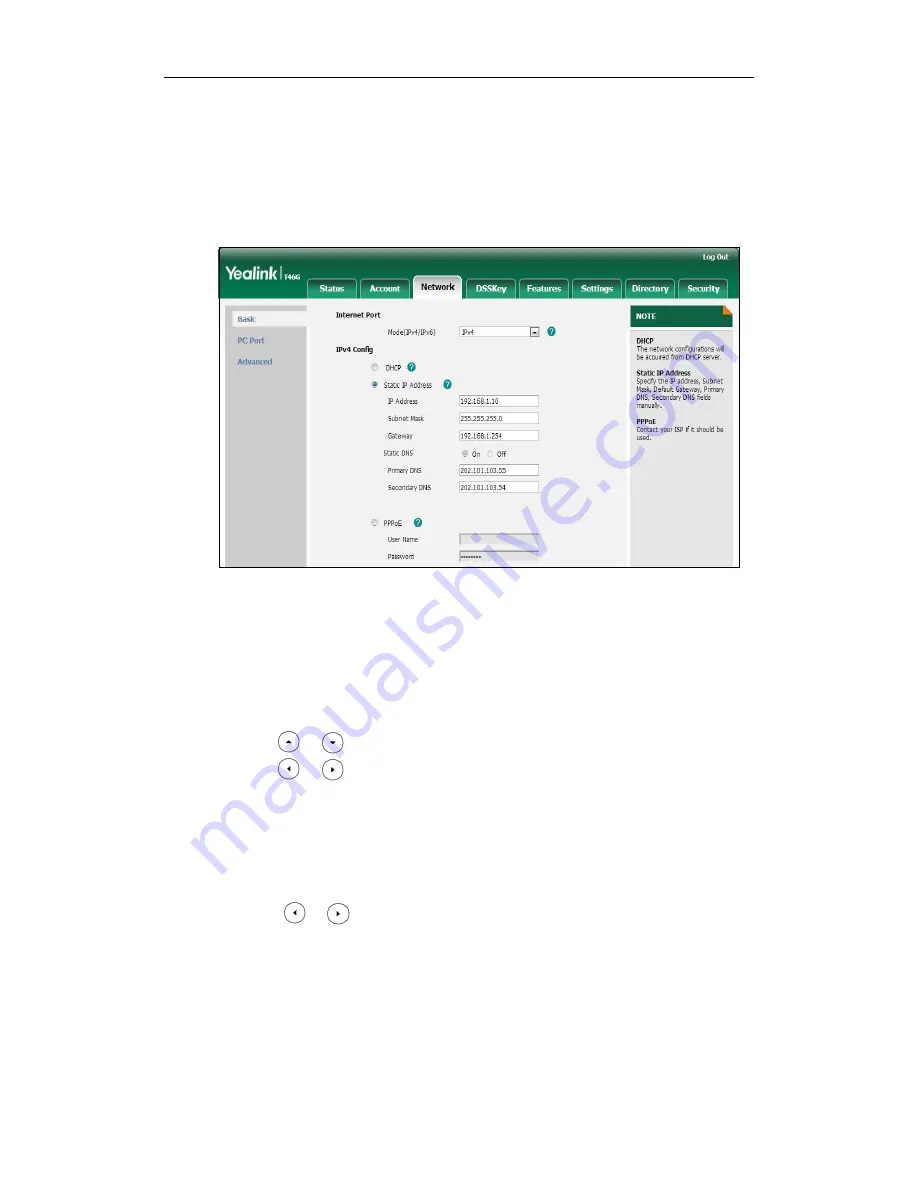
Getting Started
23
To configure a static IPv4 address via web user interface:
1.
Click on Network->Basic.
2.
In the IPv4 Config block, mark the Static IP Address radio box.
3.
Enter the IP address, subnet mask, default gateway, primary DNS and secondary
DNS in the corresponding fields.
4.
Click Confirm to accept the change.
A dialog box pops up to prompt that settings will take effect after reboot.
5.
Click OK to reboot the IP phone.
To configure the IP address mode via phone user interface:
1.
Press Menu->Advanced (password: admin) ->Network->WAN Port.
2.
Press or to highlight the IP Address Mode field.
3.
Press or to select IPv4 or IPv4&IPv6 from the IP Address Mode field.
4.
Press the Save soft key to accept the change.
The IP phone reboots automatically to make settings effective after a period of time.
To configure a static IPv4 address via phone user interface:
1.
Press Menu->Advanced (password: admin) ->Network->WAN Port->IPv4.
2.
Press or , or the Switch soft key to select the Static IP from the Type field.
3.
Enter the desired values in the IP Address, Subnet Mask, Gateway, Primary DNS
and Secondary DNS fields respectively.
4.
Press the Save soft key to accept the change.
Summary of Contents for SIP-T4X
Page 1: ...T 4 XI PP h o n e A d mi n i s t r a t o r G u i d e...
Page 2: ......
Page 15: ...Administrator s Guide for SIP T4X IP Phones xiv...
Page 23: ...Administrator s Guide for SIP T4X IP Phones 8...
Page 217: ...Administrator s Guide for SIP T4X IP Phones 202...
Page 233: ...Administrator s Guide for SIP T4X IP Phones 218...
Page 245: ...Administrator s Guide for SIP T4X IP Phones 230...
Page 257: ...Administrator s Guide for SIP T4X IP Phones 242...