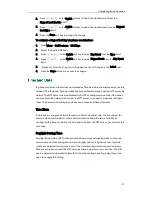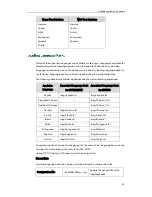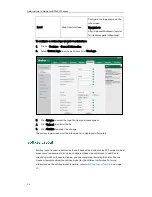Configuring Basic Features
55
2.
Select the desired language from the pull-down list of Language.
3.
Click Confirm to accept the change.
To specify the language for the phone user interface via phone user interface:
1.
Press Menu->Basic->Language.
2.
Press or to select the desired language.
3.
Press the Save soft key to accept the change.
Logo customization allows unifying the IP phone appearance or displaying a custom
image on the idle screen such as a company logo, instead of the default system logo.
Logo is not applicable to SIP-T46G IP phones. The logo file format must be *.dob, and the
resolution of SIP-T42G/T41P IP phones is 192*64 graphic.
Note
Procedure
The logo shown on the idle screen can be configured using the configuration files or
locally.
Configuration File
<y0000000000xx>.cfg
Configure the logo shown on the
idle screen.
For more information, refer to
Logo Customization
on page
273
.
Before uploading your custom logo to IP phones, ensure the logo file is correctly
formatted. For more information on
customizing a logo file, refer to Yealink_SIP-T2
Series_T19P_T4_Series_IP_Phones_Auto_Provisioning_Guide.
Summary of Contents for SIP-T4X
Page 1: ...T 4 XI PP h o n e A d mi n i s t r a t o r G u i d e...
Page 2: ......
Page 15: ...Administrator s Guide for SIP T4X IP Phones xiv...
Page 23: ...Administrator s Guide for SIP T4X IP Phones 8...
Page 217: ...Administrator s Guide for SIP T4X IP Phones 202...
Page 233: ...Administrator s Guide for SIP T4X IP Phones 218...
Page 245: ...Administrator s Guide for SIP T4X IP Phones 230...
Page 257: ...Administrator s Guide for SIP T4X IP Phones 242...