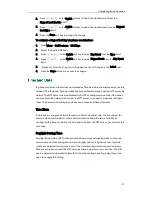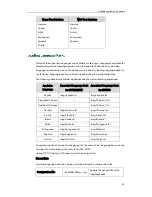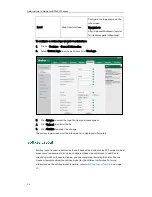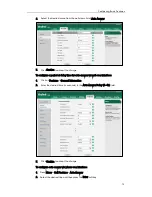Configuring Basic Features
59
?p=settings-softkey&q=load
To configure softkey layout via web user interface:
1.
Click on Settings->Softkey Layout.
2.
Select the desired value from the pull-down list of Custom Softkey.
3.
Select the desired state from the pull-down list of Call States.
4.
Select the desired soft key from the Unselected Softkeys column and click .
The selected soft key appears in the Selected Softkeys column. If more than four
soft keys are selected, a More soft key appears on the LCD screen, and the
selected soft keys are displayed in two pages.
5.
Repeat the step 4 to add more soft keys to the Selected Softkeys column.
6.
Click to remove the soft key from the Selected Softkeys column.
7.
Click or to adjust the display order of the soft key.
8.
Click Confirm to accept the change.
Key as send allows assigning the pound key or star key as a send key. Send sound
allows the IP phone to play a key tone when a user presses the send key. Key tone
allows the IP phone to play a key tone when a user presses any key. Send sound works
only if Key tone is enabled.
Procedure
Key as send can be configured using the configuration files or locally.
Configuration File
<y0000000000xx>.cfg
Configure a send key.
Configure a key tone and send
tone.
Summary of Contents for SIP-T4X
Page 1: ...T 4 XI PP h o n e A d mi n i s t r a t o r G u i d e...
Page 2: ......
Page 15: ...Administrator s Guide for SIP T4X IP Phones xiv...
Page 23: ...Administrator s Guide for SIP T4X IP Phones 8...
Page 217: ...Administrator s Guide for SIP T4X IP Phones 202...
Page 233: ...Administrator s Guide for SIP T4X IP Phones 218...
Page 245: ...Administrator s Guide for SIP T4X IP Phones 230...
Page 257: ...Administrator s Guide for SIP T4X IP Phones 242...