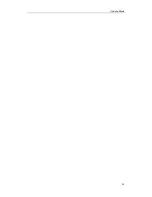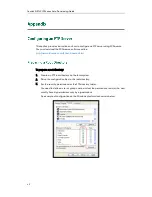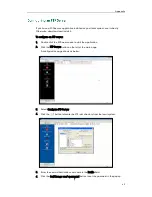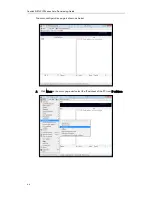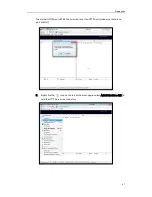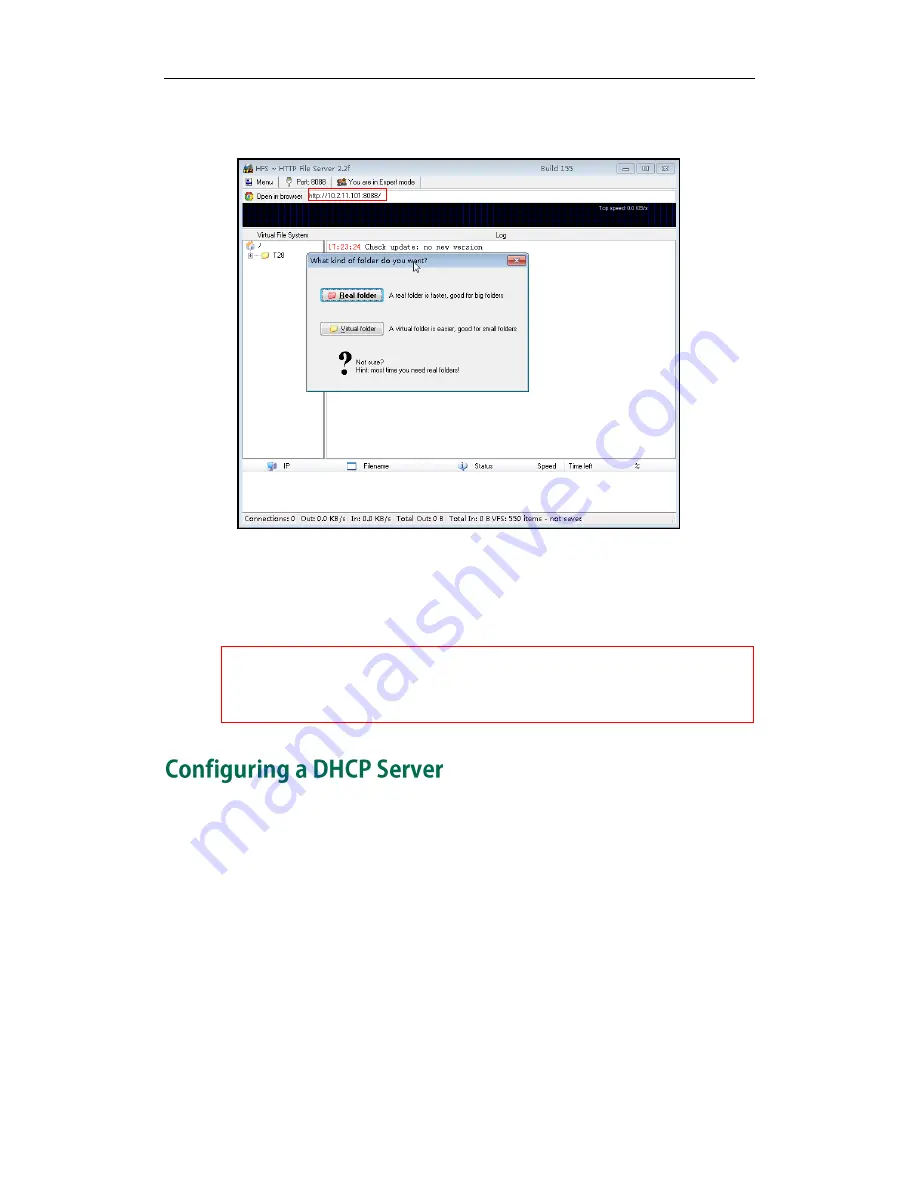
Yealink SIP-T4X IP Phones Auto Provisioning Guide
48
4.
Locate the root directory from the local system. Select the kind of folder which you
want.
5.
Check the server URL “http:// IP:Port/” in the “Open in browser” address bar (For
example, the server URL ”http:// 10.2.11.101:8088/” is shown on the screenshot) . We
recommend that you can fill the server URL in the address bar of the web browser
and then press <Enter> key to check the HTTP server before provisioning.
Yealink IP phones also support the Hypertext Transfer Protocol with SSL/TLS (HTTPS)
protocol for auto provisioning. HTTPS protocol provides the encrypted communication and
secure identification. For more information on installing and configuring an Apache HTTPS
Server, refer to the network resource.
This section provides instructions on how to configure a DHCP server for windows using
DHCP Turbo. You can download this software online:
http://www.tucows.com/preview/265297
and install it following the setup wizard.
Before configuring the DHCP Turbo, make sure that:
The firewall on the PC is disabled.
There is no DHCP server in your local system.
To configure the DHCP Turbo:
1.
To start the DHCP Turbo application, double click localhost.
Summary of Contents for SIP-T4X
Page 1: ...Table of Contents i...
Page 2: ......
Page 8: ...Yealink SIP T4X IP Phones Auto Provisioning Guide 2...
Page 21: ...Getting Started 15...
Page 35: ...Obtaining the Provisioning Server Address 29...
Page 41: ...Update Mode 35...
Page 47: ...Appendix 41...