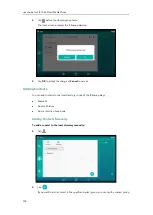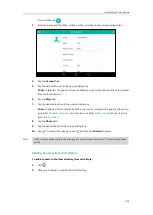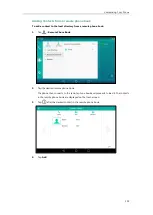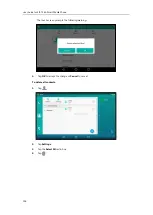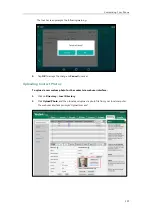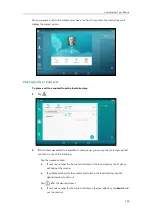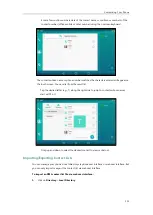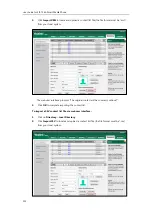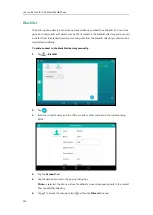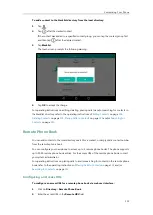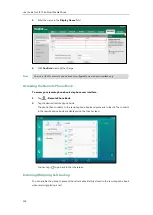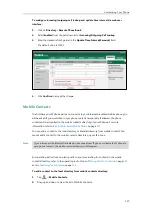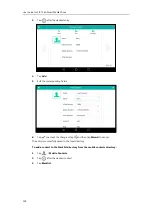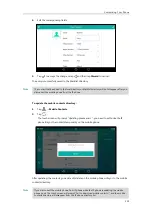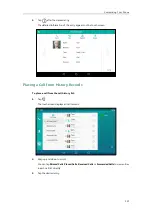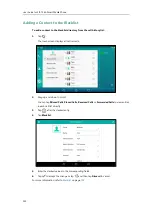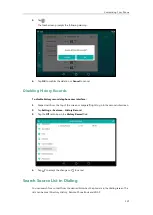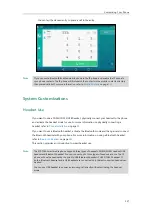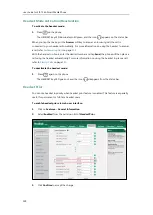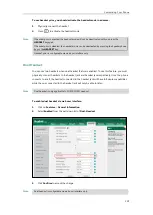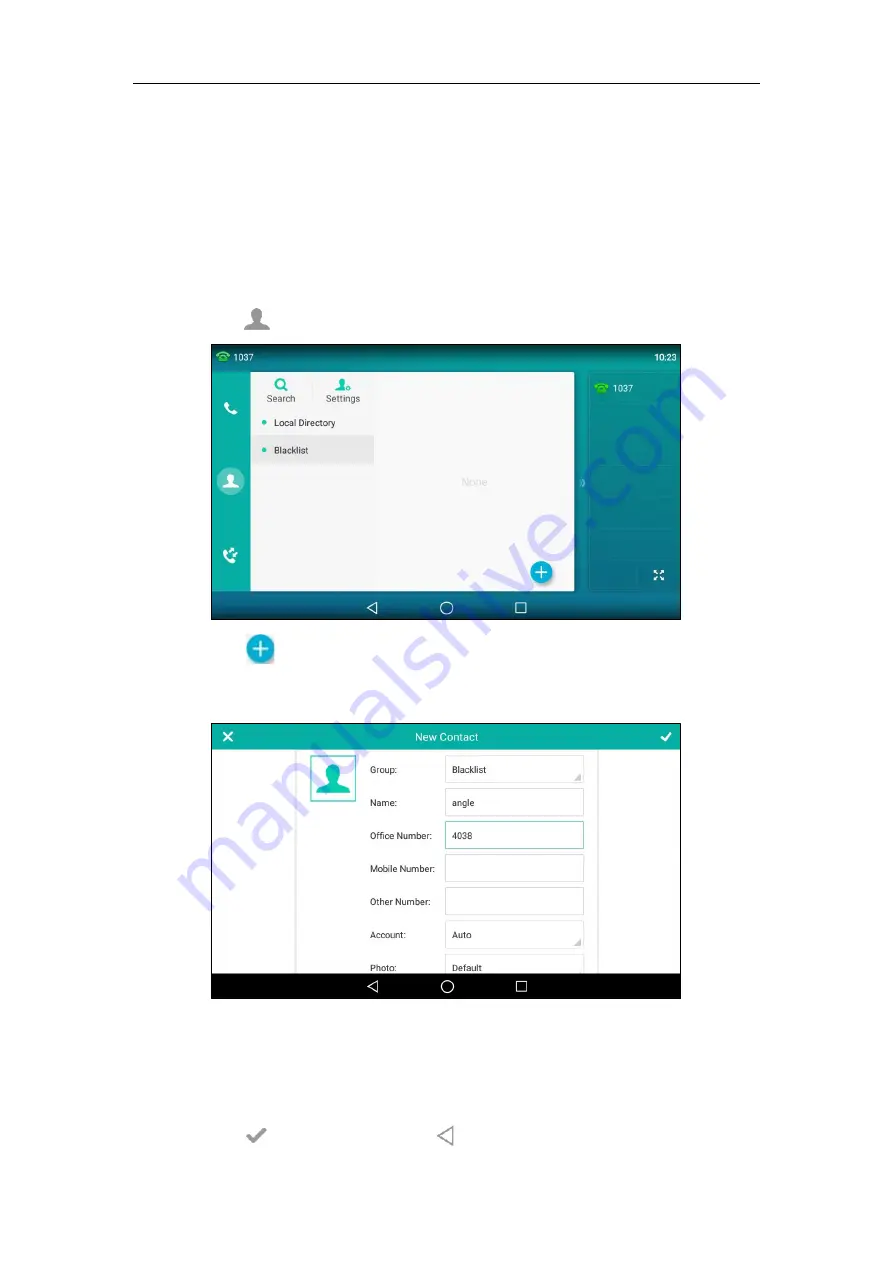
User Guide for SIP-T56A
Smart Media
Phone
114
Blacklist
The built-in phone directory can store names and phone numbers for a blacklist. You can store
up to 30 contacts; add, edit, delete or search for a contact in the blacklist directory, and even call
a contact from the blacklist directory. Incoming calls from the blacklist directory contacts will be
rejected automatically.
To add a contact to the blacklist directory manually:
1.
Tap ->
Blacklist
.
2.
Tap
.
3.
Enter the contact’s name and the office, mobile or other numbers in the corresponding
fields.
4.
Tap the
Account
field.
5.
Tap the desired account in the pop-up dialog box.
If
Auto
is selected, the phone will use the default account when placing calls to the contact
from the blacklist directory.
6.
Tap to accept the change or tap and then tap
Discard
to cancel.
Summary of Contents for SIP-T56A
Page 1: ......
Page 6: ...User Guide for SIP T56A Smart Media Phone vi...
Page 12: ...User Guide for SIP T56A Smart Media Phone xii Index 359...
Page 26: ...User Guide for SIP T56A Smart Media Phone 26...
Page 64: ...User Guide for SIP T56A Smart Media Phone 64...
Page 250: ...User Guide for SIP T56A Smart Media Phone 250...
Page 302: ...User Guide for SIP T56A Smart Media Phone 302...
Page 354: ...User Guide for SIP T56A Smart Media Phone 354...