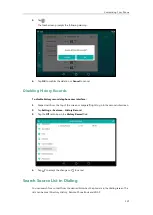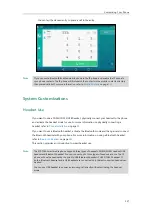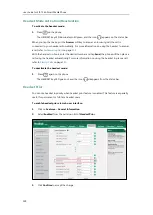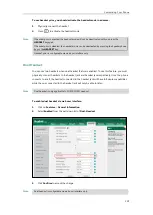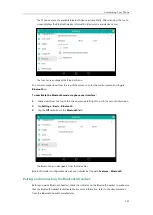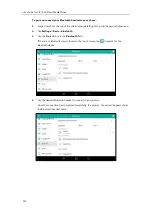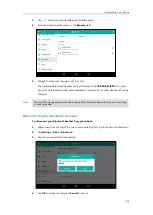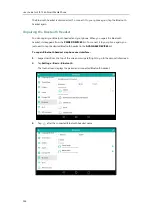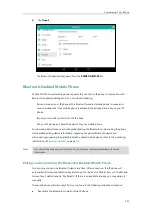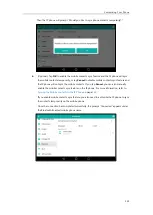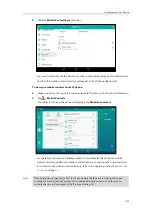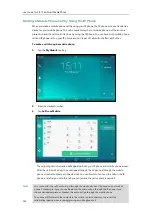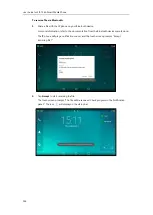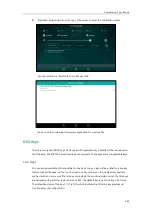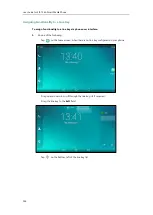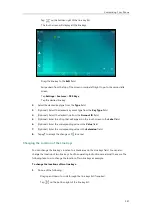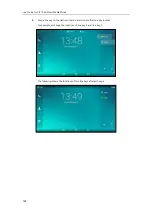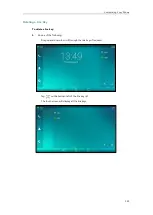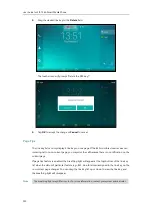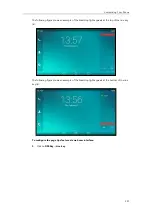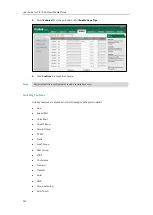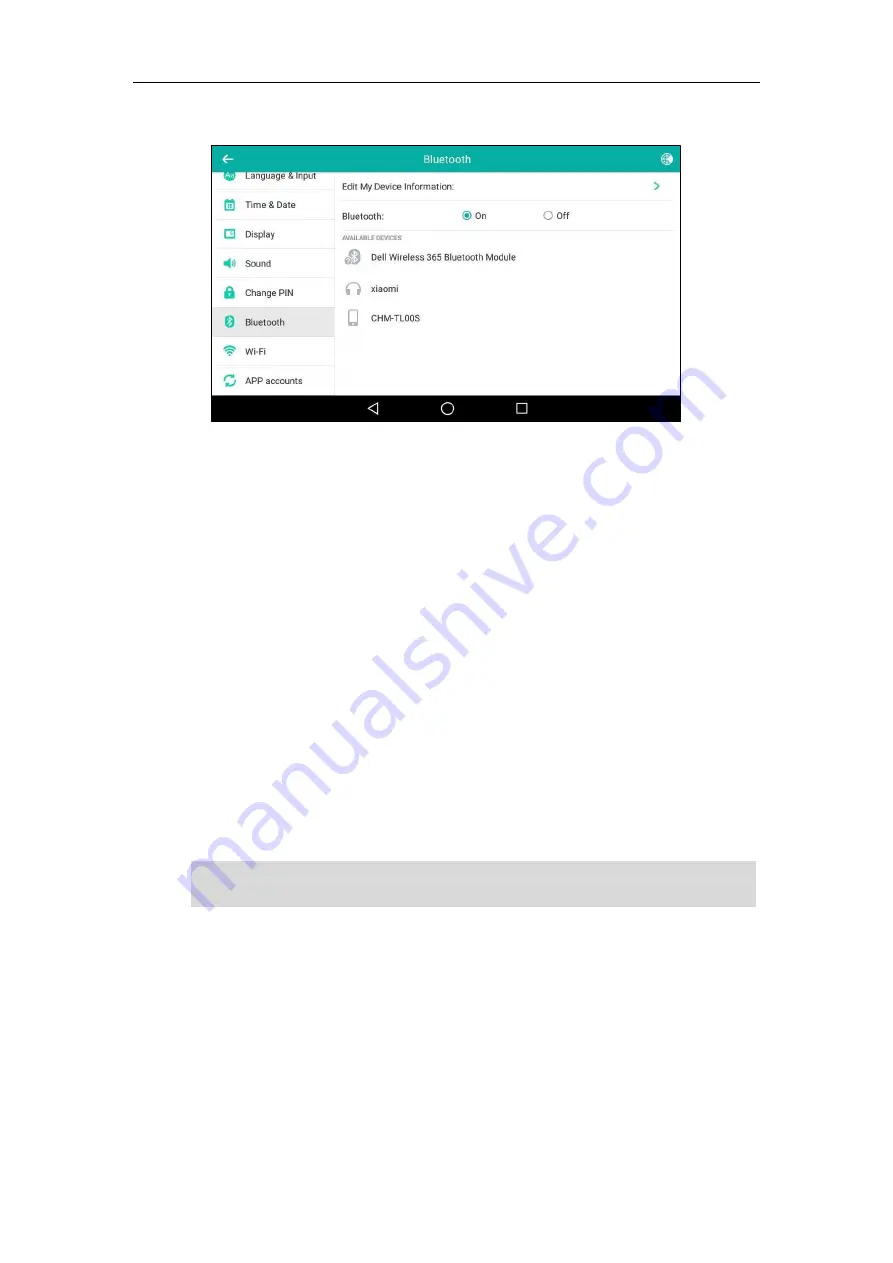
Customizing Your Phone
137
4.
Tap
Unpair
.
The Bluetooth headset disappears from the
PAIRED DEVICES
list.
Bluetooth-Enabled Mobile Phone
Yealink SIP-T56A smart media
phone supports the use of your IP phone in conjunction with
Bluetooth-enabled mobile phone. You can do the following:
-
Pair and connect your IP phone with a Bluetooth-enabled mobile phone to make and
receive mobile calls. Your mobile phone is automatically assigned a line key on your IP
phone.
-
Import your mobile contacts into the IP phone.
-
Use your IP phone as a hands free device for your mobile phone.
For operating instructions on activating/deactivating the Bluetooth mode, making the phone
discoverable, editing device information, renaming the paired Bluetooth device and
disconnecting/unpairing the paired Bluetooth-enabled mobile phone, refer to the operating
instructions of
on page
Note
Pairing and Connecting the Bluetooth-Enabled Mobile Phone
You can only connect one Bluetooth device at a time. After connection, the IP phone will
automatically find an available line key and assign the line key for Mobile Account. The Mobile
Account key’s default label is “My Mobile”. If there is no available line key, you may assign it
manually.
The mobile phone will disconnect from your phone in the following introduced scenarios:
Deactivate the Bluetooth mode from the IP phone.
Not all mobile phones support this function. Contact your system administrator for more
information.
Summary of Contents for SIP-T56A
Page 1: ......
Page 6: ...User Guide for SIP T56A Smart Media Phone vi...
Page 12: ...User Guide for SIP T56A Smart Media Phone xii Index 359...
Page 26: ...User Guide for SIP T56A Smart Media Phone 26...
Page 64: ...User Guide for SIP T56A Smart Media Phone 64...
Page 250: ...User Guide for SIP T56A Smart Media Phone 250...
Page 302: ...User Guide for SIP T56A Smart Media Phone 302...
Page 354: ...User Guide for SIP T56A Smart Media Phone 354...