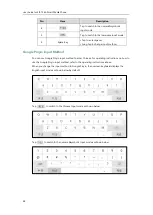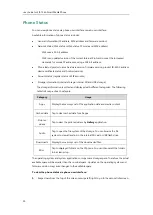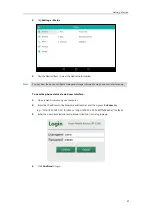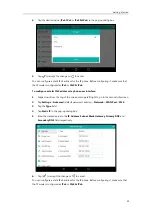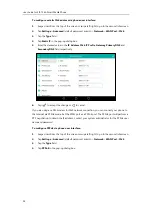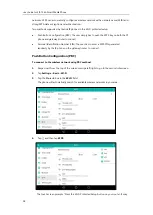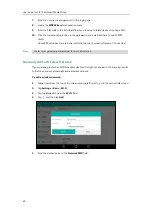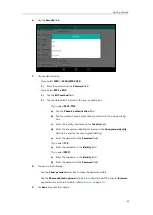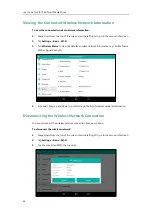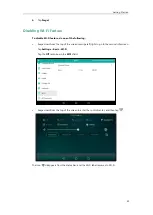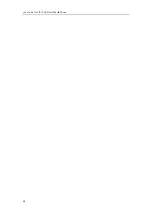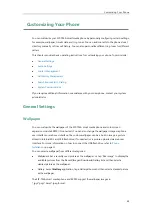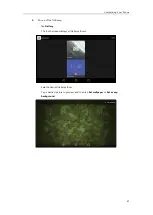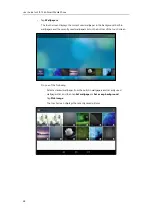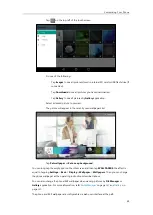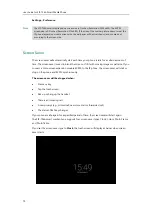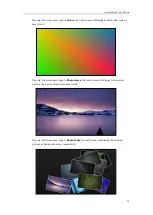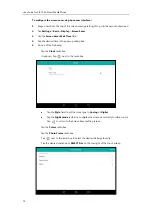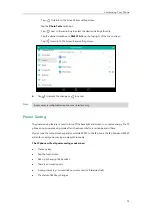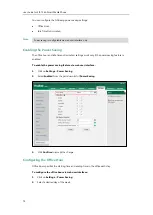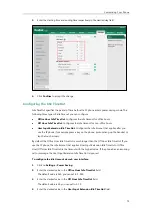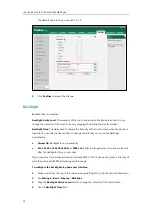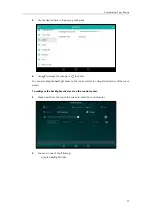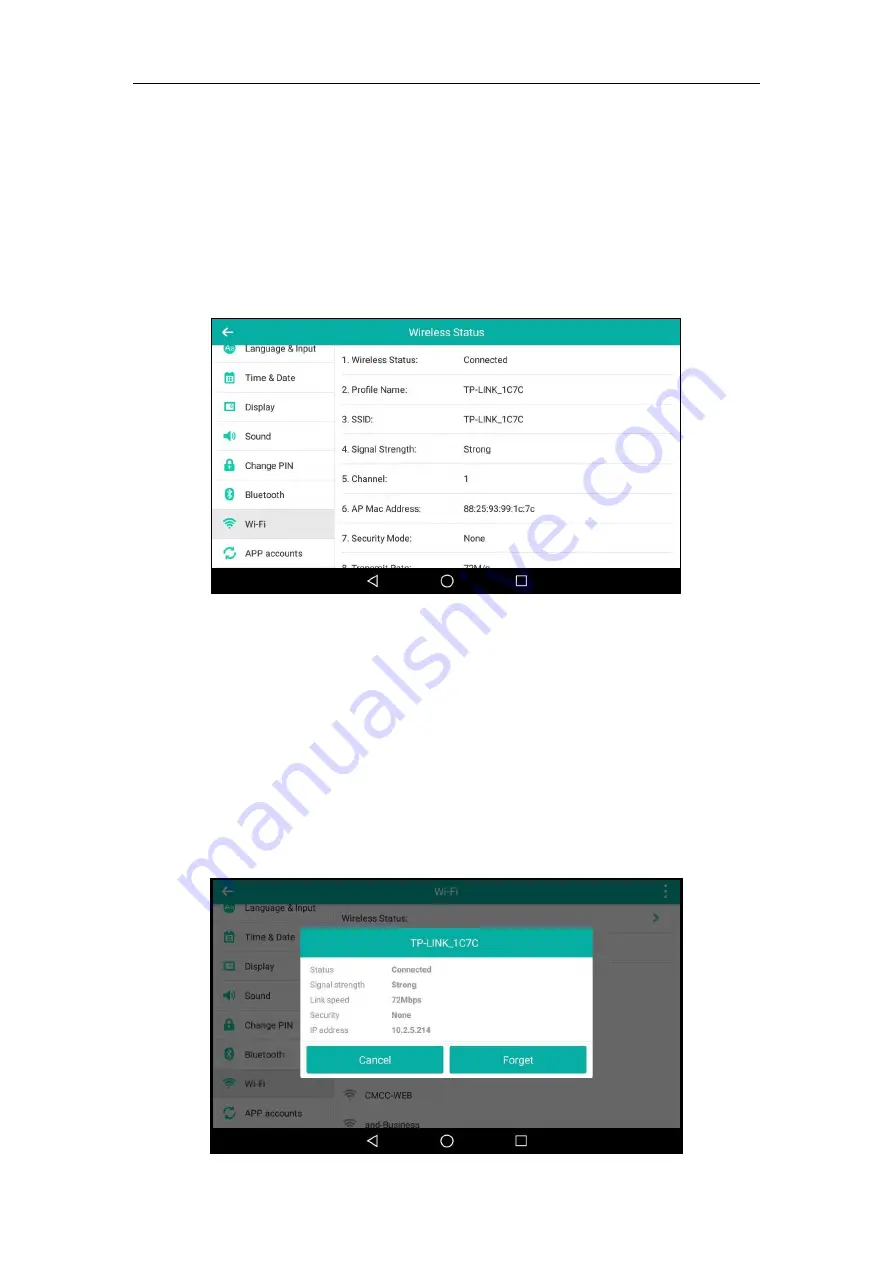
User Guide for SIP-T56A
Smart Media
Phone
62
Viewing the Connected Wireless Network Information
To view the connected
wireless network information:
1.
Swipe down from the top of the screen or swipe left/right to go to the second idle screen.
2.
Tap
Settings
->
Basic
->
Wi-Fi
.
3.
Tap
Wireless Status
to view the detailed wireless network information (e.g., Profile Name,
SSID or Signal Strength).
4.
(Optional.) Drag up and down to scroll through the list of wireless network information.
Disconnecting the Wireless Network Connection
You can disconnect the wireless network connection from your phone.
To disconnect the wireless network:
1.
Swipe down from the top of the screen or swipe left/right to go to the second idle screen.
2.
Tap
Settings
->
Basic
->
Wi-Fi
.
3.
Tap the connected SSID (the top one).
Summary of Contents for SIP-T56A
Page 1: ......
Page 6: ...User Guide for SIP T56A Smart Media Phone vi...
Page 12: ...User Guide for SIP T56A Smart Media Phone xii Index 359...
Page 26: ...User Guide for SIP T56A Smart Media Phone 26...
Page 64: ...User Guide for SIP T56A Smart Media Phone 64...
Page 250: ...User Guide for SIP T56A Smart Media Phone 250...
Page 302: ...User Guide for SIP T56A Smart Media Phone 302...
Page 354: ...User Guide for SIP T56A Smart Media Phone 354...