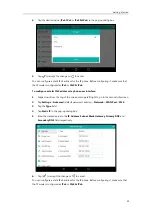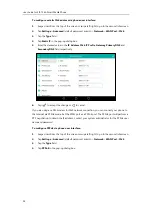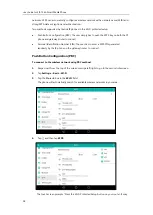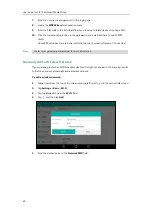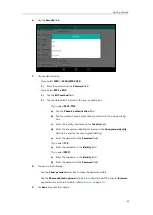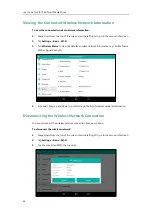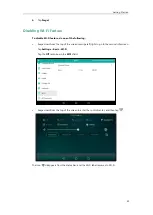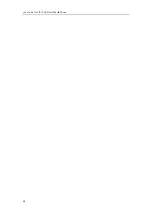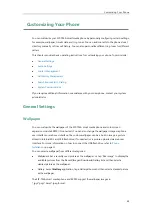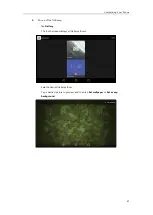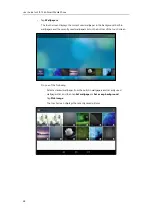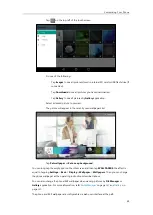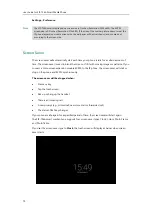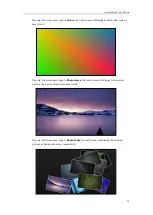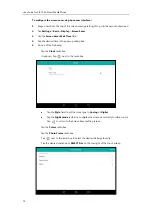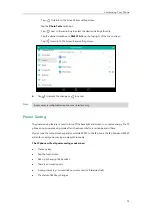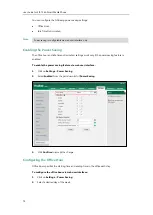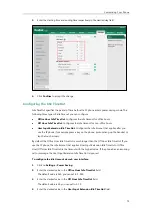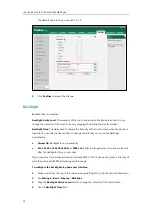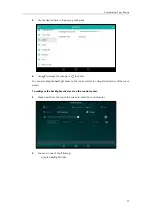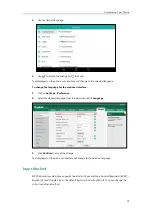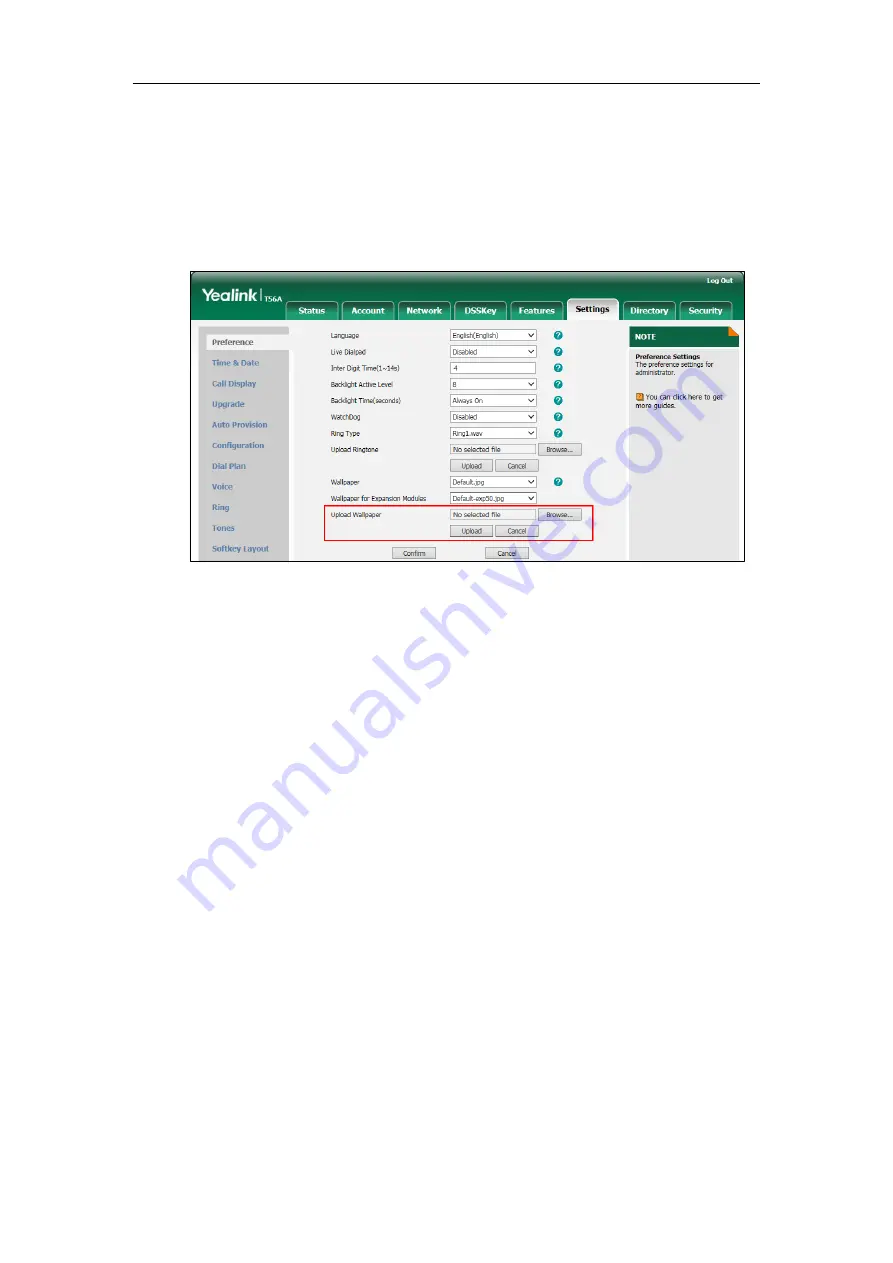
User Guide for SIP-T56A
Smart Media
Phone
66
Uploading the Custom Wallpaper
To upload the custom wallpaper via web user interface:
1.
Click on
Settings
->
Preference
.
2.
In the
Upload Wallpaper
field, click
Browse
to locate and upload the picture from your
local system.
3.
Click
Upload
to upload the file.
The uploaded custom
picture will apply to SIP-T56A smart media
phone and EXP50, and appear
in the pull-down lists of
Wallpaper
and
Wallpaper for Expansion Modules
synchronously. You
can delete the custom wallpaper by clicking
Del
when selecting the desired custom wallpaper in
the
Wallpaper
or
Wallpaper for Expansion Modules
field.
Changing the Wallpaper
To change the phone wallpaper or EXP50 wallpaper via phone user interface:
1.
Swipe down from the top of the screen or swipe left/right to go to the second idle screen.
2.
Tap
Settings
->
Basic
->
Display
.
3.
Do one of the following:
-
If you change the phone wallpaper, tap
Wallpaper
.
-
If you change EXP wallpaper, tap
EXP
Background
.
Summary of Contents for SIP-T56A
Page 1: ......
Page 6: ...User Guide for SIP T56A Smart Media Phone vi...
Page 12: ...User Guide for SIP T56A Smart Media Phone xii Index 359...
Page 26: ...User Guide for SIP T56A Smart Media Phone 26...
Page 64: ...User Guide for SIP T56A Smart Media Phone 64...
Page 250: ...User Guide for SIP T56A Smart Media Phone 250...
Page 302: ...User Guide for SIP T56A Smart Media Phone 302...
Page 354: ...User Guide for SIP T56A Smart Media Phone 354...