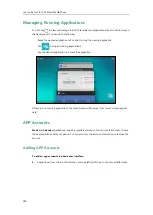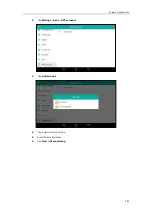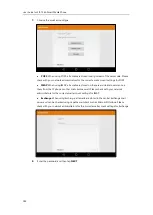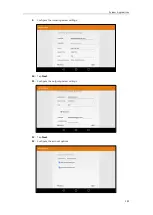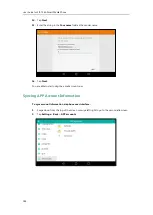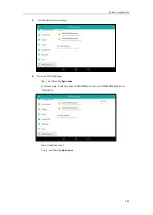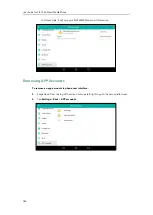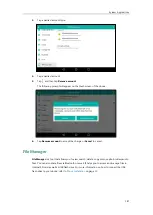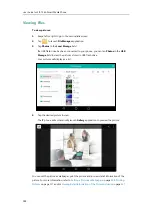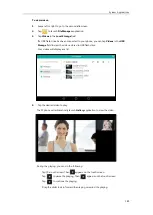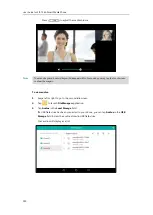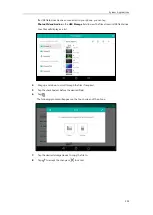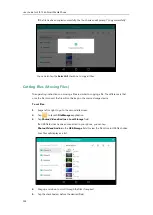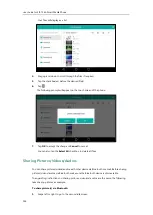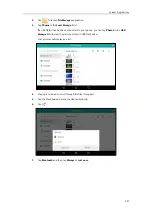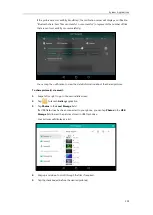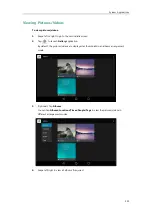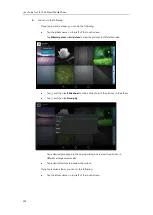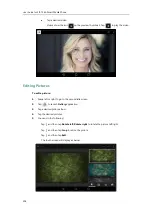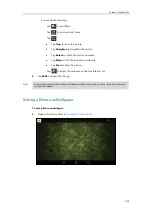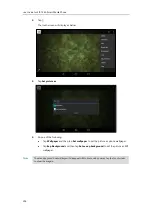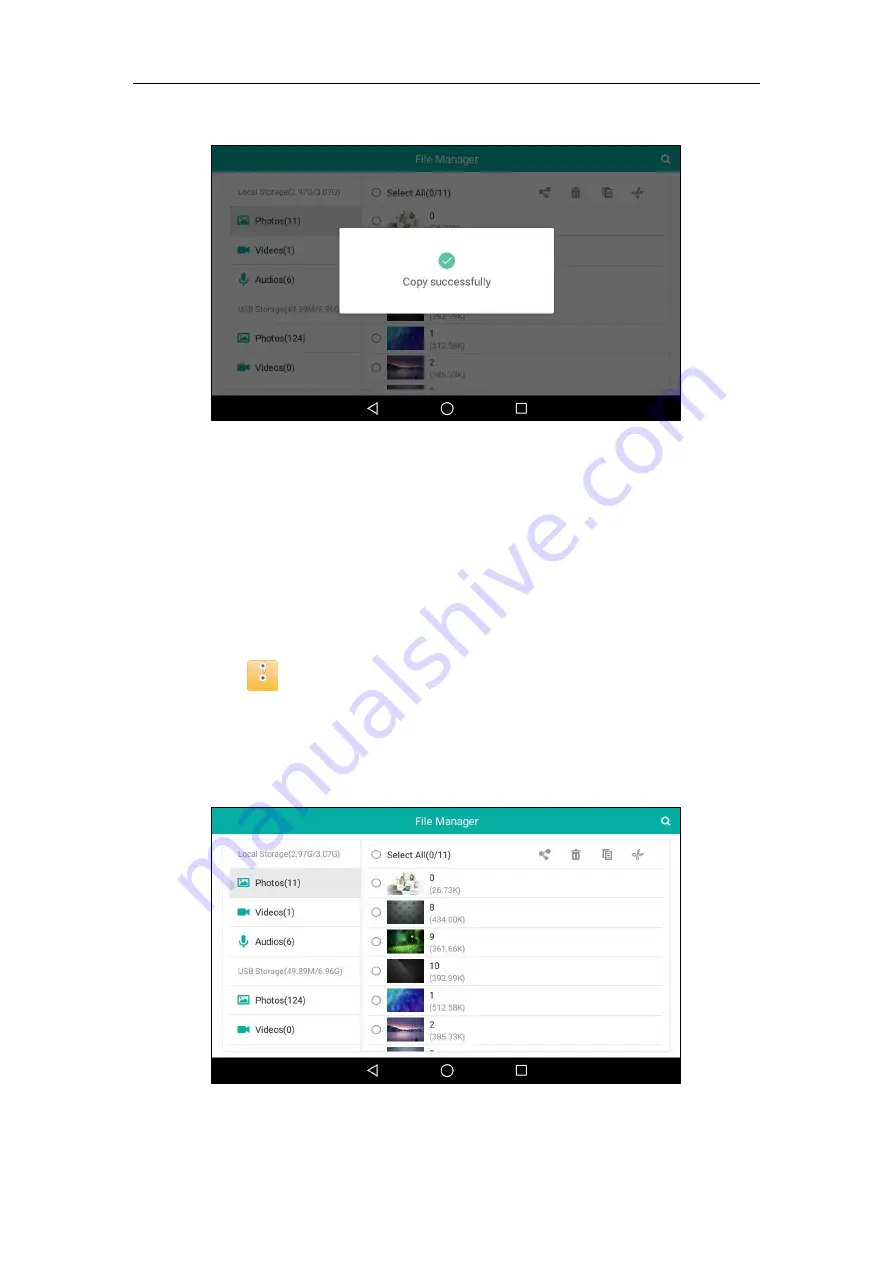
User Guide for SIP-T56A
Smart Media
Phone
194
If the file has been copied successfully, the touch screen will prompt “Copy successfully”.
You can also tap the
Select
All
checkbox to copy all files.
Cutting Files (Moving Files)
The operating instructions on moving a file are similar to copying a file. The difference is that
once the file is moved, the file will not be kept in the source storage device.
To cut files:
1.
Swipe left or right to go to the second idle screen.
2.
Tap to launch
FileManager
application.
3.
Tap
Photos
/
Videos
/
Audios
in
Local Storage
field.
If a USB flash drive has been connected to your phone, you can tap
Photos
/
Videos
/
Audios
in the
USB Storage
field to view the files store in USB flash drive.
Your files will display as a list.
4.
Drag up and down to scroll through the files if required.
5.
Tap the checkbox(es) before the desired file(s).
Summary of Contents for SIP-T56A
Page 1: ......
Page 6: ...User Guide for SIP T56A Smart Media Phone vi...
Page 12: ...User Guide for SIP T56A Smart Media Phone xii Index 359...
Page 26: ...User Guide for SIP T56A Smart Media Phone 26...
Page 64: ...User Guide for SIP T56A Smart Media Phone 64...
Page 250: ...User Guide for SIP T56A Smart Media Phone 250...
Page 302: ...User Guide for SIP T56A Smart Media Phone 302...
Page 354: ...User Guide for SIP T56A Smart Media Phone 354...