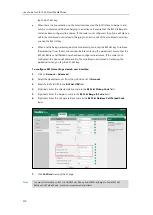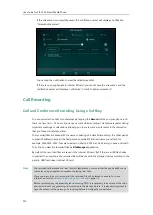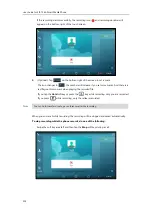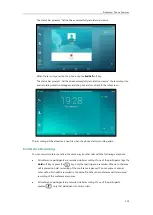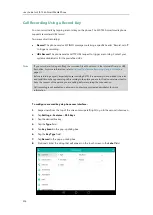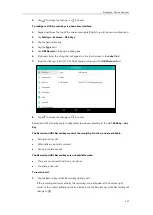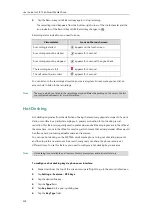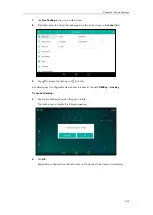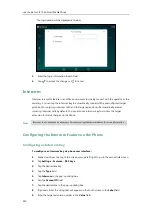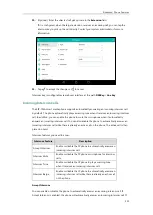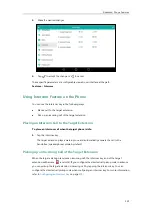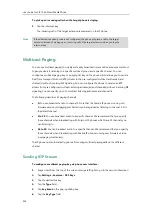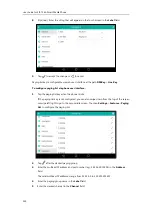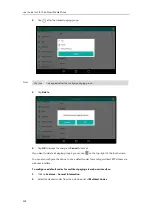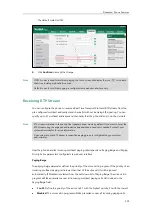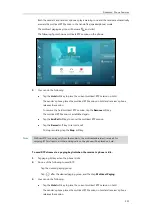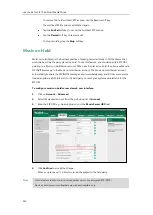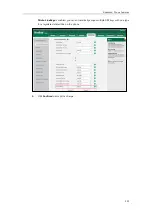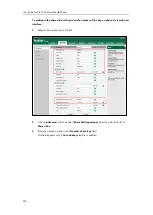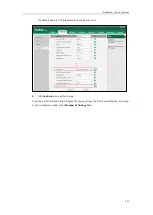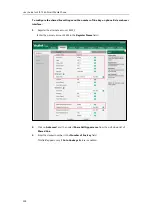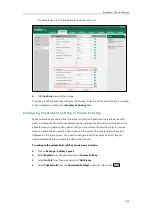User Guide for SIP-T56A
Smart Media
Phone
324
To pick up an incoming call when the target phone is ringing:
1.
Tap the intercom key.
The incoming call of the target extension is answered on the IP phone.
Note
Multicast Paging
You can use multicast paging to quickly and easily broadcast time sensitive announcements out
to people who are listening to a specific multicast group and a specific channel. You can
configure a multicast paging key or a paging list key on the phone, which allows you to send a
Real Time Transport Protocol (RTP) stream to the pre-configured multicast address(es) and
channel(s) without involving SIP signaling. You can configure the phone to receive an RTP
stream from pre-configured multicast listening address(es) and channel(s) without involving SIP
signaling. You can specify up to 31 multicast listening addresses and channel(s) .
The following describes 31 paging channels:
0:
You can broadcast audio to channel 0. Note that the Yealink IP phones running old
firmware version (old paging mechanism) can be regarded as listening to channel 0. It is
the default channel.
1 to 25
: You can broadcast audio to a specific channel. We recommend that you specify
these channels when broadcasting with Polycom IP phones which have 25 channels you
can listening to.
26 to 30
: You can broadcast audio to a specific channel. We recommend that you specify
these channels when broadcasting with Yealink IP phones running new firmware version
(new paging mechanism).
The IP phones will automatically ignore all incoming multicast paging calls on the different
channel.
Sending RTP Stream
To configure a multicast paging key via phone user interface:
1.
Swipe down from the top of the screen or swipe left/right to go to the second idle screen.
2.
Tap
Settings
->
Features
->
DSS
Keys
.
3.
Tap the desired line key.
4.
Tap the
Type
field.
5.
Tap
Key Event
in the pop-up dialog box.
6.
Tap the
Key Type
field.
If the directed call pickup code is not configured, the phone will place a call to the target
extension instead of picking up an incoming call of the target extension when you tap the
intercom key.
Summary of Contents for SIP-T56A
Page 1: ......
Page 6: ...User Guide for SIP T56A Smart Media Phone vi...
Page 12: ...User Guide for SIP T56A Smart Media Phone xii Index 359...
Page 26: ...User Guide for SIP T56A Smart Media Phone 26...
Page 64: ...User Guide for SIP T56A Smart Media Phone 64...
Page 250: ...User Guide for SIP T56A Smart Media Phone 250...
Page 302: ...User Guide for SIP T56A Smart Media Phone 302...
Page 354: ...User Guide for SIP T56A Smart Media Phone 354...