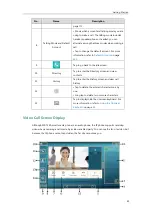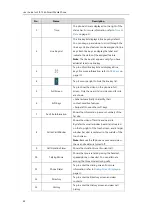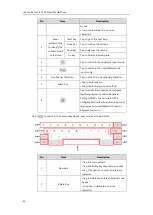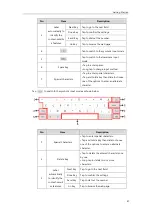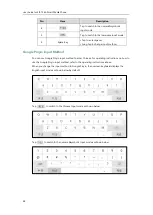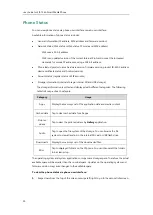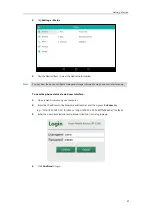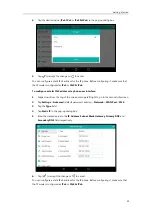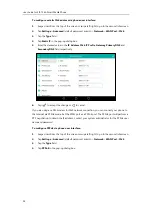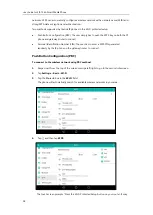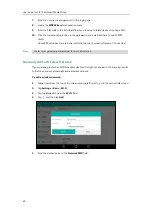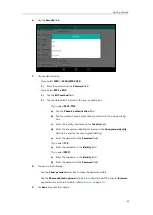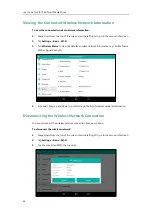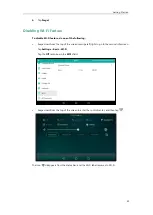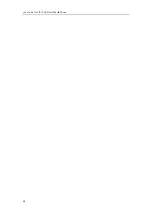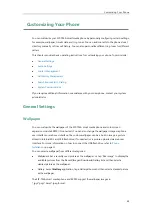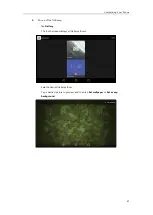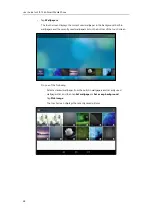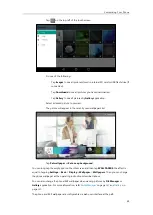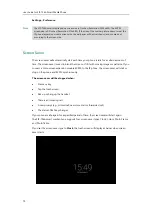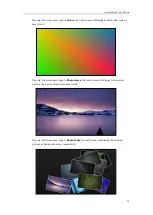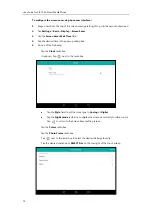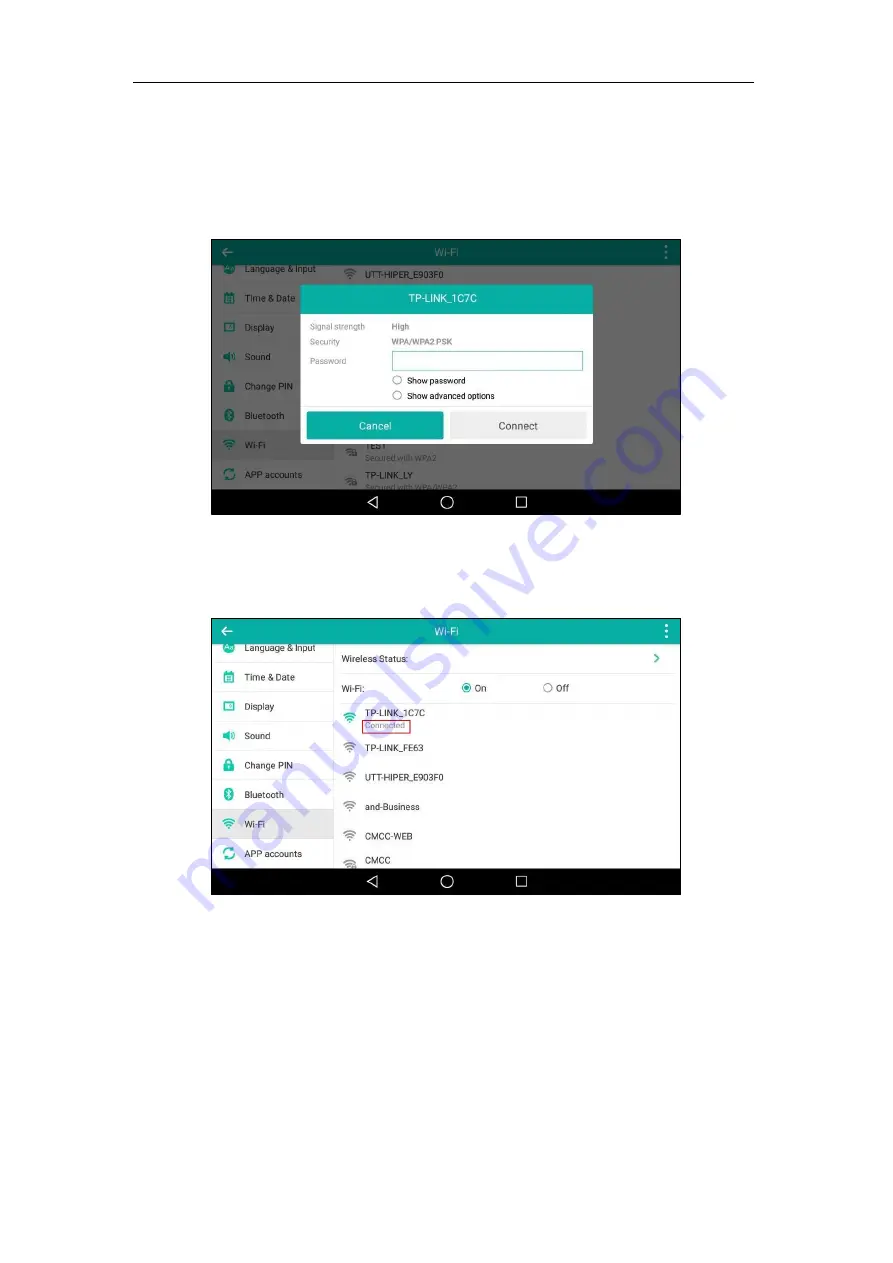
Getting Started
57
You can do the following:
-
Tap the
Show
password
radio box to make the password visible.
-
Tap the
Show
advanced
options
radio box to configure the HTTP proxy for
Browser
application. For more information, refer to
7.
Tap
Connect
to connect to the wireless network.
Once the connection has completed successfully, the prompt “Connected”
appears under
the corresponding SSID.
You can also swipe down from the top of the screen to enter the control center, and toggle
Wi-Fi
on. The phone will automatically search for wireless network in your area, and try to
connect the wireless network that you have connected last time. If there are no available
wireless networks or the phone cannot connect the wireless network that you have
connected last time, you will get a notification “Wi-Fi networks available”. Swipe down from
the top of the screen to enter the notification center, tap the notification. Repeat steps 4 to
7 to connect to the desired wireless network.
Wi-Fi Protected Setup (WPS)
Wi-Fi Protected Setup (WPS) provides simplified mechanisms to configure secure wireless
Summary of Contents for SIP-T56A
Page 1: ......
Page 6: ...User Guide for SIP T56A Smart Media Phone vi...
Page 12: ...User Guide for SIP T56A Smart Media Phone xii Index 359...
Page 26: ...User Guide for SIP T56A Smart Media Phone 26...
Page 64: ...User Guide for SIP T56A Smart Media Phone 64...
Page 250: ...User Guide for SIP T56A Smart Media Phone 250...
Page 302: ...User Guide for SIP T56A Smart Media Phone 302...
Page 354: ...User Guide for SIP T56A Smart Media Phone 354...