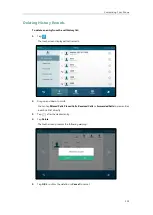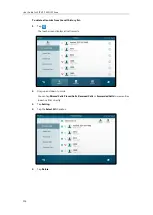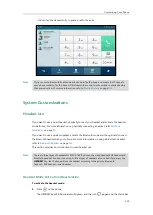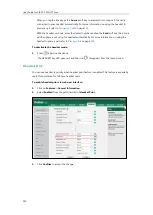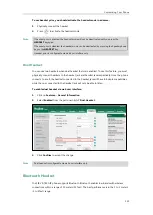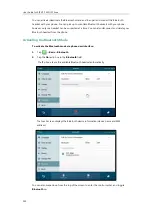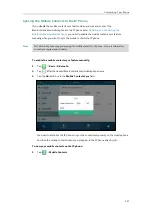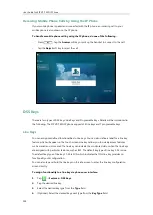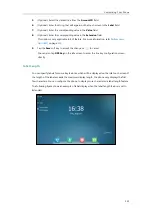Customizing Your Phone
127
Deactivating the Bluetooth Mode
To deactivate the Bluetooth mode via phone user interface:
1.
Tap ->
Basic
->
Bluetooth
.
2.
Tap the
Off
radio box in the
Bluetooth
field.
The Bluetooth icon disappears from the touch screen.
Bluetooth mode is configurable via web user interface at the path
Features
->
Bluetooth
.
Bluetooth-Enabled Mobile Phone
Yealink SIP VP-T49G IP phone supports the use of your IP phone in conjunction with
Bluetooth-enabled mobile phone. You can do the following:
-
Pair and connect your IP phone with a Bluetooth-enabled mobile phone to make and
receive mobile calls. Your mobile phone is automatically assigned a line key on your IP
phone.
-
Import your mobile contacts into the IP phone.
-
Use your IP phone as a hands free device for your mobile phone.
For operating instructions on activating/deactivating the Bluetooth mode, editing device
information and disconnecting/deleting the paired Bluetooth-enabled mobile phone, refer to
the operating instructions of
Note
Pairing and Connecting the Bluetooth-Enabled Mobile Phone
You can only connect one Bluetooth device at a time. After connection, the IP phone will
automatically find an available line key and assign the line key for Mobile Account. The Mobile
Not all mobile phones support this function. Contact your system administrator for more
information.
Summary of Contents for SIP VP-T49G
Page 1: ...nime VC_ Clou d ...
Page 8: ...User Guide for SIP VP T49G IP Phone viii ...
Page 14: ...User Guide for SIP VP T49G IP Phone xiv ...
Page 30: ...User Guide for SIP VP T49G IP Phone 30 ...
Page 158: ...User Guide for SIP VP T49G IP Phone 158 ...
Page 228: ...User Guide for SIP VP T49G IP Phone 228 ...
Page 313: ...Appendix 313 Appendix B Menu Structure ...