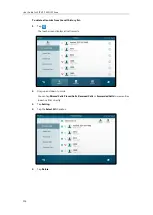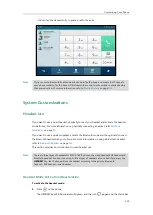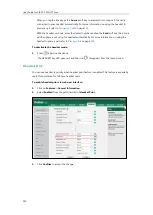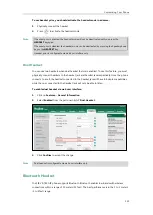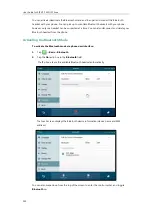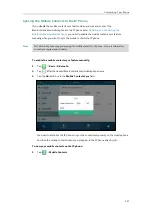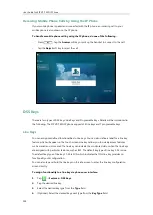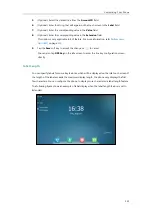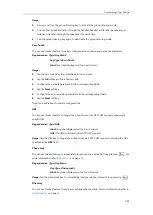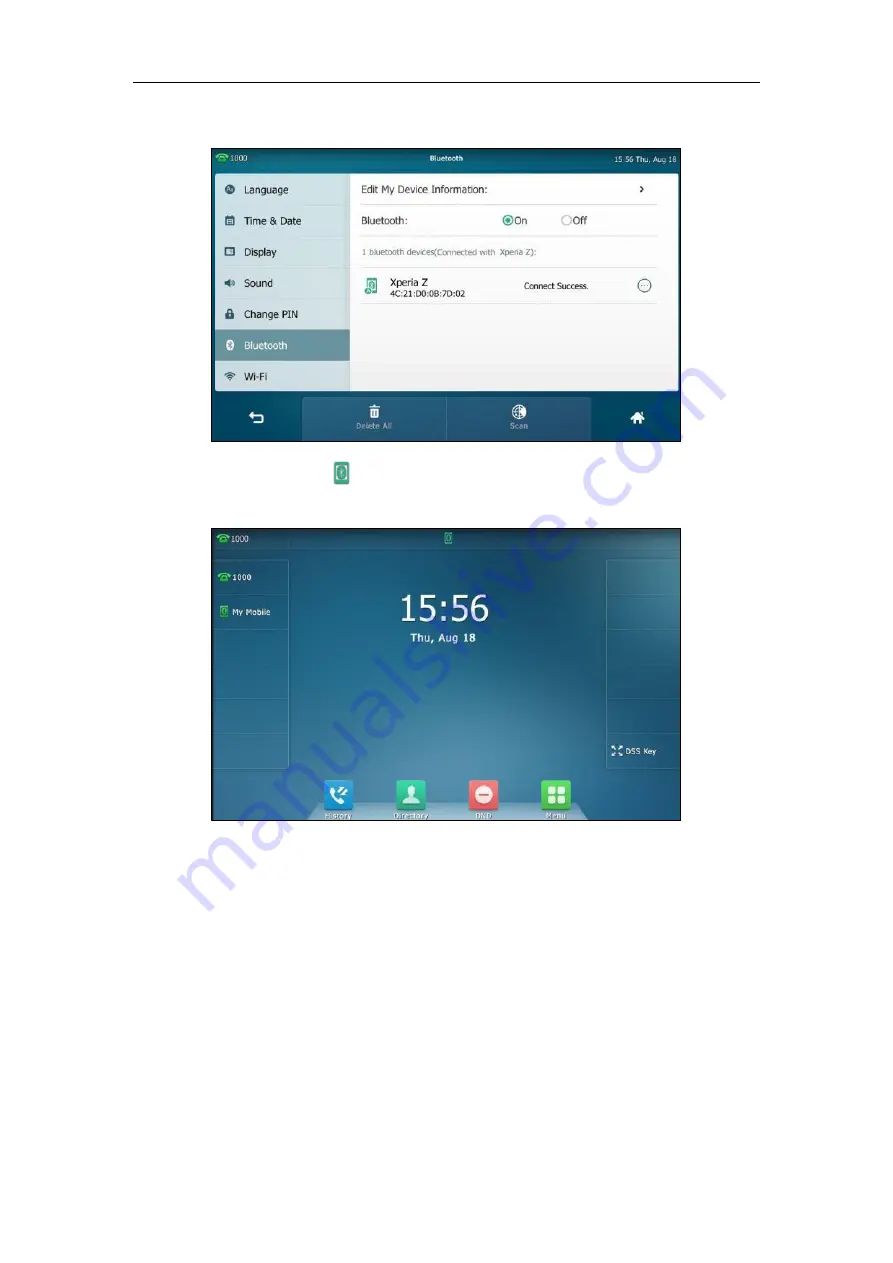
User Guide for SIP VP-T49G IP Phone
130
The touch screen displays “Connect Success.”.
The Bluetooth icon will display on the status bar of the touch screen.
And the IP phone automatically assigns a Mobile Account key.
For more information on how to configure the Mobile Account key, refer to
. Before you configure the Mobile Account key, make sure the Bluetooth-Enabled
mobile phone is connected. Otherwise the IP phone will prompt “Mobile Account is not
connected!”. If the distance between mobile phone and IP phone is out of the range of 10
meters or the Bluetooth mode on the mobile phone is deactivated, you can tap the Mobile
Account key to reconnect the last paired Bluetooth-Enabled mobile phone.
Summary of Contents for SIP VP-T49G
Page 1: ...nime VC_ Clou d ...
Page 8: ...User Guide for SIP VP T49G IP Phone viii ...
Page 14: ...User Guide for SIP VP T49G IP Phone xiv ...
Page 30: ...User Guide for SIP VP T49G IP Phone 30 ...
Page 158: ...User Guide for SIP VP T49G IP Phone 158 ...
Page 228: ...User Guide for SIP VP T49G IP Phone 228 ...
Page 313: ...Appendix 313 Appendix B Menu Structure ...