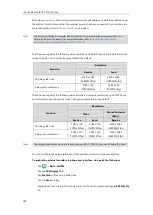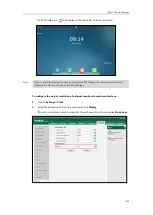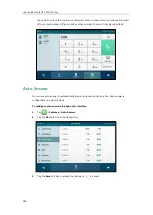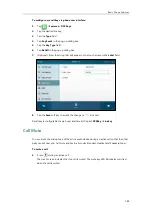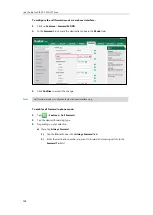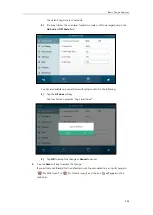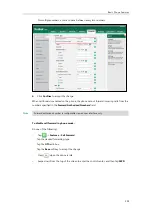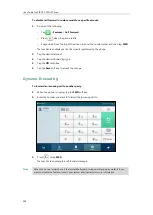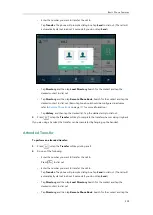User Guide for SIP VP-T49G IP Phone
194
The touch screen displays a list of accounts registered on the phone.
2.
Tap the desired account.
3.
Tap the
On
radio box in the
Status
field.
4.
(Optional.) Enter the DND on code or off code respectively in the
On Code
or
Off Code
field.
5.
Tap the
Save
soft key to accept the change.
If you enable DND for the default account, the associated line icon will change to
(for SIP account) or (for Cloud account), and the icon will appear on the
status bar.
If you enable DND for the non-default account, only the associated line icon will change to
(for SIP account) or (for Cloud account), the icon will not appear on the
status bar.
Summary of Contents for SIP VP-T49G
Page 1: ...nime VC_ Clou d ...
Page 8: ...User Guide for SIP VP T49G IP Phone viii ...
Page 14: ...User Guide for SIP VP T49G IP Phone xiv ...
Page 30: ...User Guide for SIP VP T49G IP Phone 30 ...
Page 158: ...User Guide for SIP VP T49G IP Phone 158 ...
Page 228: ...User Guide for SIP VP T49G IP Phone 228 ...
Page 313: ...Appendix 313 Appendix B Menu Structure ...