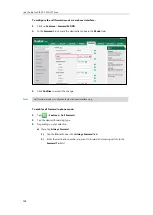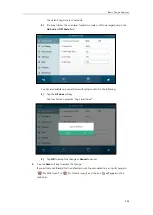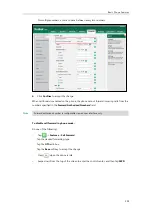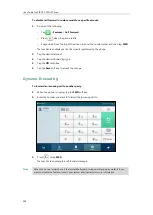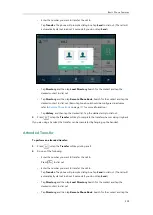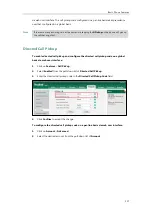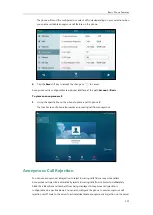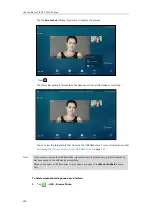Basic Phone Features
209
-
Enter the number you want to transfer the call to.
Tap
Transfer
. The phone will prompt a dialog box. Tap
Send
to dial out. (The call will
automatically dial out in about 5 seconds if you do not tap
Send
.)
-
Tap
Directory
, and then tap
Local Directory
. Search for the contact and tap the
desired contact to dial out.
-
Tap
Directory
, and then tap
Remote Phone Book
. Search for the contact and tap the
desired contact to dial out. (Remote phone book should be configured in advance,
refer to
on page
for more information.)
-
Tap
History
, and then tap the desired list. Tap the desired entry to dial out.
3.
Press or tap the
Transfer
soft key to complete the transfer when receiving ringback.
If you are using a handset, the transfer can be completed by hanging up the handset.
Attended Transfer
To perform an attended transfer:
1.
Press or tap the
Transfer
soft key during a call.
2.
Do one of the following:
-
Enter the number you want to transfer the call to.
Press to dial out.
-
Enter the number you want to transfer the call to.
Tap
Transfer
. The phone will prompt a dialog box. Tap
Send
to dial out. (The call will
automatically dial out in about 5 seconds if you do not tap
Send
.)
-
Tap
Directory
, and then tap
Local Directory
. Search for the contact and tap the
desired contact to dial out.
-
Tap
Directory
, and then tap
Remote Phone Book
. Search for the contact and tap the
Summary of Contents for SIP VP-T49G
Page 1: ...nime VC_ Clou d ...
Page 8: ...User Guide for SIP VP T49G IP Phone viii ...
Page 14: ...User Guide for SIP VP T49G IP Phone xiv ...
Page 30: ...User Guide for SIP VP T49G IP Phone 30 ...
Page 158: ...User Guide for SIP VP T49G IP Phone 158 ...
Page 228: ...User Guide for SIP VP T49G IP Phone 228 ...
Page 313: ...Appendix 313 Appendix B Menu Structure ...