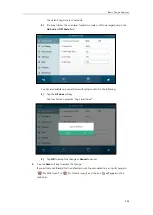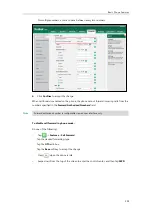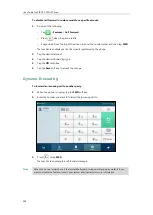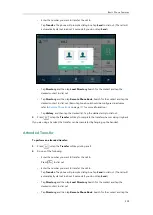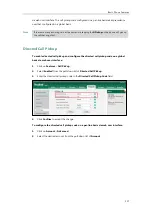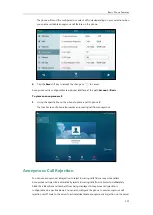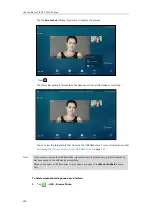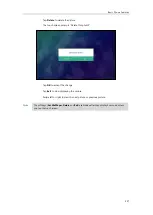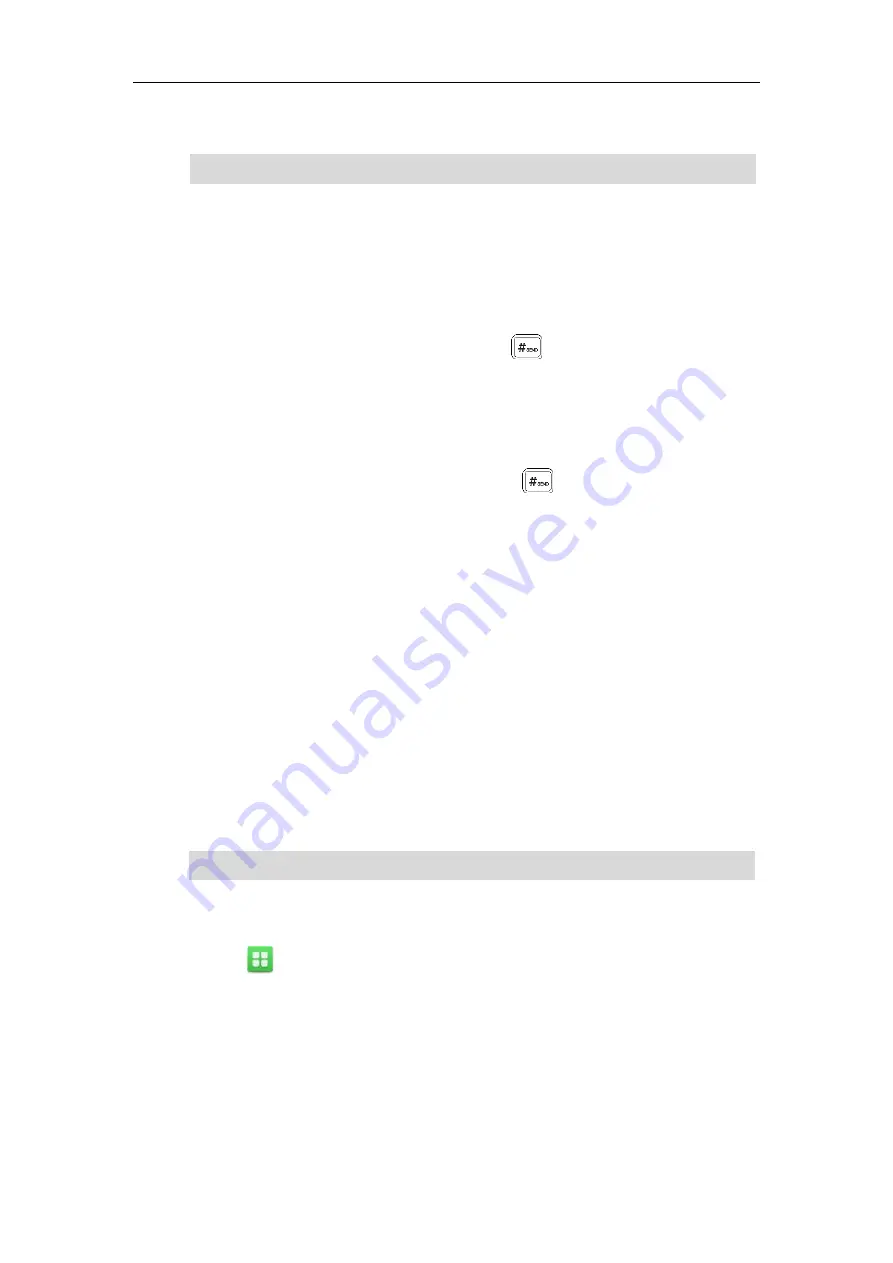
Basic Phone Features
215
5.
Click
Confirm
to accept the change.
Note
To set up a network conference call:
1.
Place a call to the first party.
2.
Tap the
Conference
soft key to place a new call.
The active call is placed on hold.
3.
Enter the number of the second party and press or tap
Conference
.
4.
When the second party answers the call, tap the
Conference
soft key to add the second
party to the conference.
5.
Tap the
Conference
soft key to place a new call.
The conference call is placed on hold.
6.
Enter the number of the new party and then press or tap
Conference
.
7.
When the new party answers the call, tap the
Conference
soft key to add the new party to
the conference.
8.
Repeat steps 5 to 7 until you have added all intended parties.
The procedures to set up a network conference call on specific servers may be different from
introduced above. Contact your system administrator for more information.
Call Park
You can use call park to place a call on hold, and then retrieve the call from another phone in
the system (for example, a phone in another office or conference room). You can park an active
call by tapping the call park key on the phone. If the call is parked successfully, the response is
either a voice prompt confirming that the call was parked, or a visible prompt on the touch
screen.
Note
To configure a call park key via phone user interface:
1.
Tap ->
Features
->
DSS
Keys
.
2.
Tap the desired line key.
3.
Tap the
Type
field.
4.
Tap
Key Event
in the pop-up dialog box.
5.
Tap the
Key Type
field.
6.
Tap
Call Park
in the pop-up dialog box.
7.
Tap the
Account ID
field.
Call park is not available on all servers. Contact your system administrator for more information.
Network conference is configurable via web user interface only.
Summary of Contents for SIP VP-T49G
Page 1: ...nime VC_ Clou d ...
Page 8: ...User Guide for SIP VP T49G IP Phone viii ...
Page 14: ...User Guide for SIP VP T49G IP Phone xiv ...
Page 30: ...User Guide for SIP VP T49G IP Phone 30 ...
Page 158: ...User Guide for SIP VP T49G IP Phone 158 ...
Page 228: ...User Guide for SIP VP T49G IP Phone 228 ...
Page 313: ...Appendix 313 Appendix B Menu Structure ...