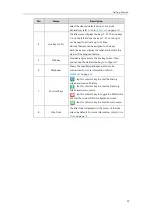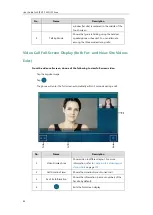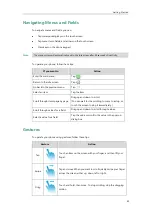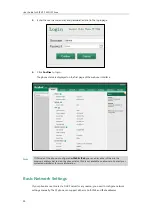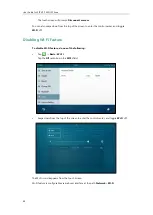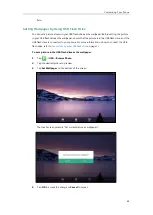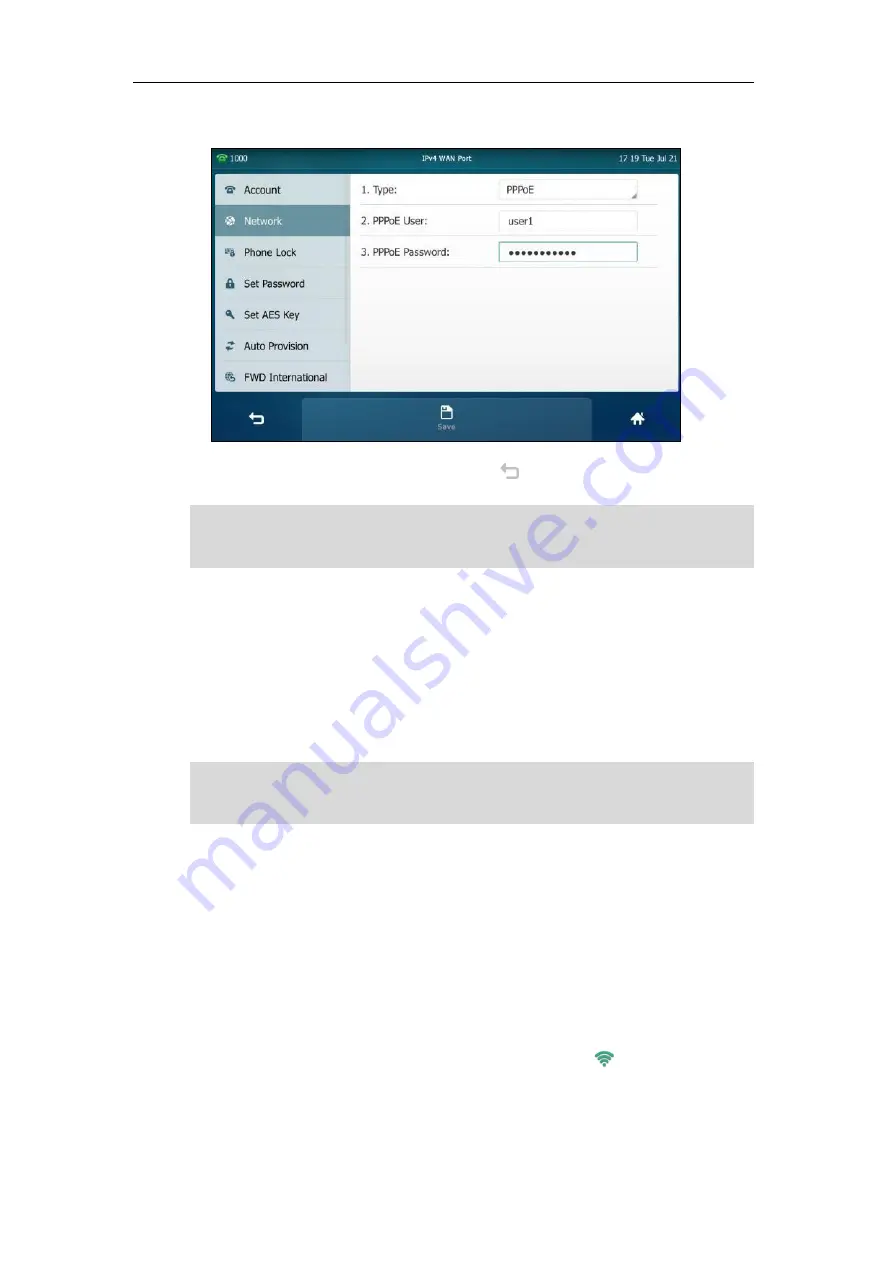
Getting Started
53
4.
Enter the PPPoE user name and password in the corresponding fields.
5.
Tap the
Save
soft key to accept the change or to cancel.
Note
Wireless Network Settings
Yealink SIP VP-T49G IP phone supports Wi-Fi feature. You can connect your phone to a 2.4G/5G
wireless network, and configure the country wireless channel for the IP phone. For more
information, contact your system administrator.
Note
Connecting to the Wireless Network
Three ways to connect SIP VP-T49G IP phone to the wireless network:
Manually connect to an available wireless network
Wi-Fi Protected Setup (WPS)
Manually add a wireless network
When the phone is connected to a wireless network, the Wi-Fi icon will display on the
status bar of the touch screen. The Wi-Fi icon indicates the signal strength. The more green arcs
you see, the stronger the signal strength is. For more information, refer to
on
The wrong network settings may result in inaccessibility of your phone and may also have an
impact on your network performance. For more information on these parameters, contact your
system administrator.
Enabling Bluetooth may degrade your wireless network connection. For improved wireless
network performance, you should disable Bluetooth when it is not in use. For more information,
refer to
Summary of Contents for SIP VP-T49G
Page 1: ...nime VC_ Clou d ...
Page 8: ...User Guide for SIP VP T49G IP Phone viii ...
Page 14: ...User Guide for SIP VP T49G IP Phone xiv ...
Page 30: ...User Guide for SIP VP T49G IP Phone 30 ...
Page 158: ...User Guide for SIP VP T49G IP Phone 158 ...
Page 228: ...User Guide for SIP VP T49G IP Phone 228 ...
Page 313: ...Appendix 313 Appendix B Menu Structure ...