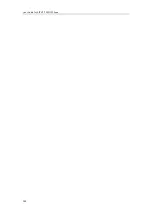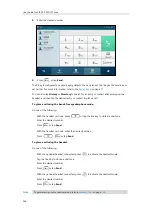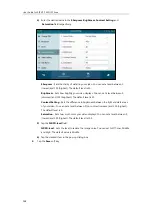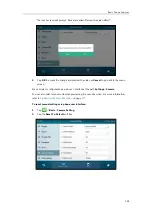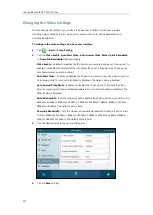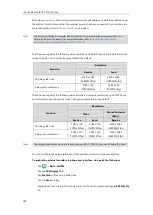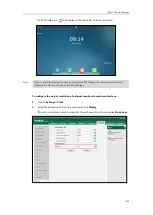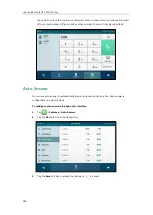User Guide for SIP VP-T49G IP Phone
172
Changing the Video Settings
You can change the setting of your video via phone user interface or web user interface,
including video enable, auto start video, auto answer video mute, uplink bandwidth and
downlink bandwidth.
To configure the video settings via phone user interface:
1.
Tap ->
Basic
->
Video
Setting
.
2.
Tap the
Video Enable
,
Auto Start Video
,
Auto Answer Video Mute
,
Uplink Bandwidth
or
Downlink Bandwidth
field respectively.
Video Enable
– Enables or disables the IP phone to use camera during a call. You can set to
Enabled or Disabled. The default value is Enabled. If you set to Disabled, the IP phone can
only place/receive an audio-only call.
Auto Start Video
– Enables or disables the IP phone to transmit near-site video at once for
all incoming calls. You can set to Enabled or Disabled. The default value is Enabled.
Auto Answer Video Mute
– Enables or disables the IP phone not to transmit the video
when an incoming call is automatically answered. You can set to Enabled or Disabled. The
default value is Disabled.
Uplink Bandwidth
– Sets the maximum uplink bandwidth of video call. You can set to Auto,
4000kb/s, 3000kb/s, 2000kb/s, 1500kb/s, 1280kb/s, 1024kb/s, 768kb/s, 640kb/s, 512kb/s,
384kb/s or 256kb/s. The default value is Auto.
Downlink Bandwidth
– Sets the maximum downlink bandwidth of video call. You can set
to Auto, 4000kb/s, 3000kb/s, 2000kb/s, 1500kb/s, 1280kb/s, 1024kb/s, 768kb/s, 640kb/s,
512kb/s, 384kb/s or 256kb/s. The default value is Auto.
3.
Tap the desired value in the pop-up dialog box.
4.
Tap the
Save
soft key.
Summary of Contents for SIP VP-T49G
Page 1: ...nime VC_ Clou d ...
Page 8: ...User Guide for SIP VP T49G IP Phone viii ...
Page 14: ...User Guide for SIP VP T49G IP Phone xiv ...
Page 30: ...User Guide for SIP VP T49G IP Phone 30 ...
Page 158: ...User Guide for SIP VP T49G IP Phone 158 ...
Page 228: ...User Guide for SIP VP T49G IP Phone 228 ...
Page 313: ...Appendix 313 Appendix B Menu Structure ...