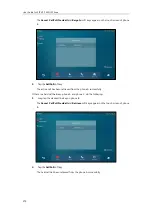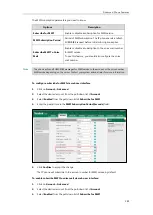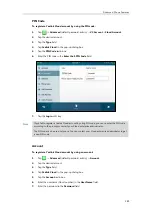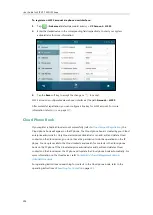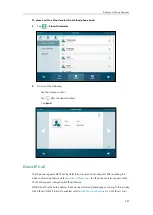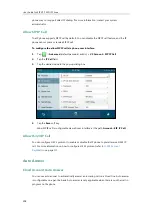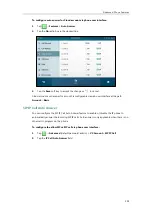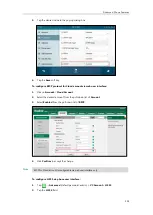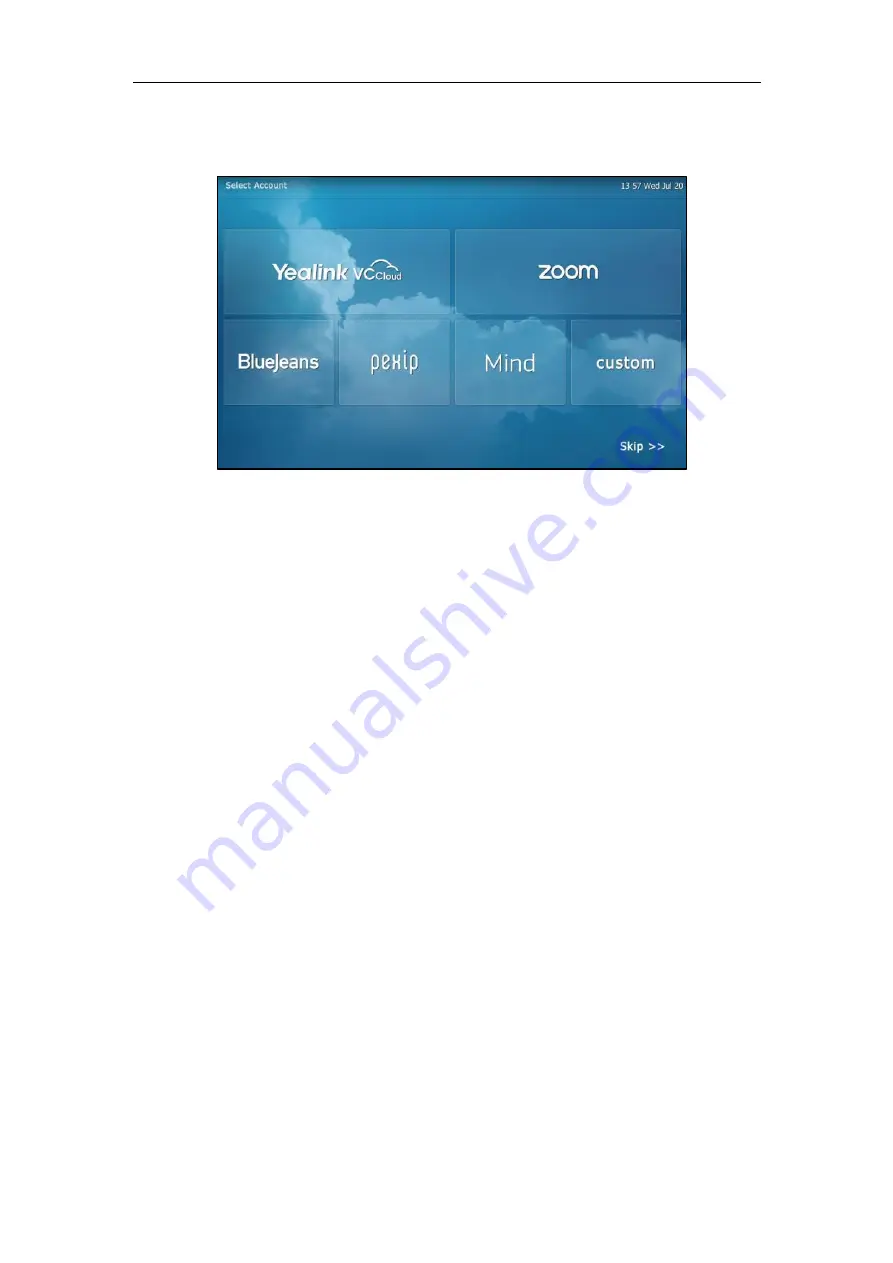
User Guide for SIP VP-T49G IP Phone
288
To configure the setup wizard:
1.
Tap the desired Cloud platform.
2.
Enter the desired value in the corresponding field (refer to
3.
Tap the
Log in
soft key.
During the setup wizard, you can tap
Skip>>
to exit.
Cloud Account Registration
The SIP VP-T49G IP phone only support SIP account by default, after enabling the video
conferencing feature (refer to
), the IP phone can also support Cloud
account. The IP phone supports up to 16 Cloud accounts.
Yealink Cloud Account
After registering a Yealink Cloud account successfully, the Cloud phone book will appear on the
IP phone. For more information on Cloud phone book, refer to
Two methods of registering a Yealink Cloud account:
PIN code: This method uses the user’s PIN code to register the Yealink Cloud account. The
PIN code consists of 9 numbers.
Account: This method uses the user’s username (Cloud number) and password to register
the Yealink Cloud account.
You can obtain the Yealink Cloud account information from your Cloud enterprise administrator.
The Yealink Cloud account information contains PIN code, username (Cloud number) and
password. You can only register one Yealink Cloud account. Besides you can register one Yealink
Cloud account on up to five Cloud endpoints.
Summary of Contents for SIP VP-T49G
Page 1: ...nime VC_ Clou d ...
Page 8: ...User Guide for SIP VP T49G IP Phone viii ...
Page 14: ...User Guide for SIP VP T49G IP Phone xiv ...
Page 30: ...User Guide for SIP VP T49G IP Phone 30 ...
Page 158: ...User Guide for SIP VP T49G IP Phone 158 ...
Page 228: ...User Guide for SIP VP T49G IP Phone 228 ...
Page 313: ...Appendix 313 Appendix B Menu Structure ...