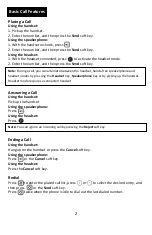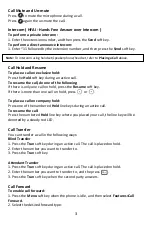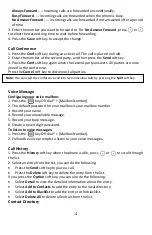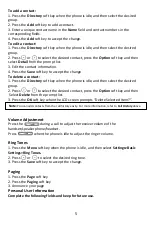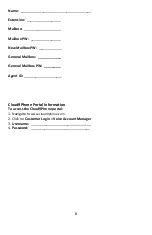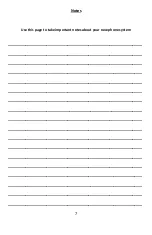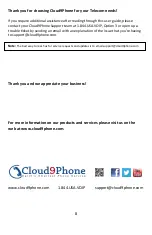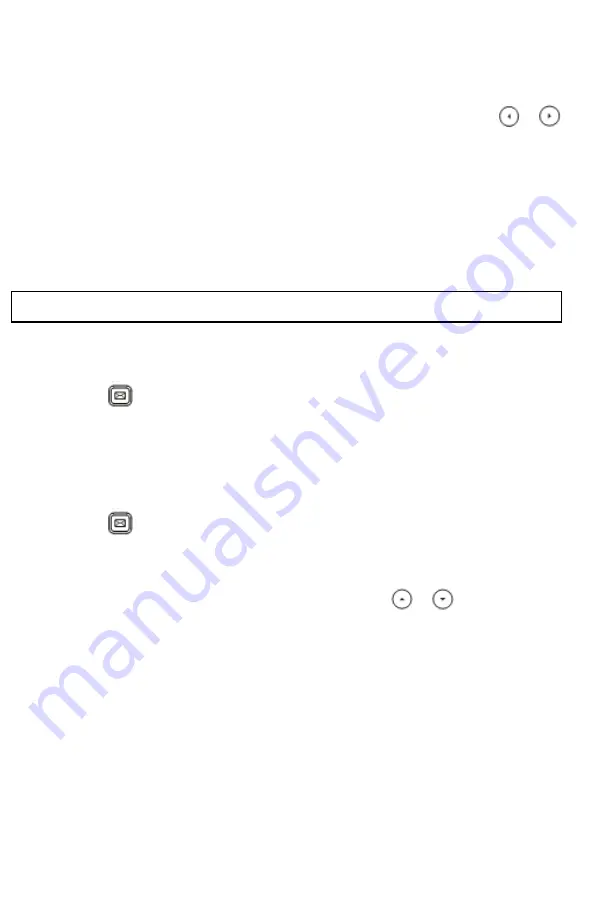
4
Always Forward
---- Incoming calls are forwarded unconditionally.
Busy Forward
---- Incoming calls are forwarded when the phone is busy.
No Answer Forward
---- Incoming calls are forwarded if not answered after a period
of time.
3. Enter the number you want to forward to. For
No Answer Forward
, press or
to select the desired ring time to wait before forwarding.
4. Press the
Save
soft key to accept the change.
Call Conference
1. Press the
Conf
soft key during an active call. The call is placed on hold.
2. Enter the number of the second party, and then press the
Send
soft key.
3. Press the
Conf
soft key again when the second party answers. All parties are now
joined in the conference.
Press the
Cancel
soft key to disconnect all parties.
Voice Message
Configuring your voice mailbox:
1. Press the key OR dial * + [Mailbox Number].
2. The default password for your mailbox is your mailbox number.
3. Record your name.
4. Record your unavailable message.
5. Record your busy message.
6. Create a new 4 digit password.
To listen to voice messages:
1. Press the key OR dial * + [Mailbox Number].
2. Follow the voice prompts to listen to your voice messages.
Call History
1. Press the
History
soft key when the phone is idle, press or to scroll through
the list.
2. Select an entry from the list, you can do the following:
Press the
Send
soft key to place a call.
Press the
Delete
soft key to delete the entry from the list.
If you press the
Option
soft key, you can also do the following.
Select
Detail
to view the detailed information about the entry.
Select
Add to Contacts
to add the entry to the local directory.
Select
Add to Blacklist
to add the entry to the blacklist.
Select
Delete All
to delete all entries from the list.
Contact Directory
Note:
You can split the conference call into two individual calls by pressing the
Split
soft key.