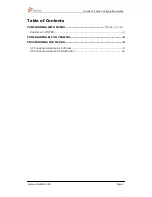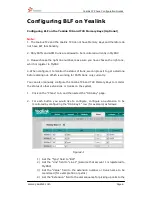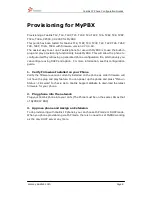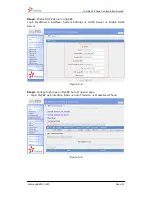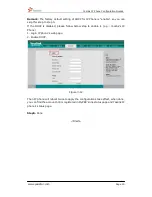Yealink IP Phone Configuration Guides
www.yeastar.com
Page 4
Figure 1-2
1)
Set the "Account Active" field to "On"
2)
Set the "Label" field to the name you want to appear on the Phone
display
3)
Set the "Display Name" field to the name you want to appear on
another phone's display when calling other phones
4)
Set the "Register Name" field to the extension number you want to
associate with this phone
5)
Set the "User Name" field to the extension's Authentication ID
6)
Set the "Password" field to the extension's Authentication Password
7)
Set the "SIP Server" field to the IP Address of MyPBX – in this example,
192.168.5.150.
8)
Set the SIP Server "Port" field to the SIP Port of MyPBX (default "5060")
9)
Ensure the "NAT Traversal" field is set to "Disabled"