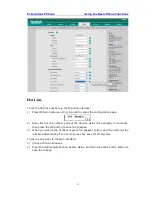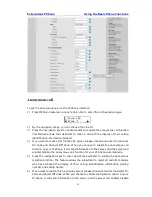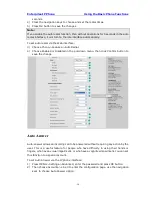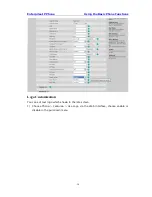Enterprise IP Phone Using the Basic Phone Functions
- 14 -
To enable keypad lock via Phone interface:
1)
Press MENU->Settings->Advanced, enter the password, and then press OK button.
2)
Choose Keypad Lock->OK.
3)
Use the navigation key to highlight the one you want to lock.
4)
Press OK button to active the change, or MENU to return to the previous screen.
5)
The icon will be displayed on the top right corner of the idle screen.
6)
If you choose Lock&Answer, it will show the icon and
AA on the user interface.
To unlock the phone via Phone interface:
1)
Press MENU key,
you are prompted for the password.
2)
Enter the password, and then press OK button, the phone is unlocked.
3)
If you choose Lock&Answer, you have to enter MENU->Settings->Advanced->
Keypad Lock interface to disable this option.
To enable keypad lock via Web interface:
Choose Phone->Preference-> Keyboard Lock to do the relating changes. Please refer to
the instructions above for the parameters’ detail.
Note:
1. The default password for unlock is
admin
.
2. Users can make emergency calls when the phone is locked.