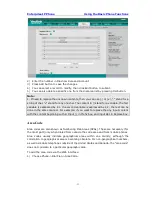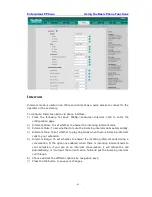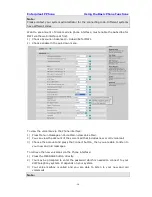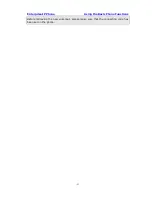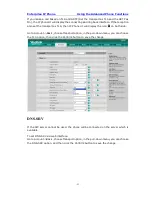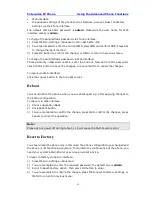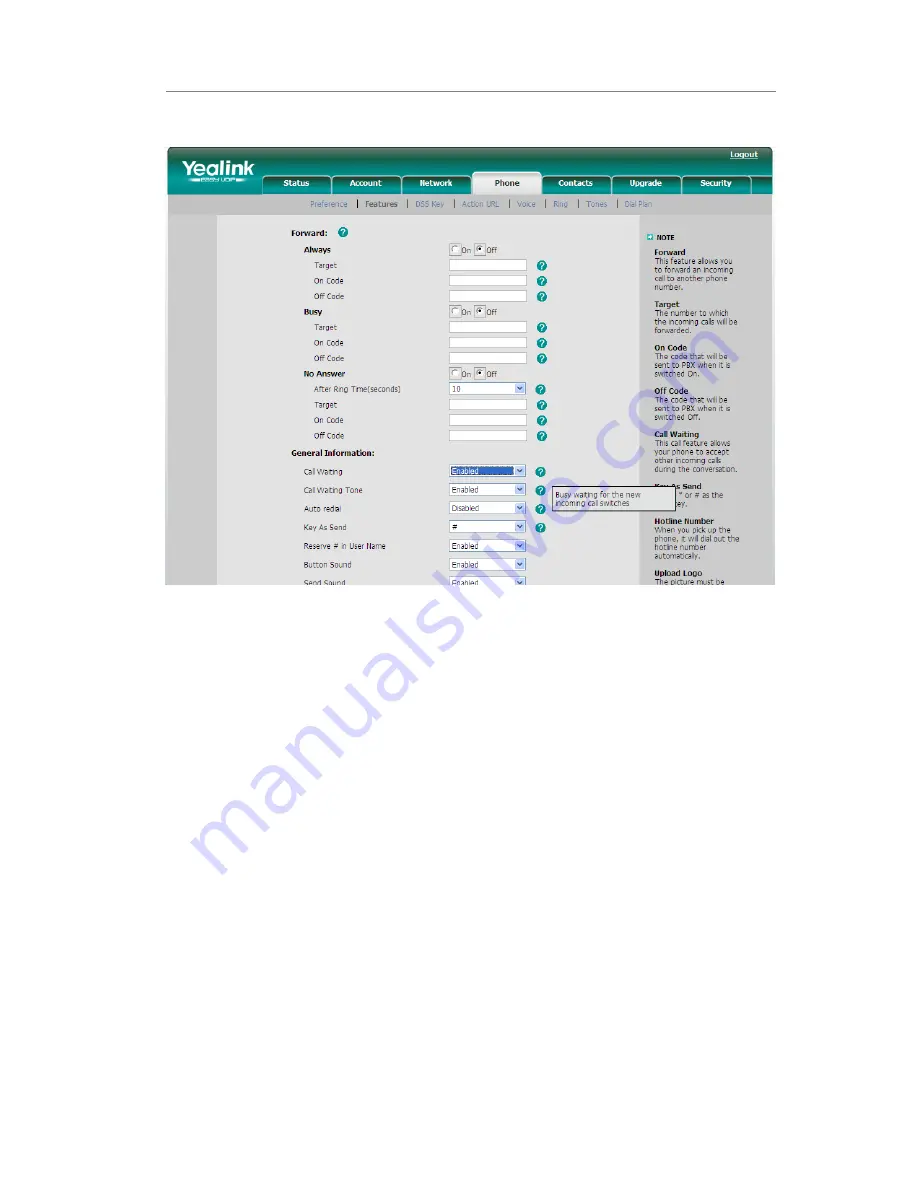
Enterprise IP Phone Using the Basic Phone Functions
- 47 -
To enable/disable Call Waiting via Web interface:
Choose Phone->Features->Call Waiting to do the relating changes.
You can also set whether to open the call waiting tone option in this page.
Call Transfer
You can customize your phone so that incoming calls are transferred directly to the third
party such as another extension, mobile phone number, etc. There are three ways to
transfer the call: Blind Transfer, Attended Transfer and Semi-Attend Transfer.
To Blind Transfer via phone interface:
1)
A and B is on an conversation, A press TRAN Button to put B on hold, then A can dial
the third telephone number C and press the TRAN Button to call out. A will turn to
hold status, and the LCD will display as Transferred.
2)
After C answered it, or A press the MENU key to complete the transfer.
3)
A will be disconnected from the call. B can talk to C.
4)
If C refused to answer the call, it will prompt A that the transfer operation is failed.
If the current mode is speaker, it will ring up; if the current mode is handset or
headset, it will play ring tones for every five seconds. Pressing any function keys to
exit the prompt interface. This function should be supported by server.
To Attended Transfer via phone interface:
1)
A and B is on an conversation, A press TRAN Button to put B on hold, then A can dial
the third telephone number C and press the OK or SEND button to call out.