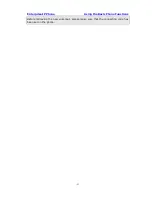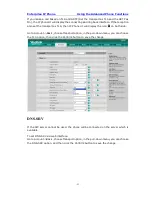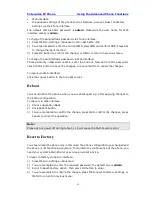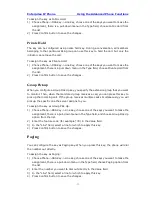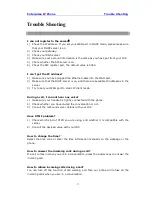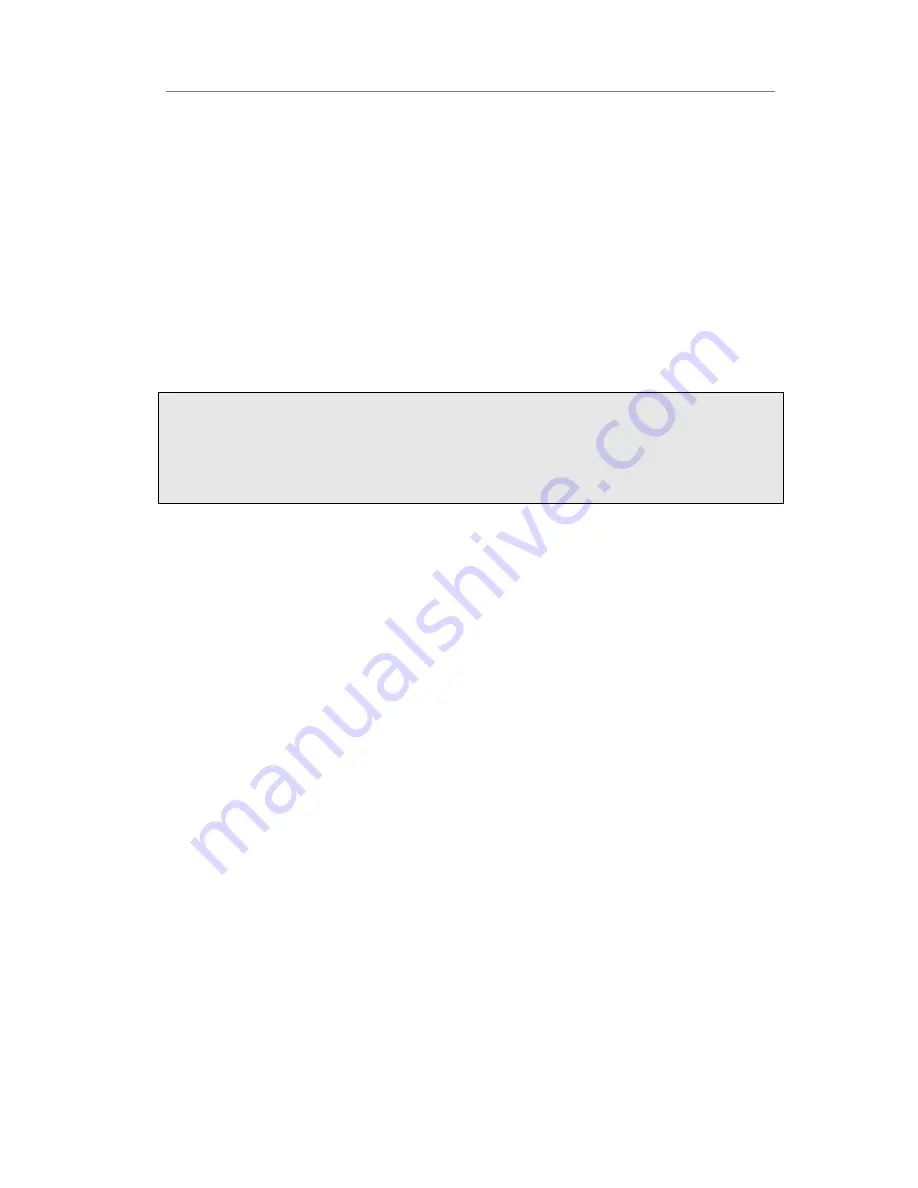
Enterprise IP Phone Using the Advanced Phone Functions
- 65 -
status (idle, ringing, or busy) of other SIP accounts. User can dial out on a BLF
configured key.
To assign the key as BLF:
1)
Choose Phone->DSS Key->Line Key, choose one of the keys you want to make the
assignment, there is a pull-down menu in the Type field, and choose BLF from the
list.
2)
Enter the number you want to monitor in the Value field,
3)
In the "Line" field, select a line for which to apply this key.
4)
And then enter the feature codes in the extension field.
5)
Press Confirm button to save the changes.
Please refer to “LED Instruction” for more details about the LED status in different
situation.
Note:
In the Web interface, you can also set the pickup number to active the pickup function.
For example, if you set the BLF number as 212, and the pickup number is *83, then
when there is an incoming call to 212, press the BLF key, it will call out the *83
automatically to pickup the incoming call on 212.
BLF List
BLF list is a function which can monitor the group status, it is not one to one monitoring,
but the information feedback from the sever to decide which BLF list will monitor which
account.
To set BLF List via web interface:
1)
Choose Account->Advanced-> BLF List URI, enter the BLF List URI.
2)
Then enter the BLF List Code in the BLF List Code field.
3)
Click the Confirm button to save.
To assign the key as BLF List:
1)
Choose Phone->DSS Key->Line Key, choose one of the keys you want to make the
assignment, there is a pull-down menu in the Type field, and choose BLF List from
the list.
2)
In the "Line" field, select a line for which to apply this key.
3)
Press Confirm button to save the changes.
Line
You can set these keys as line keys to active up to the two user accounts.
To assign the key as Line:
Choose Phone->DSS Key->Line Key, choose one of the link key you want to make the
assignment, there is a pull-down menu in the Type field, choose Line from the list, press
Confirm button to save the changes.