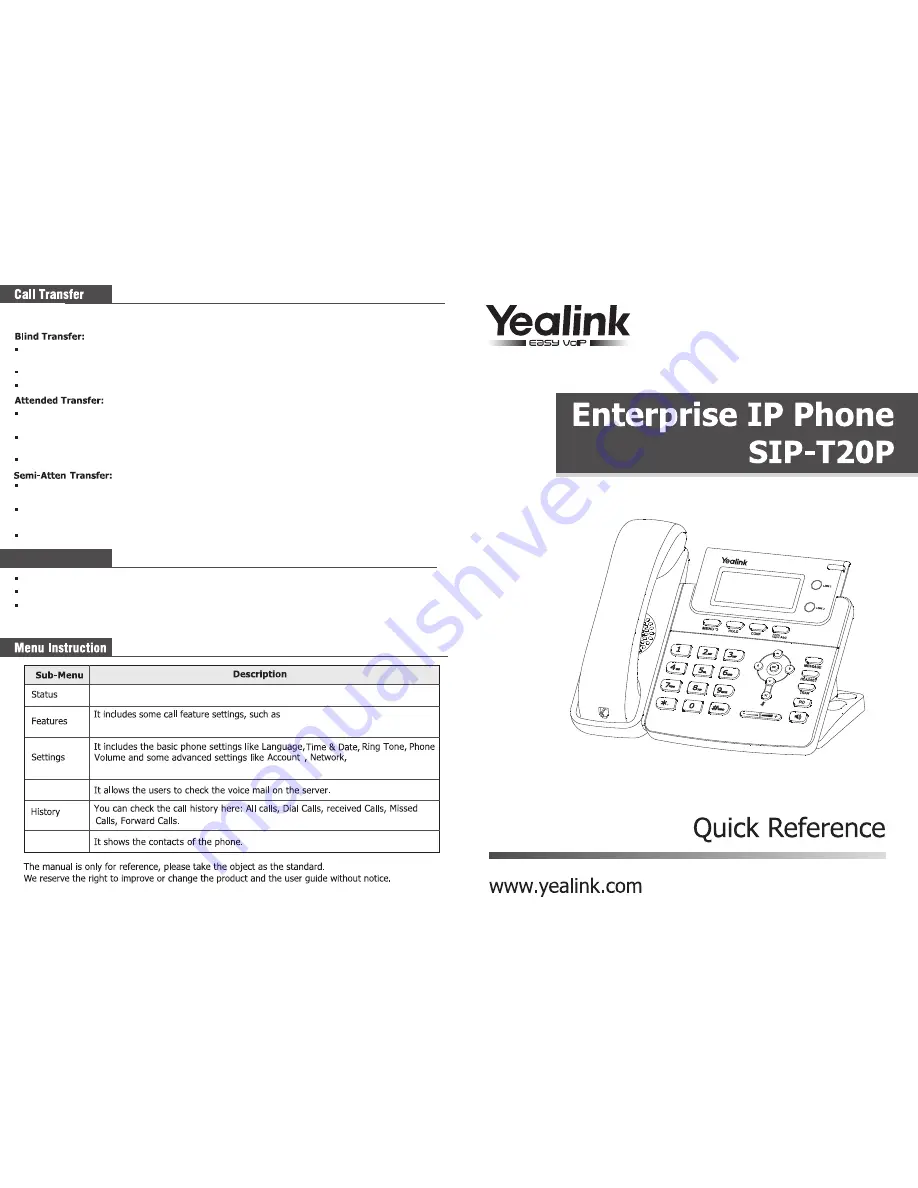
A press TRAN button to put B on hold, then A can dial the third number C and press TRAN button to
call out. A will turn to hold status, and the LCD will display as Transferred
A will be disconnected from the call. B can talk to C
A will be disconnected from the call. B can talk to C
A press TRAN button to put B on hold, then A can dial the third number C and press the OK or SEND
button to call out
While C is ringing, A hang up or press the TRAN button. Then A will turn to hold status, and the LCD
will display as Transferred
A will be disconnected from the call, when C pick up, B can talk to C
Enter the Call Forward path: MENU->Features->Forward
There are 3 options: Always, Busy and No Answer
Choose one of them, enter the number you want to forward. If you choose "No Answer", you should
also set the “After Ring” option, Then press Save softkey to save the changes
Call Forward
Forward, Call Waiting, DSS Keys,
Key as Send, Hot Line, Anonymous Call, Auto Redial, DND, etc.
s
Keypad Lock, Reset
Messages
Directory
Factory, Set Password, Set AES Key, etc.
User can check the status of IP phone: IP address, MAC, Firmware,etc.
If A and B are on a conversation and B may want A to transfer the call to C, three ways could
be used to transfer the call: Blind Transfer, Attended Transfer, and Semi-Attended Transfer.
After C answered it, or A press the MENU buttom to complete the transfer
A press TRAN Button to put B on hold, then A can dial the third number C and press the OK or SEND
button to call out
After C answered it, A and C can have a private conversation without B hearing it, then A press the
TRAN button to complete the transfer
V60.0
You can download the latest user manuals from our website:
http://www.yealink.com/en/download.asp?BigClassName=IP%20Phone




















